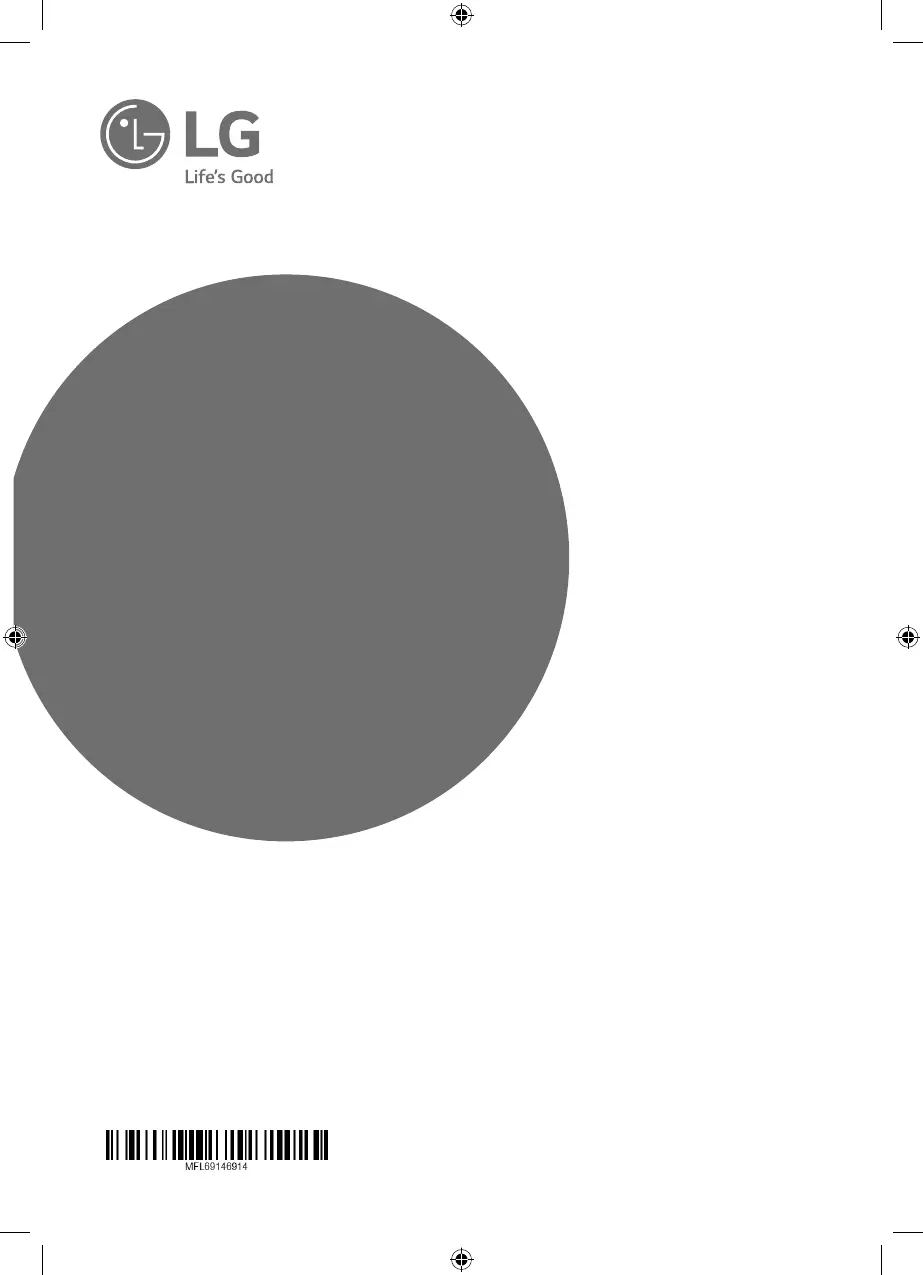Why does picture noise appear on my LG S65T1-S?
- DDanielle MckinneySep 13, 2025
If picture noise appears on your LG Home Theater System, you may be playing a disc recorded in a color system different from your TV. Try setting the resolution to one that your TV accepts.