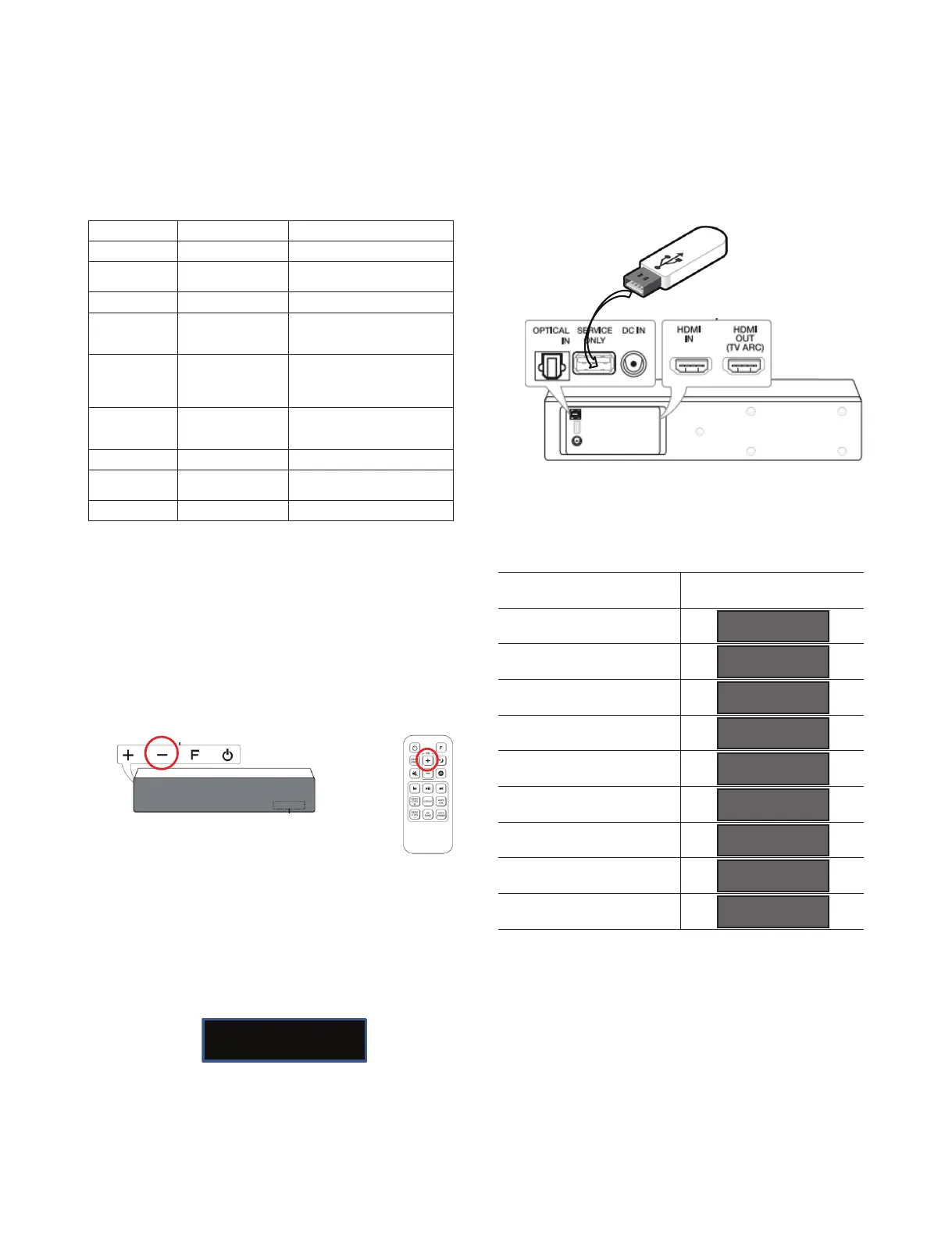1-10
Copyright © 2017 LG Electronics Inc. All rights reserved.
Only for training and service purposes.
2. Primary unit update
Step 1. Prepare SJ7 primary update binaries.
Update module Prefi x & Extension Filename Sample
B/E
DSP_MAIN_SJ7*.ROM DSP_MAIN_SJ7_1701230.ROM
Micom
MICOM_SJ7*.HEX
MICOM_SJ7_1701200_1933_
rev3022.HEX
BT
BT_SJ7*.BIN BT_SJ7_V2.5.23_20170122.BIN
Wireless
Subwoofer Tx
WIRELESS_TX*.BIN
WIRELESS_TX_SJ7_161227R_
Ver170108_checksum_6EBA_
DV2.BIN
Wireless
Subwoofer Rx
WIRELESS_RX*.BIN
WIRELESS_RX_LG 0.1CH
IA9Q RX_V171203@
SJ8,6,5,4,3_20161027001_
CHECKSUM_652B.BIN
Wireless
Rear Tx
WIRELESS_MASTER_
TX*.BIN
WIRELESS_MASTER_TX_
SJ7_161219_Ver172012_0x5090.
BIN
MEQ
MEQ*.BIN MEQ_SJ7_161221B0.BIN
PEQ
EQ_PRG*.BIN
EQ_PRG_SJ7_
MASTER_170123_0_7C33.BIN
Option
OPT*.BIN OPTION_SJ7.BIN
Step 2. Copy all updated SJ7 primary binaries to
USB memory.
Step 3. Power on SJ7 primary unit.
Step 4. Press “USB Function” hidden key to change
function to USB.
• USB Function Hidden Key : Press Set “Vol-” + RCU
“Vol+” for 3secs.
Step 5. If there is an updated wireless subwoofer rx
binary in update list, you need to pair between pri-
mary unit and subwoofer unit before start update.
Step 6. Verify the function has changed to USB with
VFD display.
Step 7. Attach USB which has update binaries to the
USB slot back of SJ7 primary unit.
Step 8. Update will start automatically.
Check VFD what module is in progress one by one.
Update module VFD display
B/E
Micom
BT
Wireless Subwoofer Tx
Wireless Subwoofer Rx
Wireless Rear Tx
MEQ
PEQ
Option
• The numbers in VFD display of wireless modules
will increase in progress as progress percent from 00
to 100.
Step 9. SJ7 primary unit will be off automatically after
update fi nish.
Step 10. Power on SJ7 primary unit again.
+
USB
D-UP
OP-UP
EQ-UP
MQ-UP
RT 00
WR 00
WT 00
BT-UP
M-UP
