Settings 122
• Brightness: Use the slide bar to change the device’s screen brightness.
To automatically adjust screen brightness according to ambient light
intensity, tap the Auto switch.
• Screen timeout: Automatically turn off the screen when the device is
left idle for a specified period of time.
• Auto-rotate screen: Automatically rotate the screen according to the
device’s orientation.
• Screen saver: Display a screen saver when the device is connected to
the holder or charger. Select a screen saver type to display.
• One-handed screen: Make the screen size smaller to conveniently use
the device with one hand. Drag the Home touch button at the bottom
of the screen to the left or right.
Lock screen & security
You can customize lock screen and security settings. On the settings
screen, tap Lock screen & security.
• Google Play Protect: Scan the device periodically for potentially
harmful codes or apps.
• Find My Device: Remotely track the device location. You can also
protect your data securely if you lost your device.
• Security update: Check for software update and configure automatic
installation settings.
• Google Play system update: Check for Google Play system update.
• Select screen lock: Select the desired screen lock method. See
Setting
a screen lock
for details.
• Customize Lock screen: Change the information displayed on the
locked screen. See
Customize Lock screen
for details.
• Secure lock settings: Change the secure lock settings. See
Secure
lock settings
for details.
• Fingerprints: Use your fingerprint to unlock the screen or content. See
Fingerprint recognition overview
for details.
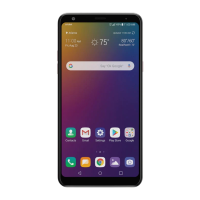
