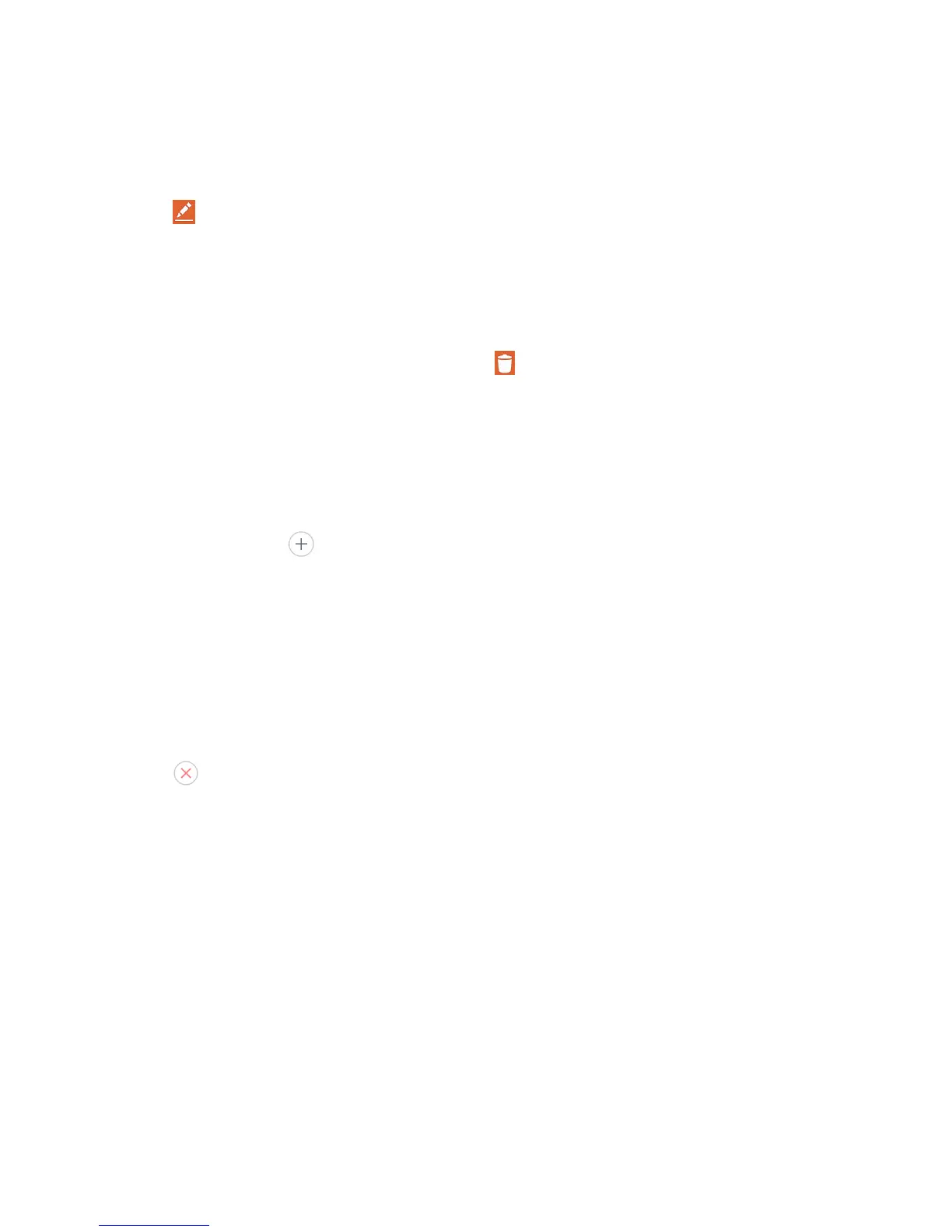Tools and Calendar 92
Edit an Event
1. OpenCalendarandtaptheeventtoopenit.(SeeViewEventDetails.)
2.
Tap .(Forinformationonhowtocreateorchangeeventinformation,seeCreateanEvent.)
3. Makeyourchangestotheevent.
4. TapSave.
Delete an Event
n
Tapaneventtoviewtheeventdetails.Then,tap .TapYestoconfirm.
Set an Event Reminder
Youcansetoneormoreremindersforanevent,whetherornotyoucreatedtheeventorhave
permissiontoedititsotherdetails.
1. OpenCalendarandtaptheeventtoopenit.(SeeViewEventDetails.)
2.
TapAdd reminder toaddareminder.
3. Taptheremindertimetodisplayapop-upmenuandchooseyourdesiredsetting.
l Atthedesignatedtime,youwillreceiveanotificationtoremindyouabouttheevent(See
RespondtoanEventReminder.).YoucanalsouseGoogleCalendar(ontheweb)to
configureadditionalreminders.
Delete an Event Reminder
1. OpenCalendarandtaptheeventtoopenit.
2.
Tap toremoveareminder.
Respond to an Event Reminder
Ifyousetareminderforanevent,theremindernotificationappearsintheStatusBarwhenthe
remindertimearrives.
1. IfyoureceivenotificationsintheStatusBar,dragtheNotificationsPaneldowntoyour
notifications.TaptheeventnotificationtoopenthelistofCalendarnotifications.
2. TapaneventintheCalendarNotificationslisttoviewmoreinformationaboutthatevent.
3. TapSnoozeintheCalendarNotificationslisttoreceivethereminderagain5minuteslater.
–or–
TapDismissintheCalendarNotificationslisttodeleteallremindersinthelist.
