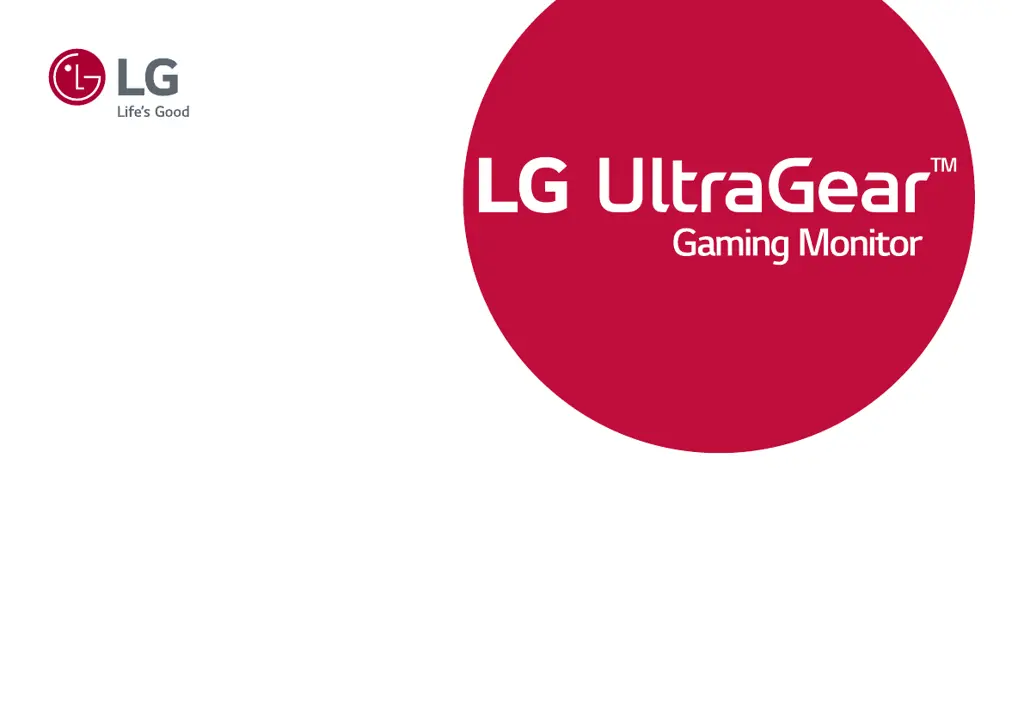Why is there no sound from the headphone port on my LG Monitor?
- SShelly BennettAug 7, 2025
If you're not getting any sound from the headphone port on your LG Monitor: * Ensure the headphone port connections are properly made. * Try increasing the volume using the joystick. * Set the audio output of the PC to the monitor you are using. On Microsoft Windows, go to Control Panel > Hardware and Sound > Sound and set the Monitor as the default device.