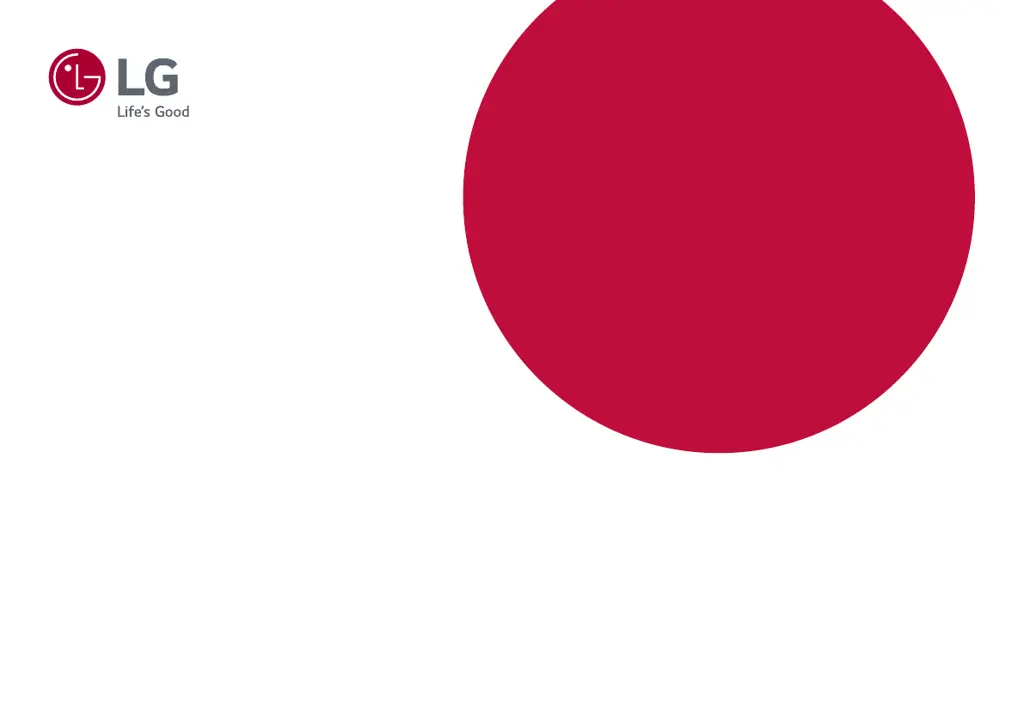What to do if nothing is displayed on my LG Monitor screen?
- JJeffery HamiltonJul 29, 2025
If nothing is displayed on your LG monitor screen, ensure the power cord is correctly plugged into the outlet and the power cable is properly connected. Press the power button. Also, verify that the connected input is enabled in the Menu under Input settings. If the monitor is in sleep mode, move the mouse or press any key. Ensure your computer is turned on. Check the signal cable between the PC and the monitor and reconnect it if necessary. Finally, install the display driver from LG's website and ensure your graphics card supports Plug and Play.