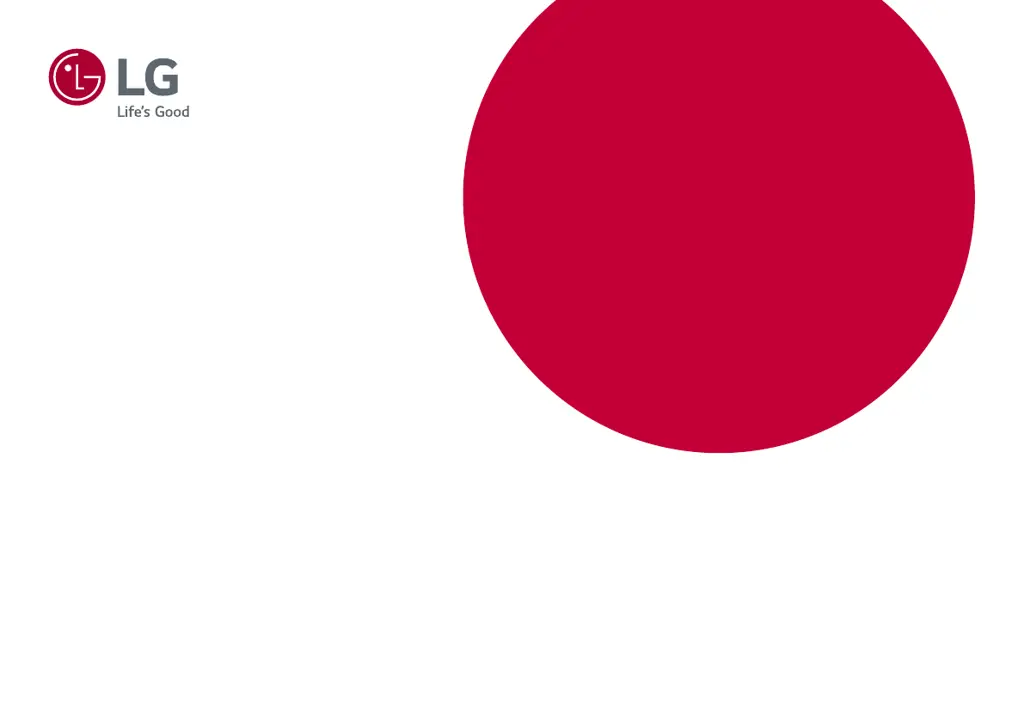How to fix an LG Monitor when nothing is displayed on the screen?
- CCraig AguirreAug 7, 2025
If nothing is displayed on your LG Monitor screen, first, ensure the power cord is correctly plugged into the power outlet. Next, check the power cable connection and press the power button. Verify that the connected input is enabled in the monitor's settings under Input. Also, inspect the cable for any issues and try reconnecting it. Finally, consult the Product Specification section of the manual to set the appropriate frequency.