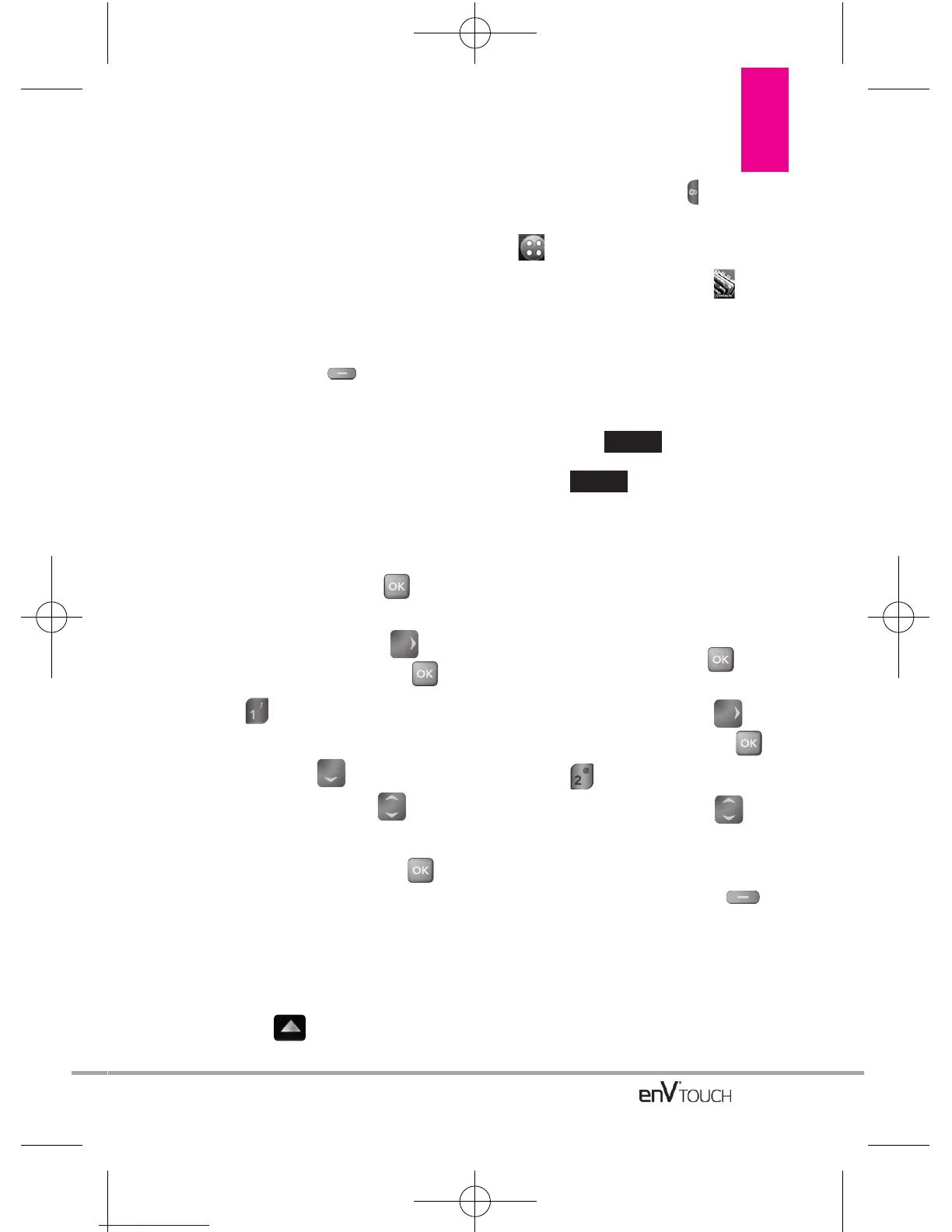CCOONNTTAACCTTSS
The Contacts Menu allows you to
store names, phone numbers and
other information in your phone’s
memory.
SHORTCUT
Pressing the Right Soft Key with the flip
open is Shortcut to the Contacts List.
1. New Contact
Allows you to add a new number to
your Contacts List.
Using the Internal Keypad
1.
Open the flip and press
[MENU].
2. Press the Directional Key to
scroll to Contacts, and press .
3. Press
New Contact
.
4. Enter the name and press the
Directional Key downward.
5. Use the Directional Key to
scroll to the phone number type.
6. Enter the number and press .
NOTE
For more detailed information, see
page 34.
Using the External Touch Screen
1. Unlock the Touch Screen by sliding
the image up to unlock or
press the Unlock Key ( ) on the
left side of your phone and touch
to access the menu.
2. Touch the Contacts icon .
3. Touch New Contact.
4. Enter the name and other contact
information for each field.
●
Touch a field, enter information,
then touch .
5. Touch to save the
information.
2. Contact List
Allows you to view your Contacts List.
Using the Internal Keypad
1.
Open the flip and press
[MENU].
2. Press the Directional Key to
scroll to Contacts, and press .
3. Press
Contact List
.
4. Press the Directional Key to
scroll through your Contacts
alphabetically.
●
Press the Right Soft Key
[Options]
to select one of the
following:
New Contact/ Erase/ New TXT
Message/ New Picture
Message/ New Video
Message/ New Voice
SAVE
DONE
CONTACTS
87
