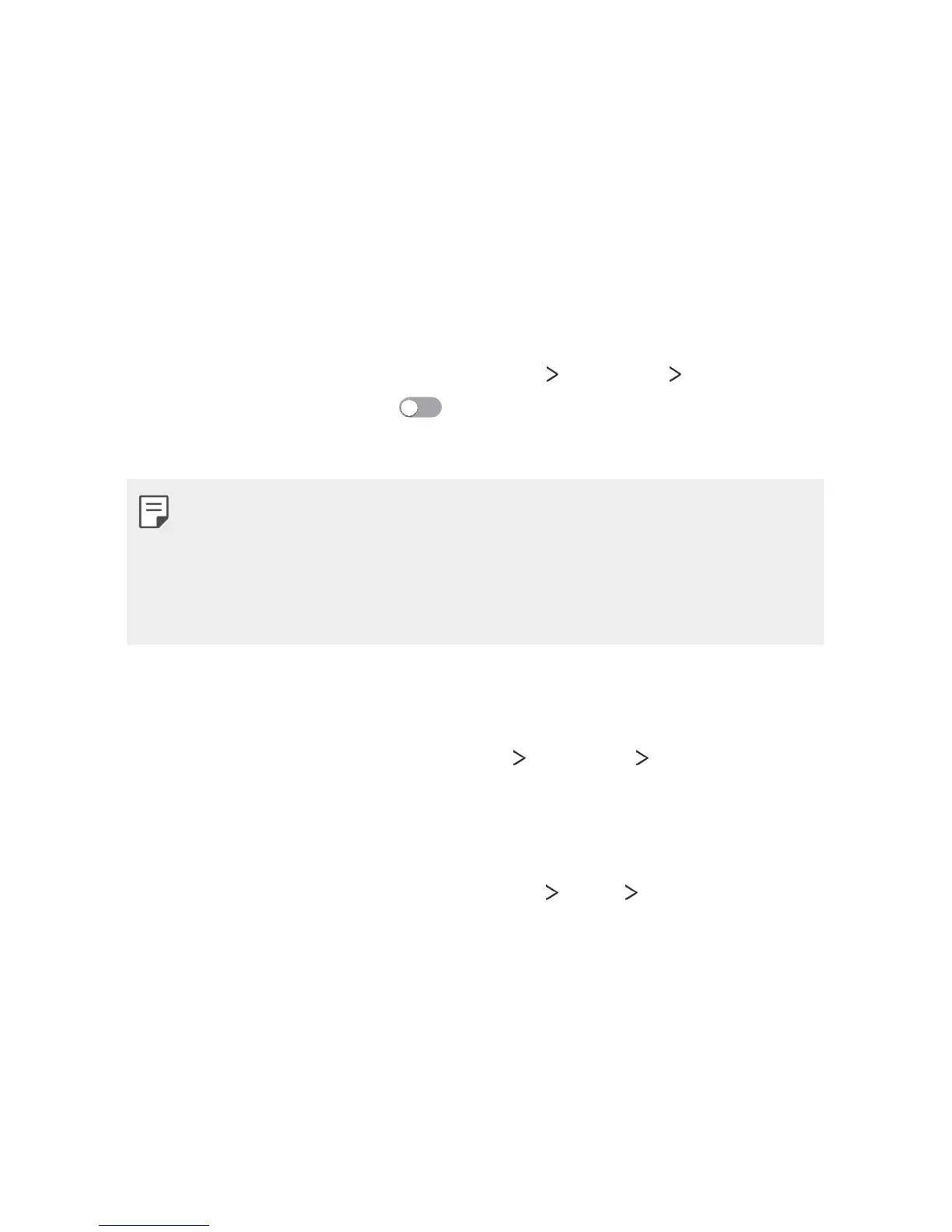Phone Settings 84
Sharing Wi-Fi
When you activate this feature with the device connected via
Wi-Fi, the shared devices are connected to the network by using your
device’s Wi-Fi. If this feature is deactivated, the mobile data feature is
used for network connection.
Bluetooth tethering
A Bluetooth-connected device can connect to the Internet by using
your device's mobile data.
1
On the settings screen, tap Networks Tethering Bluetooth
tethering and then tap
to activate it.
2
Turn on Bluetooth on both devices and pair them.
• This option uses mobile data and may incur data usage fees,
depending on your pricing plan. Consult with your service provider
for more information.
• More information is available at this web site:
http://www.android.
com/tether#Bluetooth_tethering
Help
You can view help on using tethering and hotspots.
On the settings screen, tap Networks
Tethering Help.
Mobile networks
You can customize the mobile networks settings.
1
On the settings screen, tap Networks More Mobile
networks.
2
Customize the following settings:
• Mobile data: Turn mobile data on or off.
• Data roaming access: Browse the web, use emails, multimedia
messages and other data services overseas.
• System select: Change the network mode and GSM/UMTS
settings.
