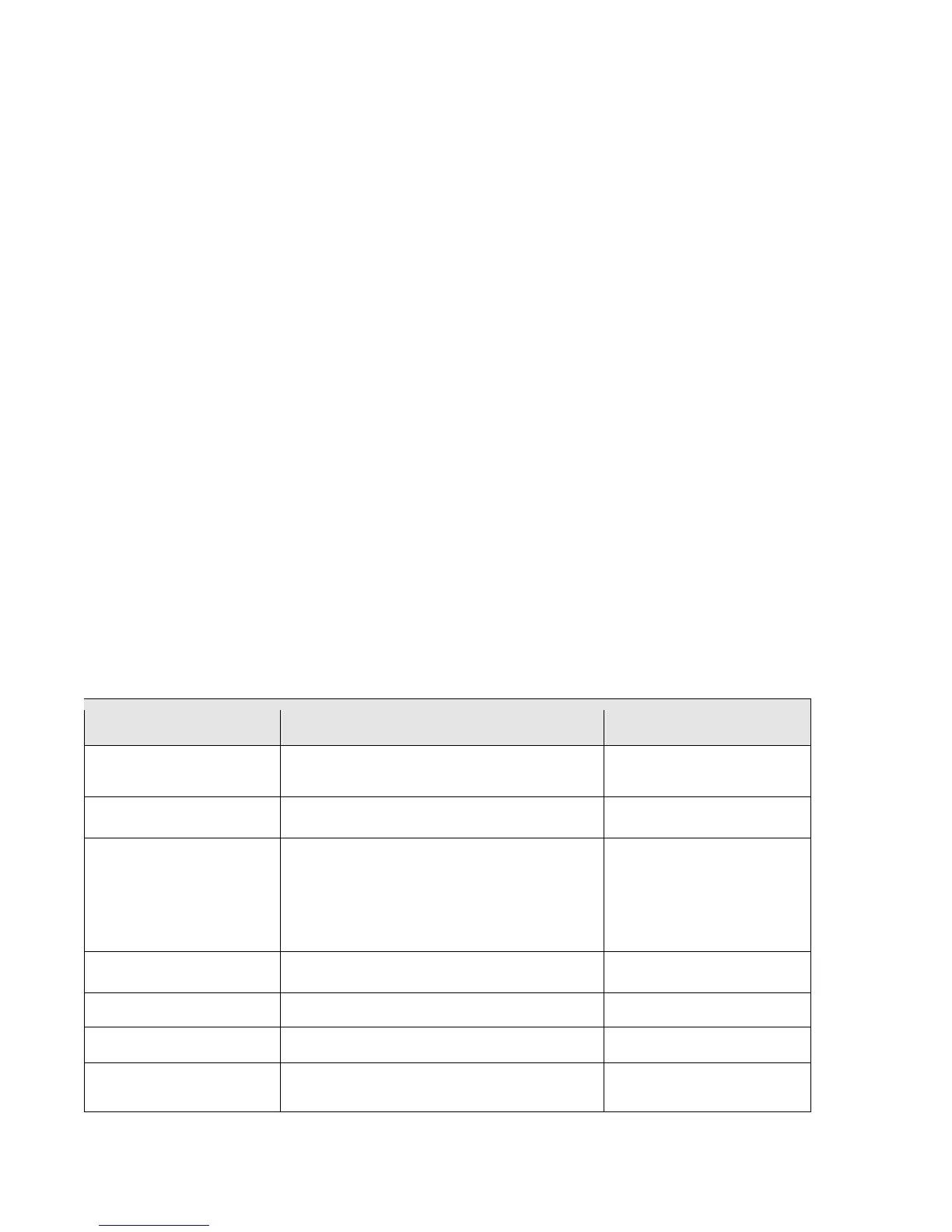©2005-2012 Logitech and its licensors. All rights reserved.
June 4, 2012
Connecting a LifeSize System to LifeSize Connections
Connect to LifeSize Connections from your LifeSize system by setting Administrator Preferences :
Communications : LifeSize Connections: Connections to Enabled and clicking Connect. Do not enter any
additional information at this point. If the serial number of your LifeSize system is included in the Connections
registry, the LifeSize Connections service recognizes the number and establishes a connection to your system. If
the Connections registry does not include the serial number, specify a valid Connections ID and registration key
and click Connect. If an attempt to connect to LifeSize Connections is unsuccessful, a message identifies the
condition that prevented the connection.
A Connections icon that appears next to an entry in your contacts, the directory, or the redial list indicates that the
system is logged in to LifeSize Connections. The color of the icon indicates the status
to LifeSize Connections, as follows:
• Green Available
• Orange In a call
• Red Do not disturb
• Silver Inactive
• Gray Offline
• Gray crosshatch Away
• Black No presence-related information is available
Registering with LifeSize Connections
You must add a LifeSize system to the Connections registry before it can use LifeSize Connections to place or
receive a call. Use the Connections Administrator Console to register systems individually or as a group,
depending on the level of system information to which you have access.
To access the Administrator Console, open a web browser and enter the URL that was provided with your
authentication credentials when you purchased LifeSize Connections. Enter the administrator username and
password and click Login.
The following table lists the messages that might appear if you are unable to connect to LifeSize Connections.
Authentication Unnecessary
You do not need a Connections ID or registration
key to access LifeSize Connections.
Enable Connections and click
Connect.
Conferencing is temporarily unavailable.
You might be trying to place a Connections call
while a call that was not placed through
Connections is in progress. Conversely, you
might be trying to place a call through a means
other than Connections while a Connections call
is in progress.
Disconnect the responsible
call and try again.
The Connections ID is invalid.
Contact your administrator.
The registration key is invalid.
Contact your administrator.
LifeSize Connections is temporarily unavailable.
LifeSize Connections is temporarily unavailable.
Check your network
connection and try again later.