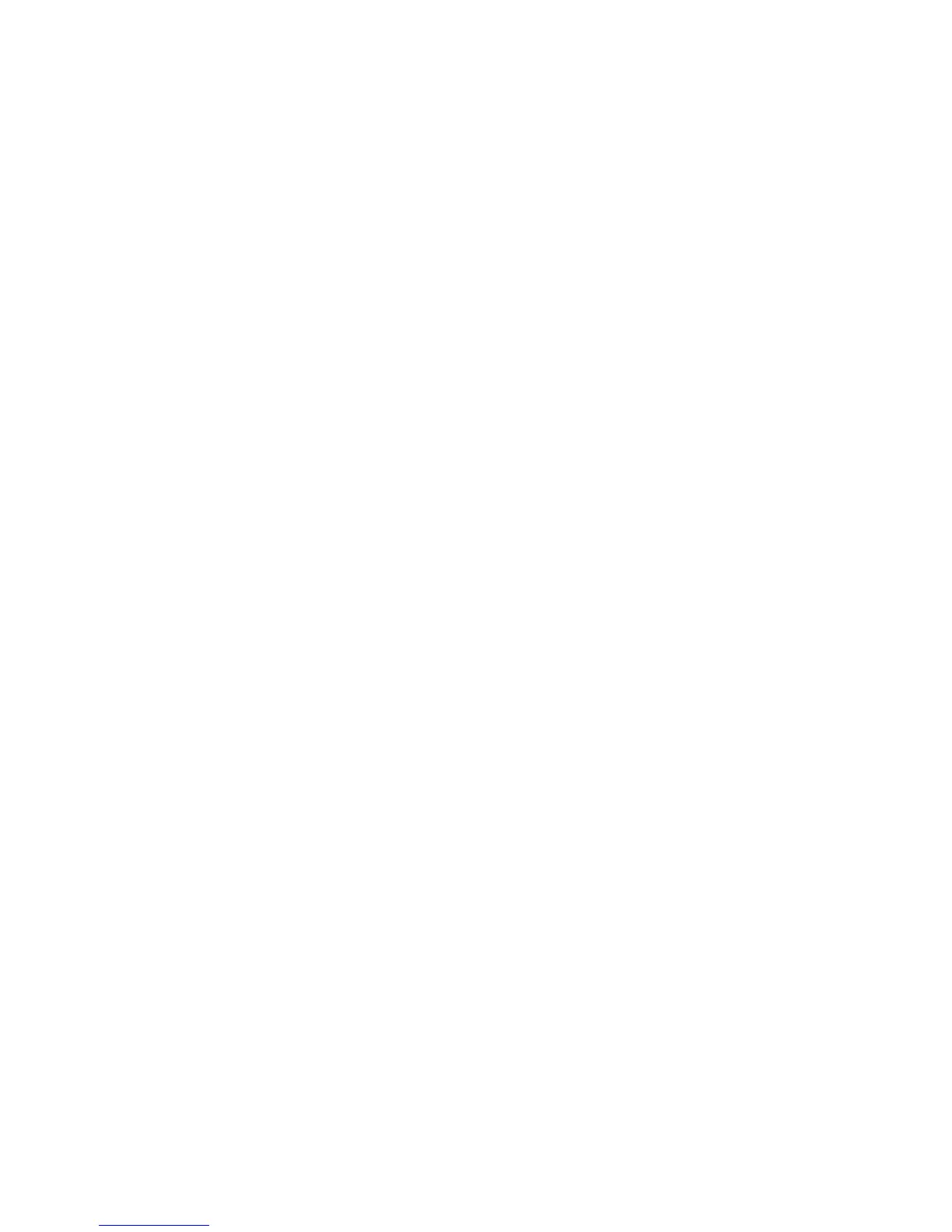©2005-2012 Logitech and its licensors. All rights reserved.
June 4, 2012
Documentation Errata
Registering LifeSize Systems with LifeSize Connections
You must add a LifeSize Passport Connect system to the Connections registry before it can use LifeSize
Connections to place or receive a call. Use the Connections Administrator Console to register systems
individually or as a group, depending on the level of system information to which you have access.
To access the Administrator Console, open a web browser and enter the URL that was provided with your
authentication credentials when you purchased LifeSize Connections. Enter the administrator username and
password and click Login.
Registering Systems Individually
If you know the serial numbers of your LifeSize Passport Connect systems, use them to add your systems to the
Connections registry. If you do not know the serial numbers of your systems, create Connections IDs and obtain
registration keys for each of them.
1. In the Administrator Console, click the Rooms tab.
2. Click Add Rooms Individually.
If you do not know the serial number of your system, proceed to step 3.
If you know the serial number of your system, proceed to step 4.
3. Click Provision Manually.
The Registration Key text box populates with a numeric value. Use this key, along with the Connections ID that
you specify in the next step, to connect to LifeSize Connections.
4. Specify the following information:
- A name that describes the location or function of the system.
- The serial number of the system, if applicable.
- A unique Connections ID that is associated with the system.
A valid Connections ID is between 4 and 32 alphanumeric characters in length and begins with a lowercase letter
that is followed by any combination of the following characters:
• lowercase letters (a-z)
• numbers (0-9)
• periods (.)
• underscores (_)
Dashes can be used after the fourth character in a Connections ID.
5. Click Add.
The registered system appears in the Room List and can connect to LifeSize Connections. Repeat the previous
four steps as necessary to register your remaining systems.
