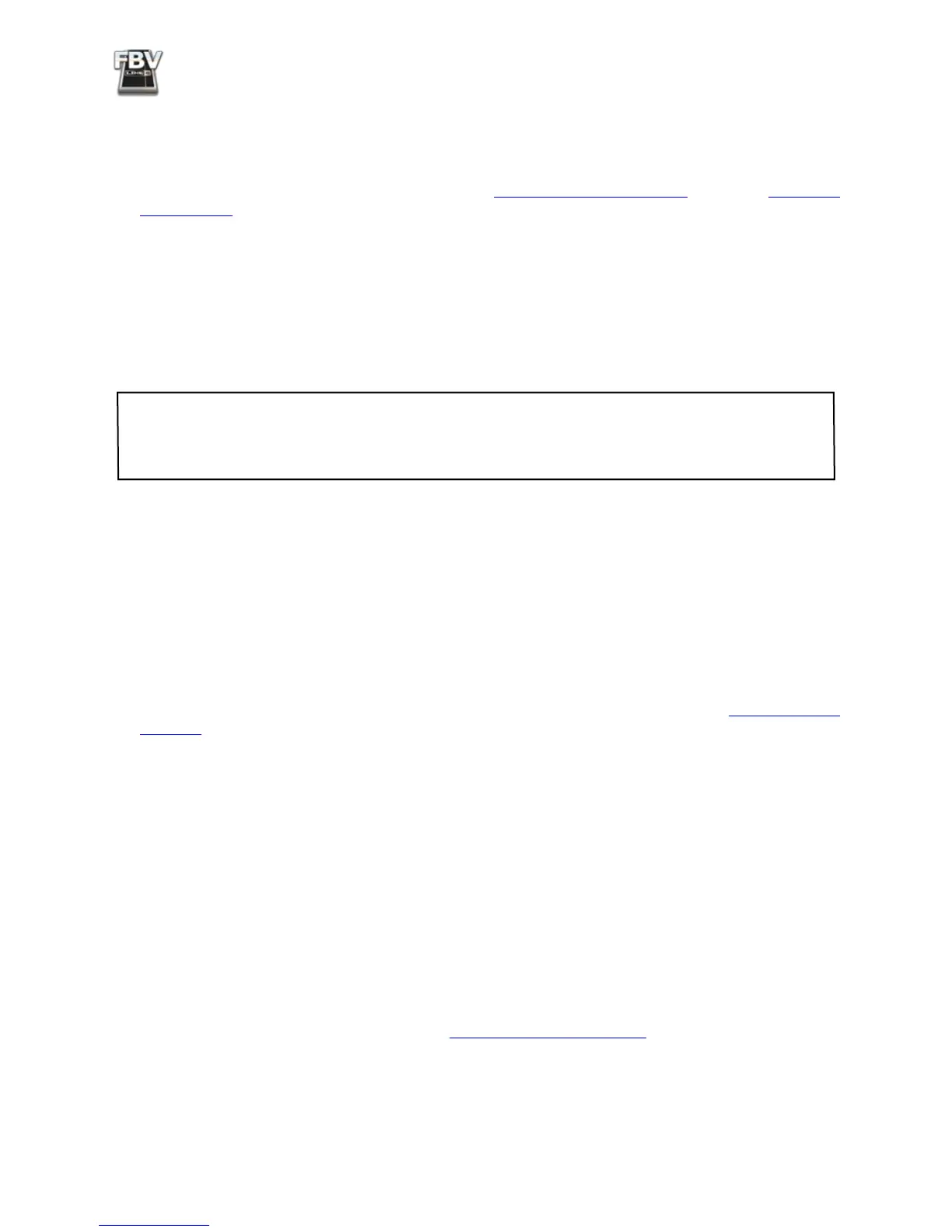FBV MkII Advanced User Guide: Getting Started
1•4
System Requirements
We recommend that you read the separate, Line 6 FBV Control Release Notes document for the
full, detailed System Requirements, as well as current info on compatibility with other hardware and
software. This document can be found within the Line 6 Support Community, or on the FBV MkII
Online Help page.
Line 6 FBV Control supports the following computer operating systems:
• Windows
®
XP
®
Home or Professional, with Service Pack 2 (or later), 32 and 64 bit versions
• Windows
®
Vista
®
Home, Business or Ultimate Edition, 32 and 64 bit versions
• Mac
®
OS X 10.4.x (Tiger
®
)
• Mac
®
OS X 10.5.x (Leopard
®
)
Note to Windows
®
Vista
®
users: It is not recommended that you exit Vista using the Sleep mode while
you have the Line 6 FBV Control application running, or with your FBV connected to your USB port.
Due to the inherent behavior of Vista’s USB Class Compliant driver, some USB devices (such as FBV) will
not properly initialize when resuming from Sleep mode.
If you already have the Line 6 Monkey software utility installed on your computer...
You can connect your Line 6 FBV MkII device to your Mac
®
or Windows
®
computer’s USB port and
launch Line 6 Monkey. This will scan your system and point you to the latest Line 6 FBV Control
installer available for you (see previous section). Select the Line 6 FBV Control application within
Line 6 Monkey and it will walk you through downloading the software, and launching the installer.
Simply follow the steps in the installer.
If you do not have the Line 6 Monkey software utility installed on your computer...
You can get the latest Line 6 FBV Control application installer for free by going to www.line6.com/
software/. Be sure to choose your specific FBV MkII device from the Product selector, “Line 6 FBV
Control” from the Software selector, and the specific Mac
®
or Windows
®
operating system version
your computer uses from the OS selector. Once downloaded, just run the installer, following the steps
along the way.
The Line 6 FBV Control installer will also install the latest Line 6 Monkey version - it is not necessary
for you to download these items separately. Note that there is no special USB device driver software
needed to be installed for your FBV MkII hardware - just connect the USB cable to your Mac
®
or
Windows
®
computer and your operating system will automatically detect it as a new USB MIDI device.
Line 6 Software Compatibility
At this time, POD Farm™ 1.1 does not provide support for external MIDI control. If you want to use
your FBV MkII hardware to control the Line 6 GearBox™ software, you’ll want to install the GearBox
3.7 version (or later) for best performance. To get the latest GearBox version, connect your Line 6
USB audio device you’ll be using with GearBox (TonePort, POD Studio or GuitarPort hardware) and
launch Line 6 Monkey, or go directly to the Line 6 Software Downloads page and choose “GearBox”
to access the latest installer.
