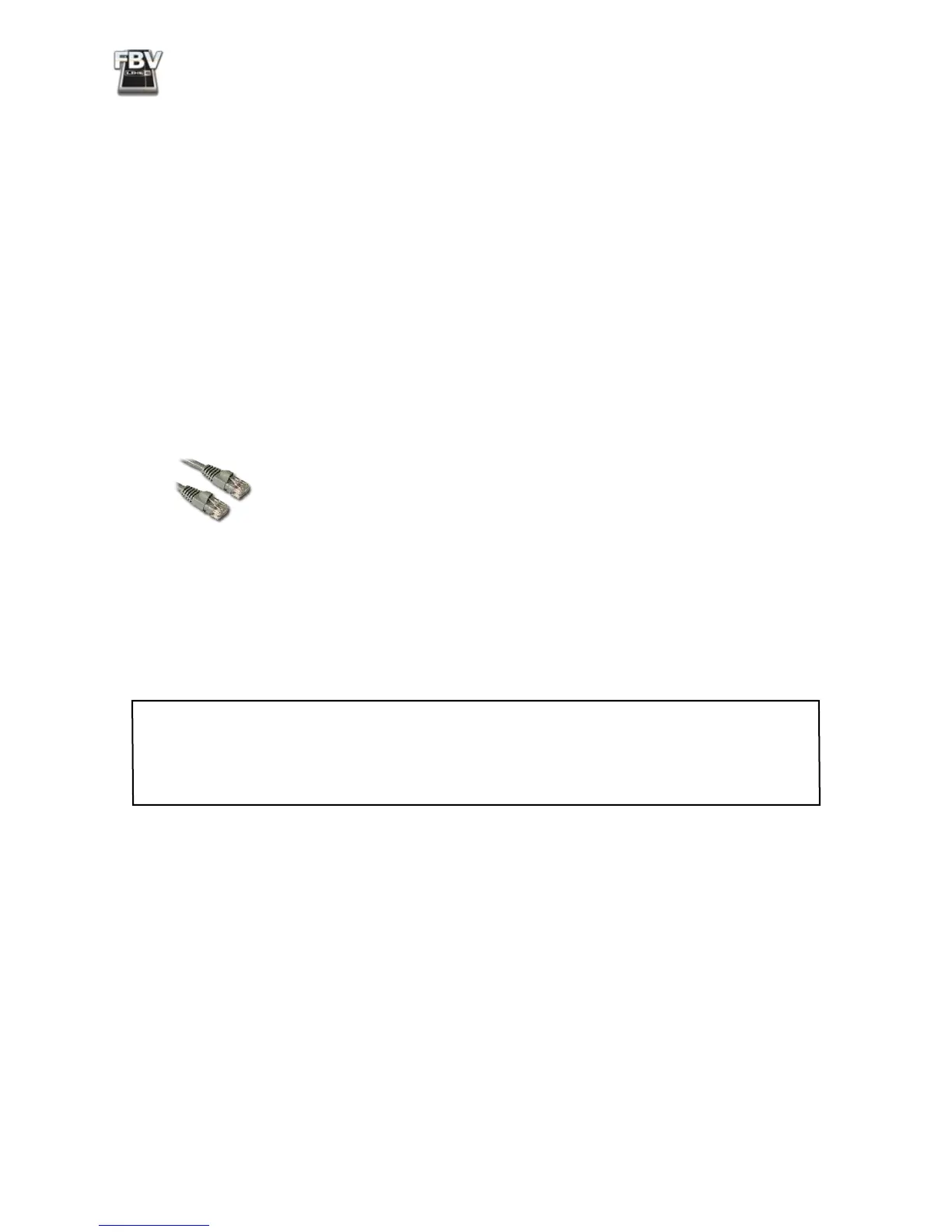FBV MkII Advanced User Guide: Getting Started
1•5
To Uninstall Line 6 FBV Control
Should you ever need to uninstall the application, just follow these steps:
• Mac
®
- Open the Finder and browse to the Applications > Line 6 directory. Just drag the Line 6
FBV Control application to your Trash to remove it.
• Windows
®
- Go to Start > Programs > Line 6 > Tools and select the Line 6 Uninstaller utility.
This handy application walks you through removing several Line 6 applications and device
drivers. You’ll have the option to choose to Line 6 FBV Control in the process.
Connecting FBV MkII to your POD
®
X3
Connecting your FBV Shortboard MkII or FBV Express MkII to a POD X3 or POD X3 Pro device is
accomplished with one simple cable connection.
• First, power OFF your POD X3.
Your FBV unit comes with a long cable that has “RJ-45” connectors on each end.
Note that this cable is indeed a standard “Category 5” computer network cable. So,
in case you lost yours, or your drummer dropped his cymbal on it, you can simply
run down to any electronics or computer store and ask for a cable of this type.
• Plug one end of this cable into the TO AMP jack on the back of the FBV unit, and the other
end into the FBV PEDAL jack on your POD X3.
• Power on your POD X3.
Power is supplied to your FBV MkII unit via this same cable connection. You should now see the FBV
display show a patch name and/or indicator lights illuminated.
Note: You do not want to connect a USB cable to your FBV MkII device when using the RJ-45
cable connection described above, since doing so places FBV in “USB Mode” to communicate with a
computer. You can, however, connect POD X3 to your computer via USB cable (from your POD X3
to your computer’s USB 2.0 port) if you want to use POD X3 as your USB audio device, or with the
Line 6 GearBox software, while simultaneously controlling POD X3 with your FBV!
Connecting FBV MkII to Your Computer
To utilize your FBV Shortboard MkII or FBV Express MkII to control your software, simply connect a
standard computer USB cable from the FBV unit’s USB jack to any USB 1.1 or 2.0 port on your Mac
®
or Windows
®
computer. Power is supplied to your FBV MkII unit via this same USB cable connection.
You should see the FBV’s LCD display or LED lights illuminate to show it is powered up.
The rst time you connect your FBV Shortboard/Express MkII device to your computer’s USB port,
your Mac
®
or Windows
®
operating system needs to install a device driver to allow your FBV to work
with other hardware and software on your computer. On a Mac
®
or Windows
®
Vista
®
computer, this
process is done automatically, and you can skip to the next section to put your FBV to use.
