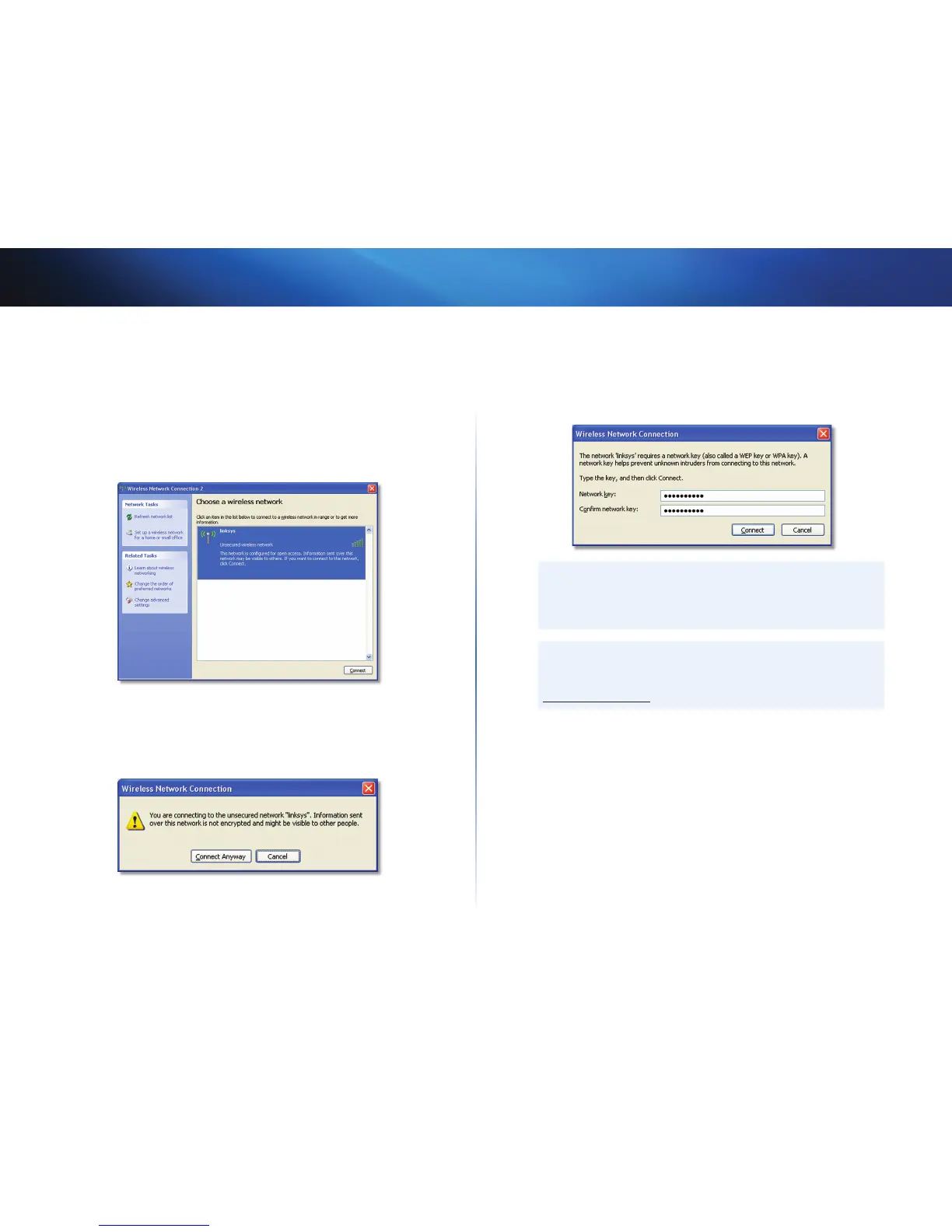7
Wireless Network Configuration: Windows XP
Linksys AE1200/AE2500
New Wireless Connection
To connect to a new wireless network:
1. Right-click the Windows XP Wireless Zero Configuration icon in your
computer’s system tray, then click View Available Wireless Networks. A
window displays the available wireless networks.
2. Select the network that you want, then click Connect.
If the network uses wireless security, go to Step 4. Otherwise, continue
to Step 3.
3. Click Connect Anyway to connect the adapter to your unsecured
network, then go to Step 5.
4. If your network uses Wired Equivalent Privacy (WEP) wireless security,
enter the WEP Key in the Network key and Confirm network key fields. If
your network uses Wi-Fi Protected Access (WPA/WPA2) wireless security,
enter the passphrase in the Network key and Confirm network key fields.
Click Connect.
Note
Windows XP Wireless Zero Configuration does not support the use
of a WEP passphrase. Enter the exact WEP key used by your wireless
router or access point.
Note
If your network is using WPA2 security, make sure that you have
installed the Update for Windows XP (KB893357), available at
www.microsoft.com.
