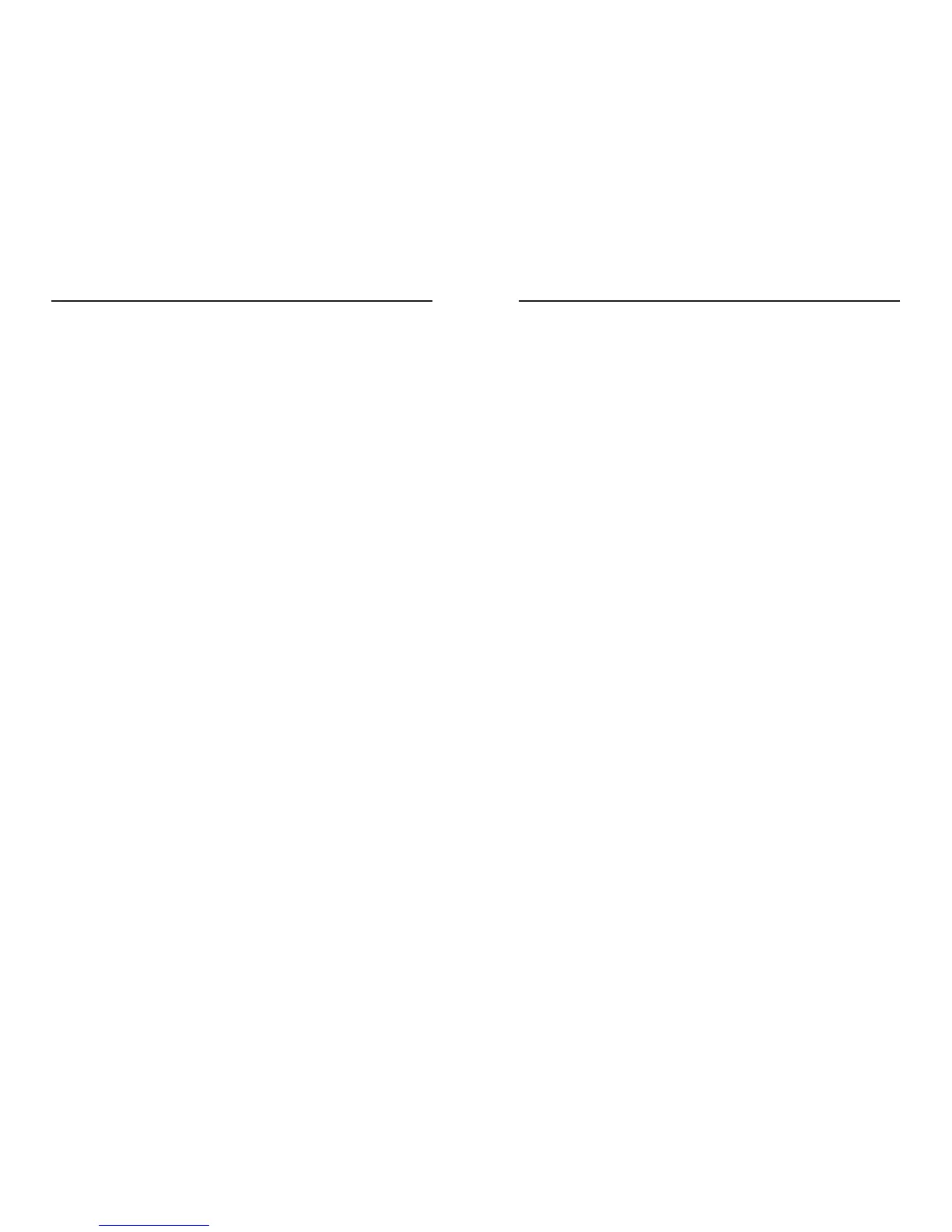EtherFast
®
Cable/DSL Routers
7. I tried the suggestions above and still cannot get access to the Internet from
my Router. What can I do?
You can refer to the “Troubleshooting” appendix of the User Guide (English only)
on the Setup Wizard CD-ROM, or you can get additional assistance through one of
the resources listed below.
E-mail
Europe europe-support@linksys.com
Latin America latam-soporte@linksys.com
We b http://www.linksys.com/international
29
Instant Broadband
®
Series
28
B. When the Control Panel window pops up, double-click the Internet
Options icon (Windows XP users using the default interface, click
Network and Internet Connections, and then click Internet Options).
C. When the Internet Options window appears, click the Connections tab.
D. Check Never Dial Up a Connection.
E. Click the Apply button.
F. Click the OK button.
6. When I click the
Apply
button on the setup page of the Router,I get prompted
for my user name and password again. I try to enter
admin
for the password,
but I get a red screen after 3 tries. How do I fix this?
A. Go to your desktop, and double-click the Internet Explorer icon (located
on the Start Menu for Windows XP).
B. When Internet Explorer appears, enter http://192.168.1.1/Passwd.htm in
the Address field, and click Go.
C. The Enter Network Password screen will appear (Windows XP users will
see a Connect to 192.168.1.1 window).
D. Leave the user name field blank. Type admin in the Password field. Then
click the OK button.
E. You should now be at the Password page of the Router’s utility.
F. Select the first field that displays a series of asterisks, ***********
(Windows XP users will see a series of bullets), and delete each *. (Make
sure this field is left blank.)
G. Select the second field that displays a series of asterisks, ***********
(Windows XP users will see a series of bullets), and delete each *. (Make
sure this field is left blank.)
H. Click the Apply button.
I. Now the Router does not have a password.
You should now be able to log in. Don’t forget to add a password later.
