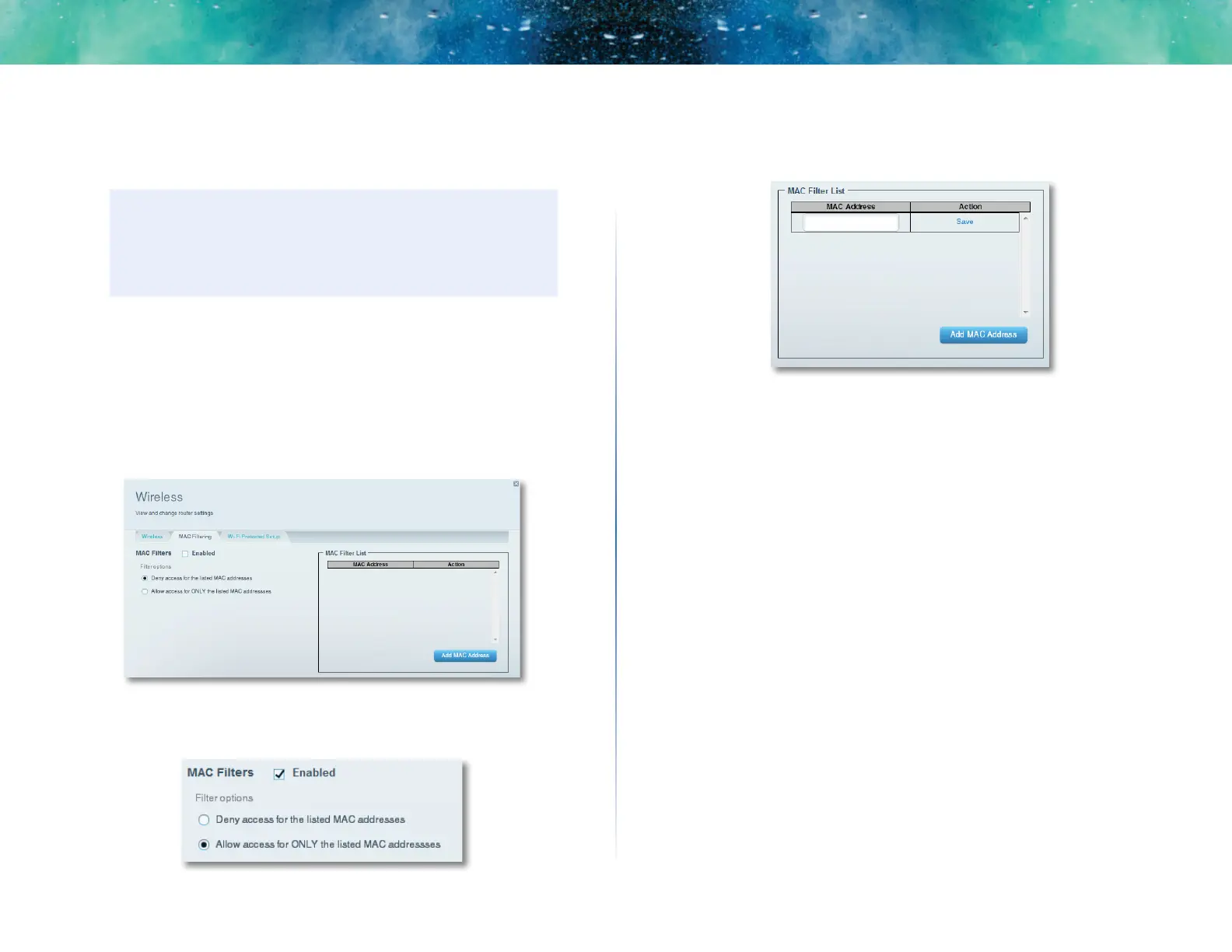28
Setting Up: Advanced
Linksys EA-Series
Example: Because each MAC filtering configuration is unique, the following
procedure uses the simplified example of setting up MAC filtering to allow one
wireless device access to the network.
TIP
You can also use MAC filtering to prevent specific PCs from
accessing your network by selecting Deny. However, it’s easier
to select Allow to permit only known devices than to exclude
unknown devices.
To set up MAC filtering to allow one wireless device access to your
network:
1.
Log into Linksys Smart Wi-Fi. (See “How to connect to Linksys Smart Wi-
Fi” on page 7.
2.
Under Router Settings, click Wireless. The Wireless page opens.
3.
Click the MAC Filtering tab.
4.
Select Enabled next to MAC Filters, then select Allow access for ONLY
the listed MAC addresses.
5.
Click Add MAC Address, then enter the MAC address into the MAC Filter
List and click Save.
