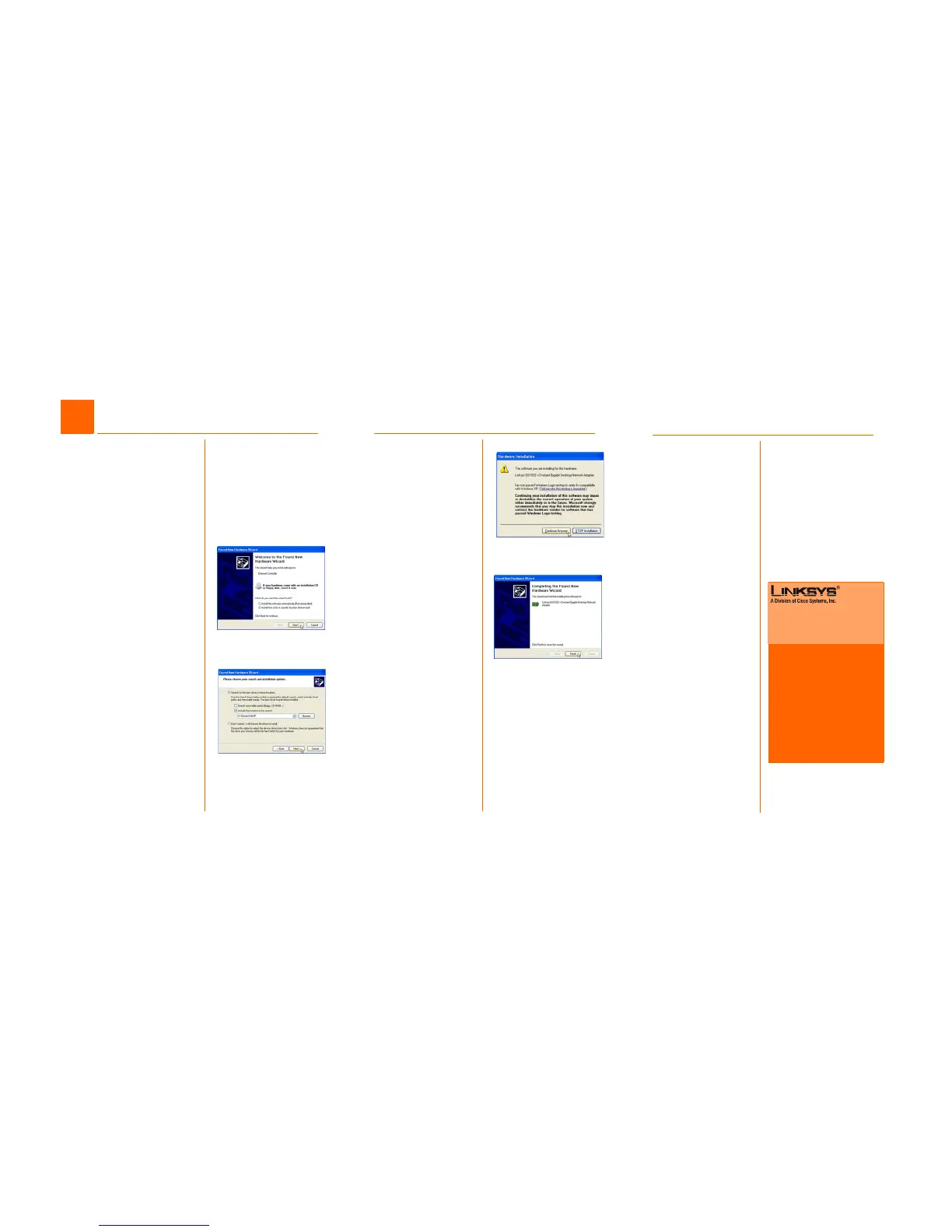C
E
A screen may appear informing
you that the software has not
passed Windows Logo testing.
The software does work with
Windows XP. Click the Continue
Anyway button.
F When Windows XP has finished
installing the driver, the Com-
pleting the Found New Hard-
ware Wizard screen will
appear. Click the Finish button.
G
Driver installation is complete. If
you want to configure the
Adapter, refer to the chapter in
the User Guide for configura-
tion under Windows XP.
E
After physically installing the Adapter
in your computer, follow these
instructions to install the driver
required for Windows XP.
A Power on your computer. Make
sure you have administrative
rights on your computer; other-
wise you cannot install the
driver.
B Windows XP will automatically
detect the presence of the
Adapter in your computer.
Insert the Driver CD into your
computer’s CD-ROM drive.
C On the Welcome screen of the
Found New Hardware Wizard,
select Install from a list or spe-
cific location (Advanced), and
click the Next button.
D After selecting Search for the
best driver in these locations
on the screen that appears,
choose Include this location in
the search:, and enter
D:\driver\WinXP in the field pro-
vided (if “D” is the letter of your
CD-Rom drive). Then, click the
Next button.
4
D
For additional information or troubleshooting
help, refer to the User Guide on the Setup CD-
ROM. You can also call or email for further
support.
24-hour Technical Support
800-326-7114
(toll-free from US or Canada)
E-mail Support
support@linksys.com
Website
http://www.linksys.com or
http://support.linksys.com
RMA (Return Merchandise Authorization)
http://www.linksys.com/support
FTP Site
ftp://ftp.linksys.com
Sales Information
800-546-5797 (800-LINKSYS)
Linksys is a registered trademark or trademark of
Cisco Systems, Inc. and/or its affiliates in the U.S.
and certain other countries. Copyright © 2003
Cisco Systems, Inc. All rights reserved.
Model No.
EG1032_v3-QI-50406 KL
2
Installing the Windows XP Driver
F
