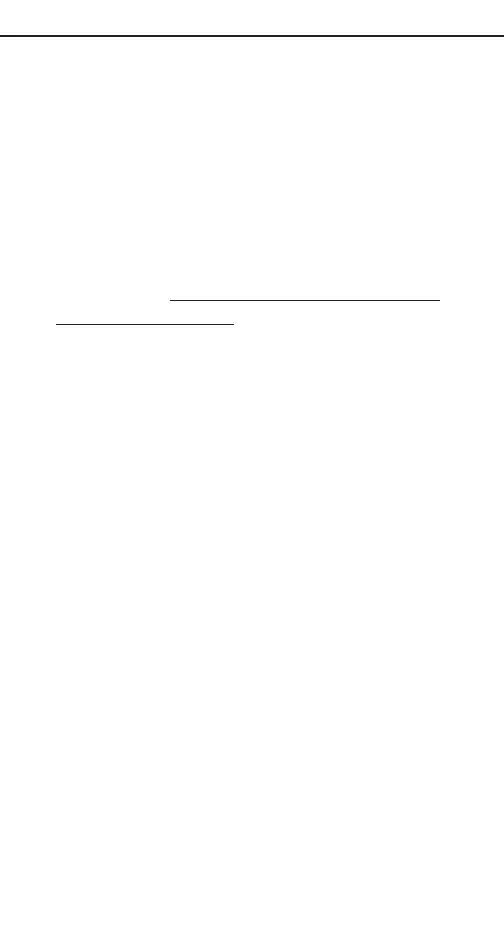16. WinGate Home will provide you with an
explaination of the license agreement and the
changes it will make on your computer. To contin-
ue with the installation, answer Ye s to both. If you
click No, WinGate Home will not install on your
system.
17. You will be asked to select installation direc-
tory. The default directory is
c:\program files\wingate. We suggest that you
leave it there. If you decide to put it somewhere
else on your hard disk, make a note of it. Click
Next.
18. At the next screen, click Next to continue. You
will see a screen prompting you to give the name
of your computer. Be sure that the name is the
same as the one you gave in step 7 and click Next.
19. WinGate Home will ask you if you are
installing your first computer on the network or if
you are adding a PC to an existing network. Select
the correct statement and click Next.
The Wizard will take a few seconds to check the
system, then it will reboot the computer.
20. After the reboot, the Wizard will go through
the network detection process for a few seconds.
21. WinGate Home will show you a diagram of
your network and it will run some performance
tests on your HomeLink card. Read the instruc-
tions on the screen and click Next.
23
Windows 98
