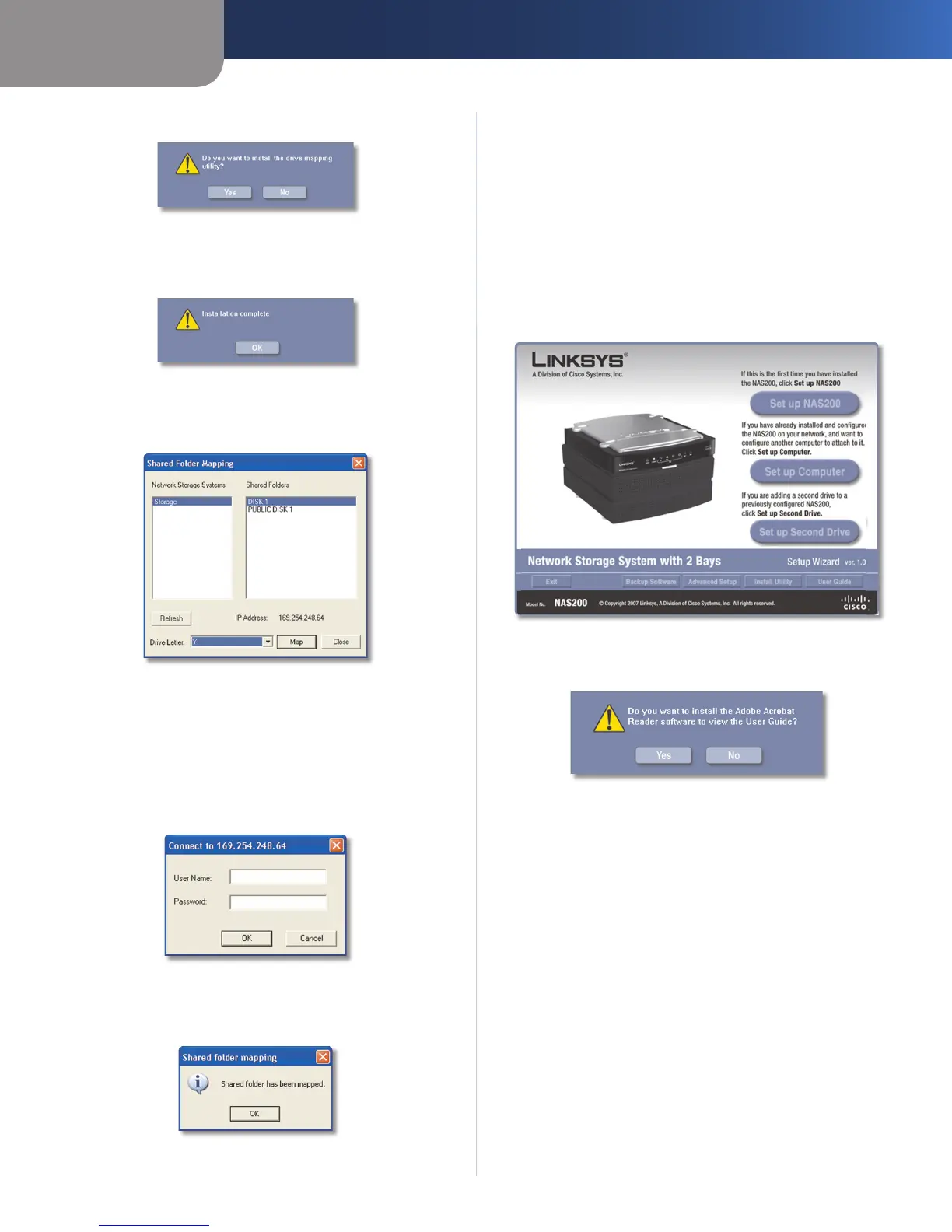Chapter 2
Configuration Using the Setup Wizard
10
Network Storage System with 2 Bays
Click Yes.
Install Drive Mapping Utility
The Setup Wizard automatically installs the utility.
Click OK.
Drive Mapping Utility Installed
On the Shared Folder Mapping screen, select the
appropriate Network Storage System.
Map Network Drive
Select the appropriate shared folder. If you do not see
the folder you want, click Refresh.
Keep the default drive letter, or select a different letter
from the drop-down menu. Then click Map.
Enter your information in the User Name and Password
fields. Click OK.
Login Screen
You are notified when the shared folder has been
mapped. Click OK.
Shared Folder Mapped
2.
3.
4.
5.
6.
7.
8.
The shared folder automatically opens in a separate
window.
Repeat steps 5-8 to map additional network drives.
To exit the utility, click Close on the Shared Folder
Mapping screen.
For more information about the utility, refer to “Chapter 4:
Use”.
User Guide
Click this option to access the pdf of this User Guide.
User Guide
To install Adobe Reader, click Yes. To cancel, click No.
Adobe Reader
9.
10.
