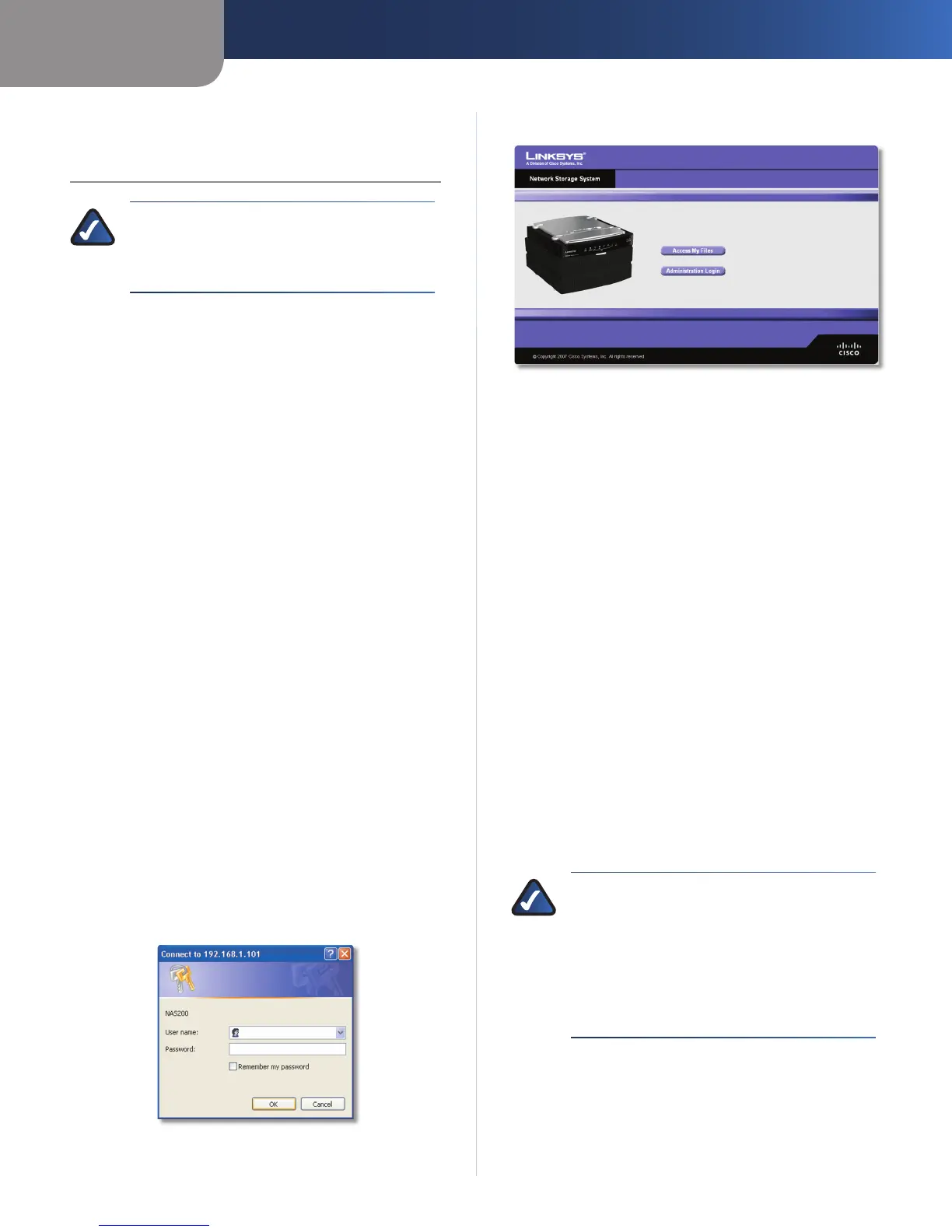Chapter 3
Advanced Configuration
11
Network Storage System with 2 Bays
Chapter 3:
Advanced Configuration
NOTE: When first installing the Network Storage
System, you should use the Setup Wizard on
the Setup CD-ROM. If you want to configure
advanced settings, use this chapter.
After setting up the Network Storage System with the
Setup Wizard (located on the CD-ROM), it is ready for use.
If you want to change its advanced settings, use the web-
based utility. This chapter describes each web page of the
utility and each page’s key functions. You can access the
utility via a web browser on a computer connected to your
network router.
On the homepage of the web-based utility, you have
two options, Access My Files and Administration Login.
Additional tabs will be available after you click one of the
main options.
How to Access the Web-Based Utility
To access the Network Storage System from any computer
using a web browser, follow these instructions:
Open your web browser.
In the Address field, enter http://<IP_address_of_
the_Network_Storage_System>. Press Enter.
If you do not know its IP address, then run the Setup
Wizard. Click the Click Here to Start button. Then click
Advanced Setup. Select the appropriate Network
Storage System, and its IP address will be displayed. (For
more information, refer to “Chapter 2: Configuration
Using the Setup Wizard”.)
A login screen appears. (Non-Windows XP users will
see a similar screen.) Leave the User name field blank.
The first time you open the web-based utility, use the
default password admin. (You can set a new password
from the Access My Files > Personal Info screen.) Click
OK to continue.
Login Screen
1.
2.
3.
The web-based utility appears.
Home Screen
Home
On the homepage of the web-based utility, you have two
options:
Access My Files Click this option to access folders or
change your password.
Administration Login Click this option to manage the
Network Storage System through the web-based utility.
My Files > Files
To access folders or change your password:
Click Access My Files.
Enter your information in the User Name and Password
fields.
Click OK.
The Files screen automatically appears. You have two
options available, Files and Personal Info, in the My Files
column. If the Download Manager feature has been
enabled through the Administration > System Options
screen and your login has Download Manager access,
then the My Downloads option will also be displayed.
NOTE: The Download Manager feature lets you
specify download tasks for the Network Storage
System. The advantage is that the Network
Storage System can run the download task
separately, without using your computer. For
example, if you order a movie online, then you
can have the Network Storage System—instead
of your computer—download the movie.
1.
2.
3.
