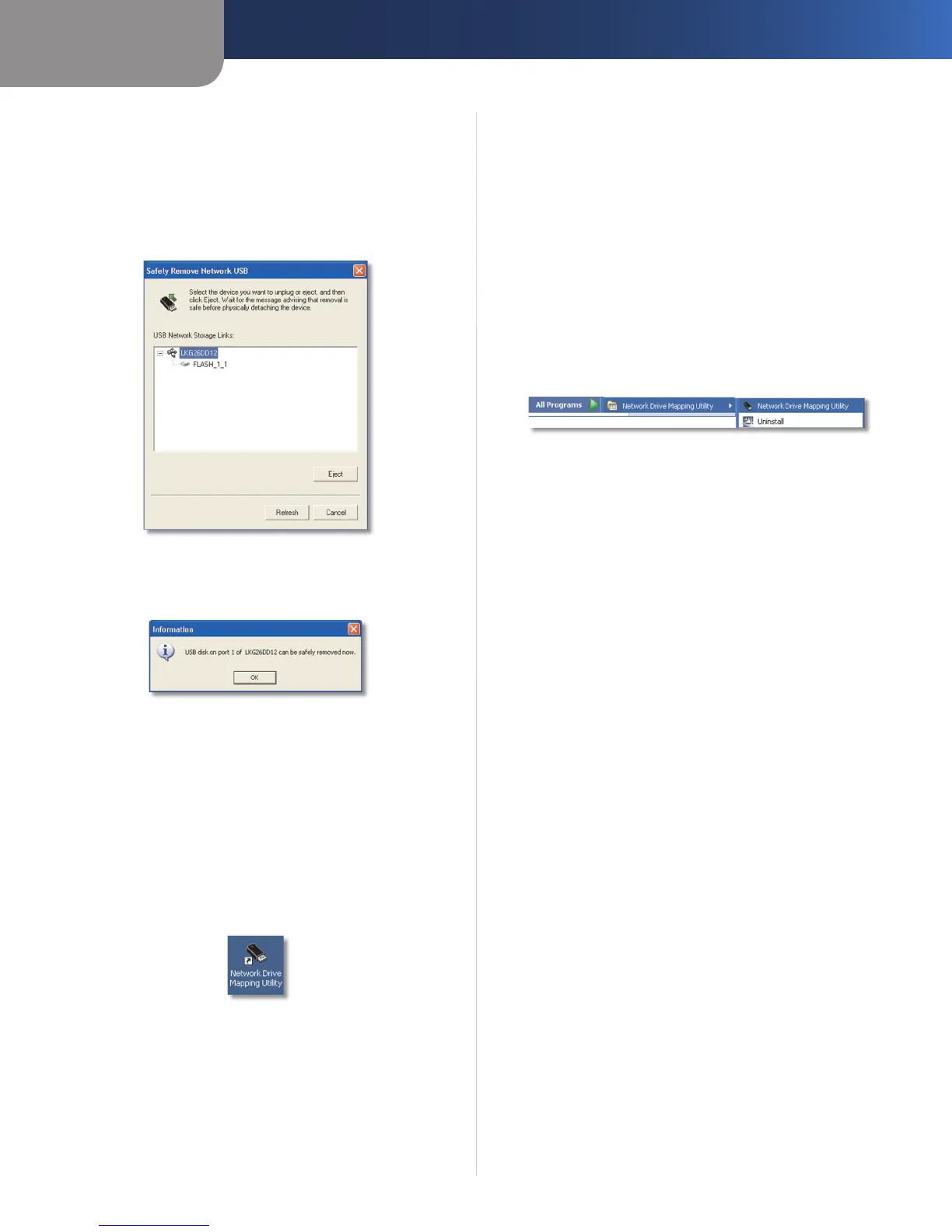Chapter 4
Use
30
Network Storage System with 2 Bays
How to Remove a USB Storage Device
Right-click the icon in the system tray.
Click Safely Remove USB Device.
Select the appropriate USB storage device, and click
Eject. If you do not see the device you want, click
Refresh.
Select USB Device
A message notifies you when the device can be
removed. Click OK.
USB Device Can Be Removed
To exit the utility, right-click the icon in the system. Then
click Exit.
Desktop Icon
If the utility is inactive, its icon is not displayed in the
system tray.
If you need to map a shared folder or USB storage device,
or you need to remove a USB storage device, then double-
click the desktop icon.
Desktop Icon
The utility runs, and its icon appears in the system tray.
Refer to the section, “System Tray Icon”, for details.
1.
2.
3.
4.
Program Folder
If the utility is inactive, its icon is not displayed in the
system tray.
If you need to map a shared folder or USB storage device,
or you need to remove a USB storage device, then proceed
to the “Activate the Utility” section.
Activate the Utility
Click Start.
Select All Programs.
Select Network Drive Mapping Utility.
Click Network Drive Mapping Utility.
Program Folder
The utility runs, and its icon appears in the system tray.
Refer to the section, “System Tray Icon”, for details.
Uninstall the Utility
To remove the utility from your computer:
Click Start.
Select All Programs.
Select Network Drive Mapping Utility.
Click Uninstall.
A confirmation screen appears. Click Yes to confirm
removal of the utility, or click No to cancel removal of
the utility.
1.
2.
3.
4.
1.
2.
3.
4.
5.
