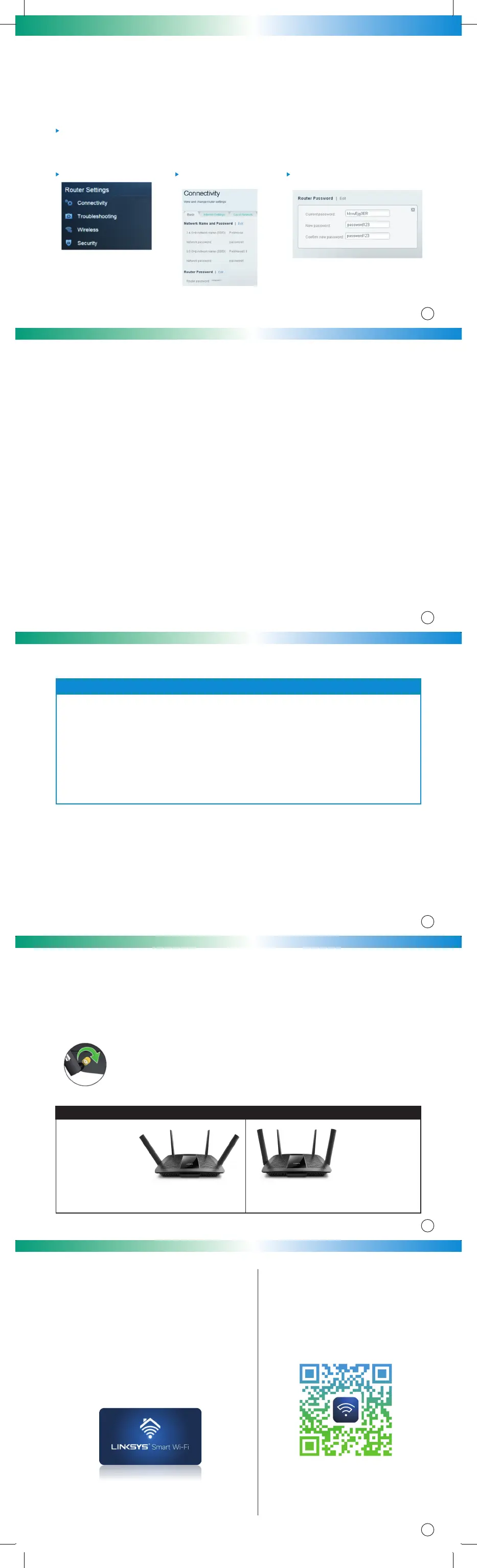How to Optimize your Wi-Fi with the antennas
9
The Linksys EA8100 Max-Stream™ AC2600 MU-MIMO Gigabit Wi-Fi Router comes with four external
adjustable dual-band dipole antennas that provide powerful streams of data to multiple devices in a
single-story or multi-story home. The Linksys EA8100 external antennas feature:
• Large, overlapping Wi-Fi patterns for maximum signal strength and coverage
• Enhanced dual-band communication
• Antenna diversity for more robust connection with wireless clients
All external antennas are adjustable to
different positions depending on your
preference and network environment
In order to optimize your antennas’ maximum signal, the following positions are recommended:
For multi-storey
environments:
• two (2) of the
antennas should be
pointing straight up
and the other two (any
two) should be adjusted
depending where you need the coverage and
where you want the signal to radiate.
For single-storey
environments:
• all four (4)
antennas should
be pointing
straight up
Optional Antenna Positioning
For security reasons - Change Default Passwords
6
What is the Router Password for?
The Router Password is an administrator password used when accessing the router’s web-based
setup page. The default Router Password for all Linksys Smart Wi-Fi Routers is ‘admin’. However, it is
recommended that you change the default password to a new and personalized one to ensure that the
router is safe from unauthorized access.
Step 2: Click Connectivity Step 3: Click Edit Router
Password
For Additional information and how to videos visit the links below.
http://www.linksys.com/fi/support-article?articleNum=142491
https://www.youtube.com/watch?v=tXlS9eObXuA
Step 1: Log in to your Linksys cloud account at www.linksyssmartwifi.com
Once the web interface opens, click Connectivity.
NOTE: If you don’t have a Linksys cloud account, open a web browser and enter “http://myrouter.local” or
“192.168.1.1” in the Address bar instead to access the router’s interface.
Step 4: Follow Instructions to change
your password
Troubleshooting
7
1. How can I reset the Linksys EA8100 to factory defaults?
There are two (2) ways to reset the Linksys EA8100 to factory defaults:
Hardware Reset – Press and hold the Reset button on the back panel of the Linksys EA8100 for about
10 seconds.
Software Reset – Log in to your Linksys Smart Wi-Fi Account. Under Router Settings,
click Troubleshooting > Diagnostics. Click Reset under Factory reset.
Additional FAQs and Troubleshooting information can be found at www.Linksys-SH.com
2. I have reset the Linksys EA8100 and now I can’t launch the setup page. What should I do?
3. What should I do if I can’t connect to the Internet wirelessly and my network name is not listed
in the Available Networks?
Try to perform the following steps to resolve the issue:
• Verify that your router is ON and the Power logo is solidly lit.
• If you are far from the router, you might try moving closer to see if your device is out of the wireless
network range.
• Using a computer wired to the router, open the router’s web-based setup page by entering
“myrouter.local” or “http://192.168.1.1” and make sure that Broadcast SSID is ON.
• Turn the router OFF and power it back ON.
4. Can I also block HTTPS websites in Parental Controls?
Yes, website addresses starting with https:// can be blocked but, because they have encryption,
the Linksys Smart Wi-Fi cannot redirect you. Instead of a page telling you the Address has been
blocked, you will see a browser error page.
You need more help?
10
For more information on the product,
warranty, technical support, troubleshooting,
FAQs, etc., please visit www.linksys-sh.com
OR scan the following QR code for easy
access to the site:
Alternatively, you may call Linksys at:
6701-6971
Linksys EA8100 is DFS Certified
8
However, please note that:
• When DFS is enabled, the router will monitor the radar signal frequency in the environment. If radar
signals are detected on the current channel, the router will switch to an alternate channel automatically
(Band 4 or Band 1).
• During this channel switch, you might encounter a short disconnection on 5GHz, however, the connection
will be restored after a short while.
• After the channel switch, the router will keep the operating channel to either Band 4 or Band 1 until the
next reboot.
• Alternatively, you may manually select your preferred channel from the Linksys Smart Wi-Fi app or GUI.
DFS Certified
Dynamic Frequency Selection (DFS) is a mechanism that is designed to allow
wireless routers to operate on the 5GHz frequency band that is traditionally
allocated to radar systems. The Linksys EA8100 is DFS certified which enables
it to operate in a clear airspace denied to traditional routers. This certification
triples the number of channels available at 80MHz.
A DFS band provides you with additional 5GHz channels which are less congested
compared with the common Bands 1 and 4 on the 5GHz channels, enabling better
performance in a router.
8820-02607 Rev.A00
You can try the following troubleshooting suggestions:
• Access your Linksys Smart Wi-Fi account locally by opening your web browser and typing in
http://192.168.1.1. Input the admin password which is ‘admin’.
• If your computer has a static IP Address, make sure it has valid DNS numbers. If not, set the computer
to obtain an IP address automatically.
QUICK TIP: Try again then, if needed, reassign a static IP Address back on on the computer.
Remote Assistance –
Should you need more help
Linksys Smart Wi-Fi Agent Assist is a feature
embedded inside the Linksys Smart Wi-Fi firmware,
which will allow the customer to give permission to
a Linksys Support Agent to take control and make
changes to the router to help you with any issues you
may encounter. Including Forwarding ports, setting up
a network storage, or changing wireless settings.
IMPORTANT NOTICE: In activating Agent Assist, the Linksys Support Agent
(“Agent”) will have access to Customer’s Smart Wi-Fi account settings but
not to computer settings or any information stored on the computer, and
the Customer’s Wi-Fi network name and password will be visible to the
Agent. We therefore strongly encourage Customer to change his/her Wi-Fi
password immediately after the Agent Assist session.
• Customer must have a Linksys Smart Wi-Fi
account.
• Customer must have an active Internet
connection (WAN)
SHub-EA8100 Guide A6.indd 2 12/4/18 9:45 pm
