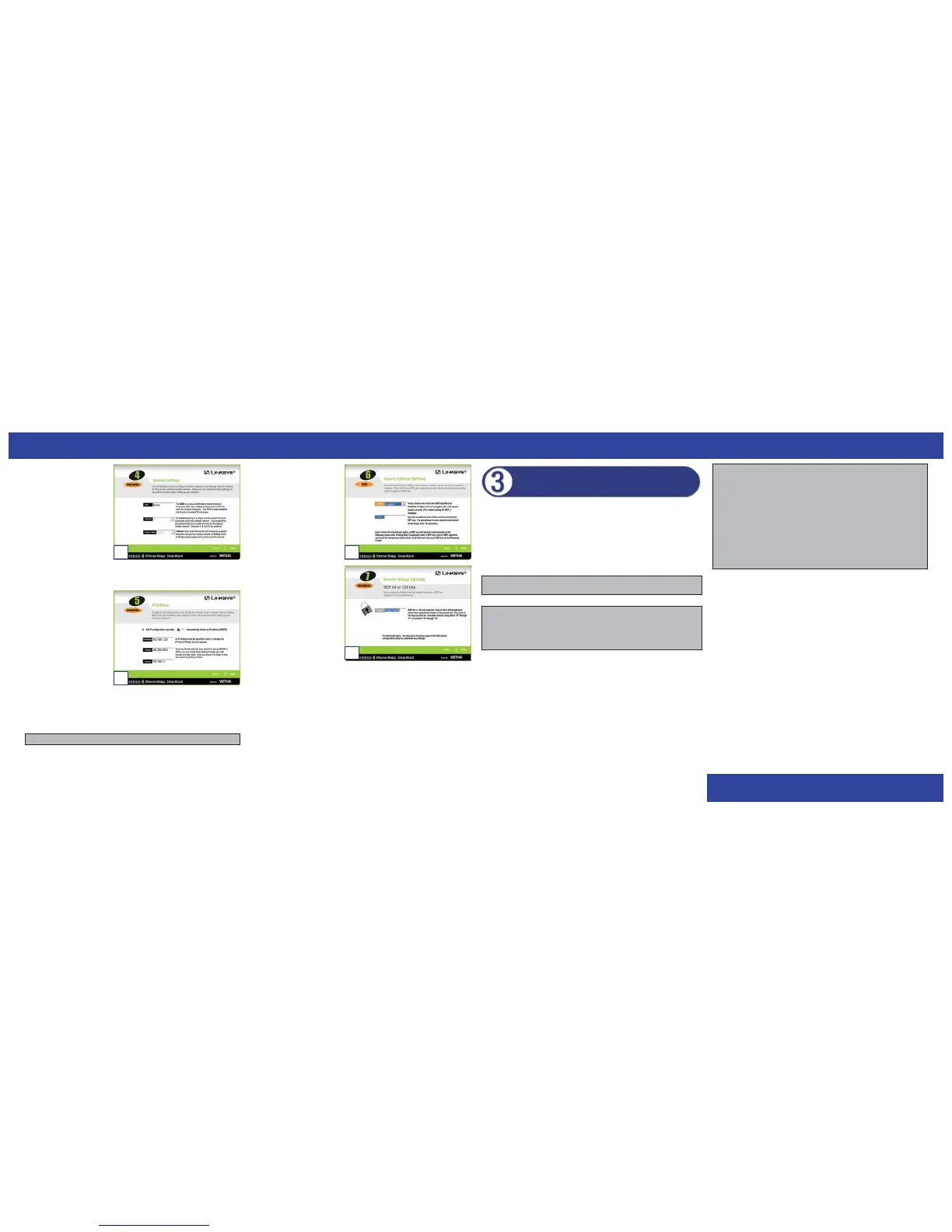A. After configuration, unplug the power cable from the electrical outlet, and
unplug the Ethernet network cable from the PC.
B. Plug the Ethernet network cable into the RJ-45 port on the Ethernet-ready
network device you wish to add to the wireless network.
C. Plug the power cable into a local electrical outlet.
Congratulations! The installation of the Wireless-G Ethernet Bridge
is complete.
WWW.LINKS YS .C O M
G. On the Wireless Settings
screen, enter your wireless
network’s SSID. If you
chose Ad-Hoc mode, select
the channel at which the
network broadcasts its
wireless signal.
If you have Wireless-G
(draft 802.11g) and
Wireless-B (802.11b)
devices in your network,
then keep the default Network Mode setting, Mixed. If you have only
Wireless-G devices, select G-Only. Then click Next.
H. The IP Settings screen will
appear. If your network has
a DHCP server, click the
radio button next to
Automatically obtain an
IP address (DHCP). Click
Next and proceed to step I.
If your network does not
have a DHCP server, click
the radio button next to Set
IP configuration
manually. Enter an IP Address, IP Mask (also known as Subnet Mask),
and Gateway appropriate to your network. You must specify an IP address
on this screen. If you are unsure about the IP Mask and Gateway, it is
better to leave these two fields blank. Click Next and proceed to step I.
G
H
For information about placement options, advanced configuration, or
troubleshooting help, refer to the User Guide on the Setup CD-ROM. You
can also call or e-mail for further support.
24-hour Technical Support 800-326-7114 (toll-free from US or Canada)
E-mail Support support@linksys.com
Website http://www.linksys.com or
http://support.linksys.com
RMA (Return Merchandise
Authorization) Issues http://www.linksys.com/support
FTP Site ftp://ftp.linksys.com
Sales Information 800-546-5797 (800-LINKSYS)
WET54G-QI-30424A JL
I. On the Security Settings
screen, enable or disable
Wired Equivalent Privacy
(WEP) encryption for your
wireless network. If you
enable WEP, select the level
of WEP encryption, and then
enter a Passphrase. If you
want to disable WEP
encryption, keep the default,
Disabled. Click Next.
J. On the screen shown in
Figure J, you will see the
automatically generated WEP
key in the Key 1 field. Click
Next.
K. Review your settings on the
Confirmation screen. Write
down the Bridge’s IP Address
if you want to configure
advanced settings through the
Bridge’s Web-based Utility.
Click Ye s to save these settings.
L. The configuration using the Setup Wizard is complete. To configure any
other Wireless-G Ethernet Bridges on your network, run this Setup Wizard
again. To register the Bridge, click Online Registration. To exit the Setup
Wizard, click Exit.
Proceed to Step 3.
I
J
Connecting the Wireless-G Ethernet
Bridge for Network Use
Note: If you do not have an active connection to the Ethernet-ready network
device, then change the position of the X-II switch.
Note: The Bridge features Power over Ethernet (PoE) support. PoE technology
allows a PoE adapter (also known as a power injector, power hub, or inline
power device) to supply data and power to an Ethernet device using a single
Ethernet network cable. To use the Bridge’s PoE feature, follow the
instructions for your specific PoE device.
Note: The default IP address of the Bridge is 192.168.1.226.
