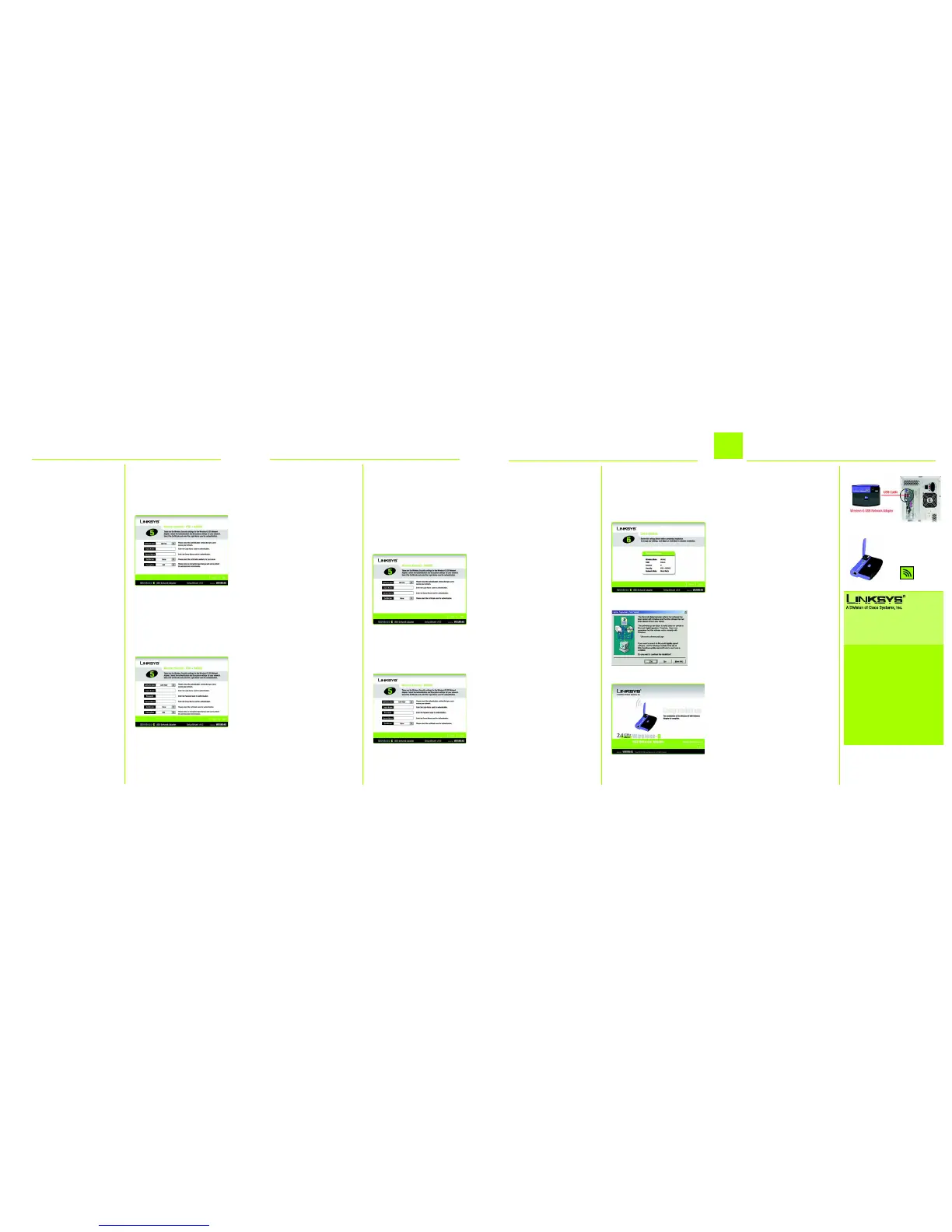e Select the encryption method
you want to use, TKIP or AES.
f Click Next, and go to Step H.
4 RADIUS
Select the authentication method
you want to use, EAP-TLS or EAP-PEAP.
EAP-TLS
a Enter the login name in the
Login Name field.
b Enter the name of the
authentication server in the
Server Name field.
c From the Certificate drop-
down menu, select the
authentication certificate.
d Click Next, and go to Step H.
EAP-PEAP
a Enter the login name in the
Login Name field.
b Enter the password in the
Password field.
c Enter the name of the
authentication server in the
Server Name field.
3 PSK + RADIUS
Select the authentication method
you want to use, EAP-TLS or EAP-PEAP.
EAP-TLS
a Enter the login name in the
Login Name field.
b Enter the name of the
authentication server in the
Server Name field.
c From the Certificate drop-
down menu, select the
authentication certificate.
d Select the encryption method
you want to use, TKIP or AES.
e Click Next, and go to Step H.
EAP-PEAP
a Enter the login name in the
Login Name field.
b Enter the password in the
Password field.
c Enter the name of the
authentication server in the
Server Name field.
d From the Certificate drop-
down menu, select the
authentication certificate.
2
A Connect one end of the
included USB cable to the USB
port of the Adapter.
B Connect the other end to a
USB port on your PC. When the
Adapter is plugged in, the
Power LED should light up.
C If you are using Windows 2000,
you may see a screen
indicating that a digital
signature was not found. This
software has been tested and
works properly with Windows
2000. Click the Yes button.
D Raise the antenna. It should
point straight up into the air, at
a 90º angle from the Adapter.
E After the Adapter is installed,
the Wireless Network Monitor
icon will appear in the system
tray at the bottom right-hand
corner of your screen.
Double-click the icon if you
want to check the link
information, search for
available wireless networks, or
make additional configuration
changes.
Congratulations! The installation of
the Wireless-G USB Network Adapter
is complete.
d From the Certificate drop-
down menu, select the
authentication certificate.
e Click Next, and go to Step H.
H The Setup Wizard will ask you to
review your settings before it
starts to copy files. Click Next to
save these settings, or click
Back to change any settings.
I If you are using Windows 2000,
you may see a screen
indicating that a digital
signature was not found. This
software has been tested and
works properly with Windows
2000. Click the Yes button.
J After the software has been
successfully installed, the
Congratulations screen will
appear. Click Exit.
WUSB54G_V4-QI-40816A BW
For additional information or troubleshooting
help, refer to the User Guide on the Setup CD-
ROM. You can also call or e-mail for further
support.
24-hour Technical Support
800-326-7114
(toll-free from US or Canada)
E-mail Support
support@linksys.com
Website
http://www.linksys.com or
http://support.linksys.com
RMA (Return Merchandise Authorization)
http://www.linksys.com/support
FTP Site
ftp://ftp.linksys.com
Sales Information
800-546-5797 (800-LINKSYS)
Linksys is a registered trademark or trademark of
Cisco Systems, Inc. and/or its affiliates in the U.S.
and certain other countries. Copyright © 2004
Cisco Systems, Inc. All rights reserved.
Connect the Wireless-G USB
Network Adapter
H
J
PSK + RADIUS
PSK + RADIUS
RADIUS
RADIUS
I
A
D
EAP-TLS
EAP-PEAP
EAP-TLS
EAP-PEAP
E
