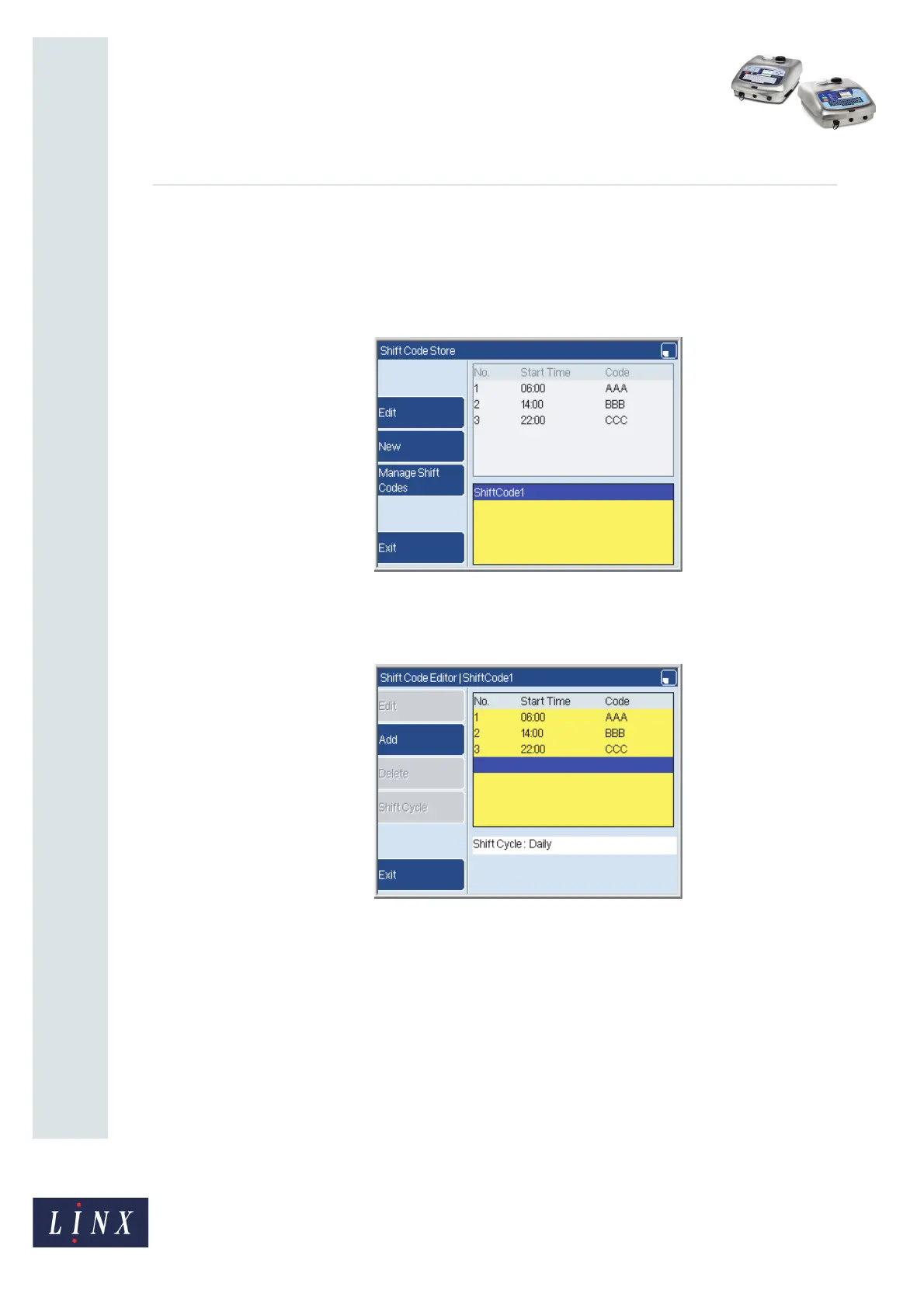Page 10 of 12 FA69353–2 English
Jun 2013
12
How To Create a Shift Code
Linx 5900 & 7900
3.2 Edit a shift code
To edit an existing shift code, do the following.
At the Print Monitor page, press the Menu key. Then select Stores > Shift Code Store. The
printer displays the Shift Code Store page.
Figure 16. Shift Code Store page: Daily shift code
The page shows you a list of the shift codes that are in the store. Highlight the name of the
required shift code and press the Edit key. The printer displays the Shift Code Editor page.
Figure 17. Shift Code Editor page: ShiftCode1
To add an item to the shift code, press the Add key (see step 4 on page 5). When you add an
item, the position of the cursor is not important. The printer puts the new item in the correct
position in the list. The position depends on the Start Time of the new item. For a Weekly
shift code, the position depends on the Start Day and the Start Time.
69291
69295