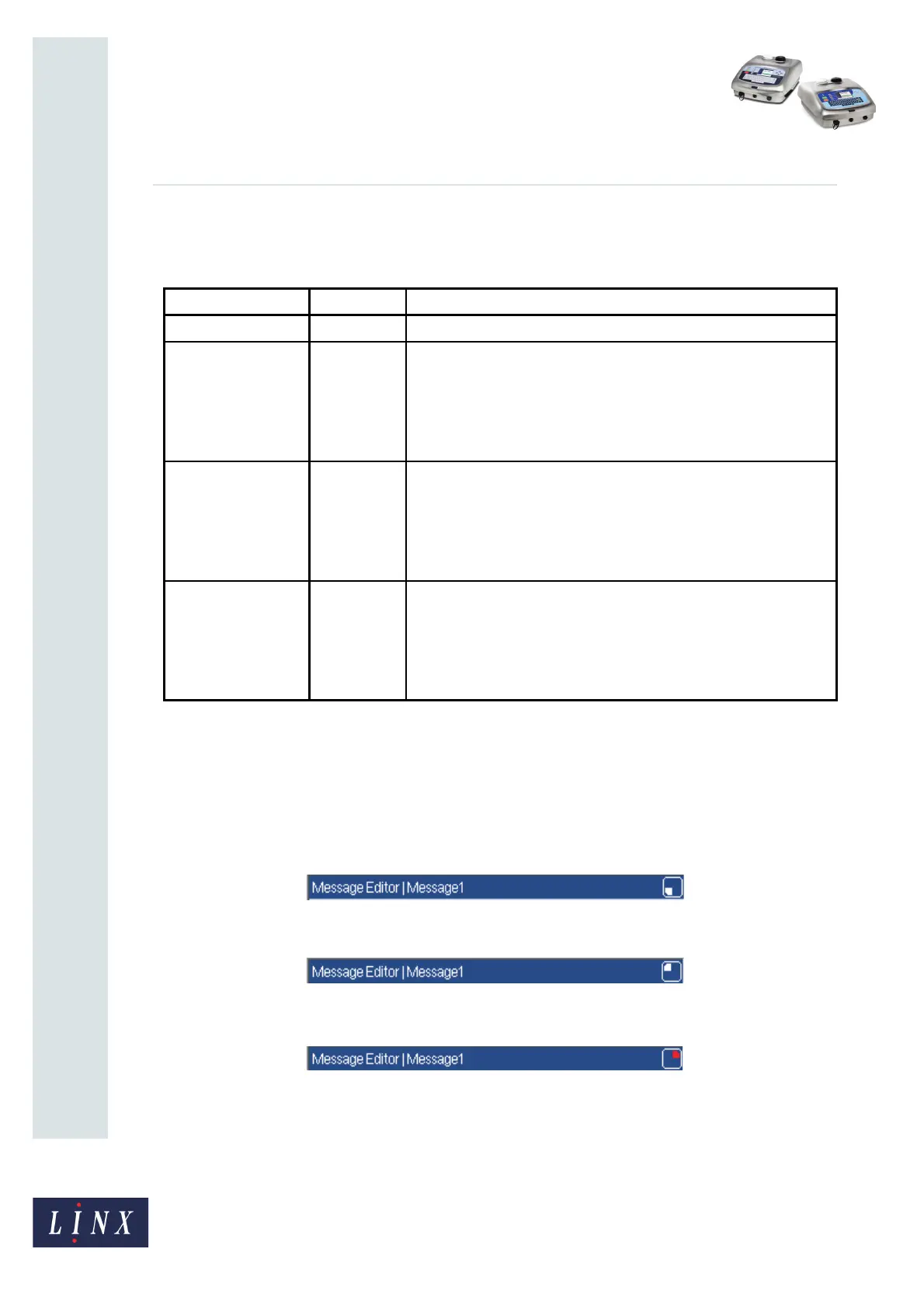Page 7 of 32 FA69381–2 English
Jun 2013
32
How To Use a Different Keyboard
Linx 5900 & 7900
3.1 How to access different characters on a key
To access the characters on a key, refer to the following table.
See ‘Keyboard layouts’ on page 19 for more information about the extended character sets
on keyboards.
The keyboard status indicator shows the current keyboard mode and which character is
selected when you press the key. The indicator appears on the title bar at the top right of the
screen, as shown in the following figures.
Figure 7. Keyboard status indicator: Default
Figure 8. Keyboard status indicator: Shift
Figure 9. Keyboard status indicator: Control and Shift
Character position Mode Action
A: Bottom left Default Press the key to select the character at the bottom left.
B: Top left Shift Hold down the [shift] key and press the key to select the character at
the top left.
To lock the keyboard in this mode, hold down the [shift] key and
press the [lock] key. To unlock the keyboard and return to the default
mode, repeat this action.
C: Top right Control and
Shift
Hold down the [shift] and [ctrl] keys, and press the key to select the
character at the top right.
To lock the keyboard in this mode, hold down the [ctrl] key and [shift]
key and press the [lock] key. To unlock the keyboard and return to
the default mode, repeat this action.
D: Bottom right Control Hold down the [ctrl] key and press the key to select the character at
the bottom right.
To lock the keyboard in this mode, hold down the [ctrl] key and press
the [lock] key. To unlock the keyboard and return to the default
mode, repeat this action.
Figure 6. Keyboard character selection
69491