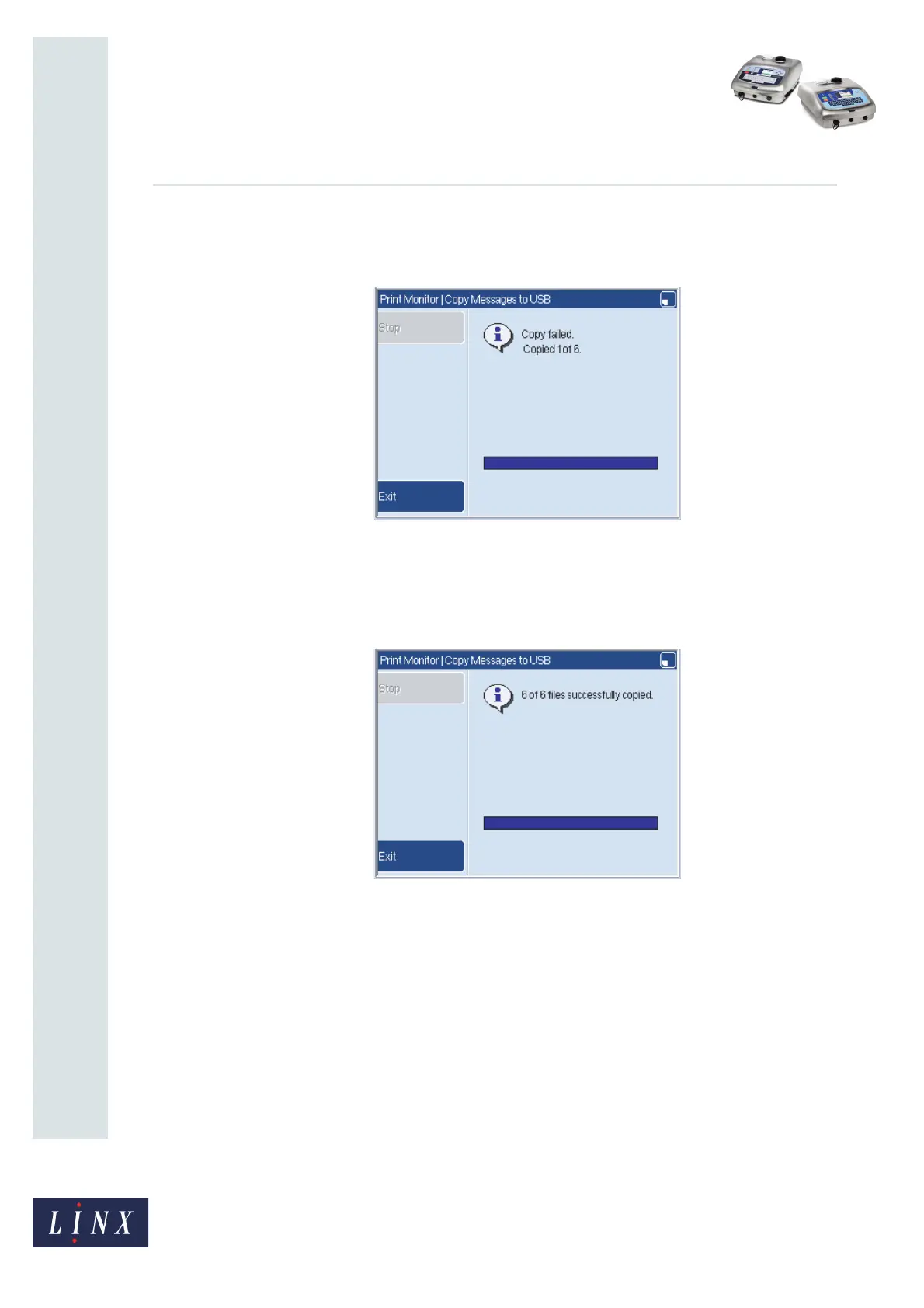Page 6 of 15 FA69397–2 English
Jun 2013
15
How To Use the USB Connection
Linx 5900 & 7900
If necessary, press the Stop key to cancel the copy operation. An information page
confirms that the operation has failed and shows you the number of correctly
copied messages.
Figure 7. Copy failed message
Press the Exit key to return to the Copy Messages to USB page.
When the copy operation is complete, a confirmation page is displayed. The
number of correctly copied messages is shown.
Figure 8. Copy operation complete message
5 Press the Exit key to return to the Copy Messages to USB page.
6 Press the Exit key to return to the USB page.
2.2 Copy messages from a memory stick
NOTE: 5900 only. Messages copied to the printer that contain an unsupported field type
(for example, barcode, data matrix, sequential text, or sequential number with
multiple ranges in messages copied from a 7900 printer) are invalid. You cannot
select, edit, copy, or rename these messages on the Message Store page, but they
can be deleted.
You use the same method described in the previous section to copy messages from a
memory stick to the printer.