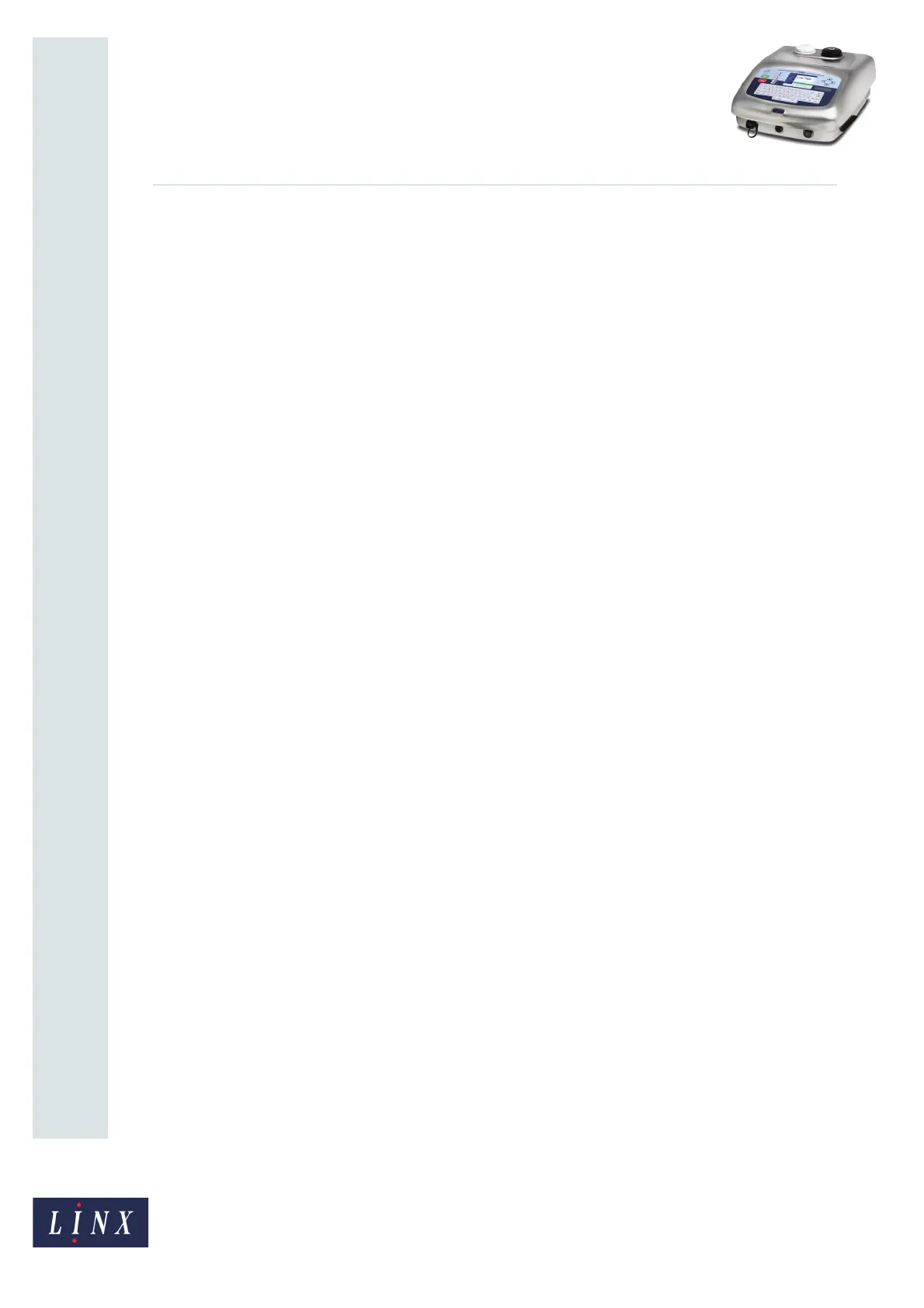Page 23 of 23 FA69350–2 English
Jun 2013
23
How To Create a Production Schedule
Linx 7900
Message setup
Create two messages M1 and M2.
• Message M1 contains the text sequence S1.
• Message M2 contains the text sequence S2.
For both messages, set the options in the Line Setup and Print Settings pages as required.
Make sure that the printer prints the messages correctly.
Production schedule setup
Create a production schedule that contains the messages M1 and M2.
At the Production Schedule Editor page:
• Press the Reset Trigger key and set the Trigger Type option to No Trigger.
At the Production Schedule Editor > Status page:
• For both messages, set the Dictate Orientations option to Yes.
• For both messages, set the Aux-P/C Switches option to Yes.
At the Production Schedule Editor page, press the Edit key to display the Edit Item page,
and set the following options:
• For schedule position 1 (message M1), set the Orientation option to Normal.
• For schedule position 2 (message M2), set the Orientation option to Horizontal Flip.
• For both messages, set the Repeat option to 3.
• For both messages, set the Next Trigger option to Every Print.
Save the completed production schedule. To print the production schedule, select the
schedule from the Message Store.
This example can fail if you change any of the settings. For example you cannot change the
order of the messages M1 and M2 because the trigger setup is different for each text
sequence. The trigger setup for the production schedule depends on these settings.