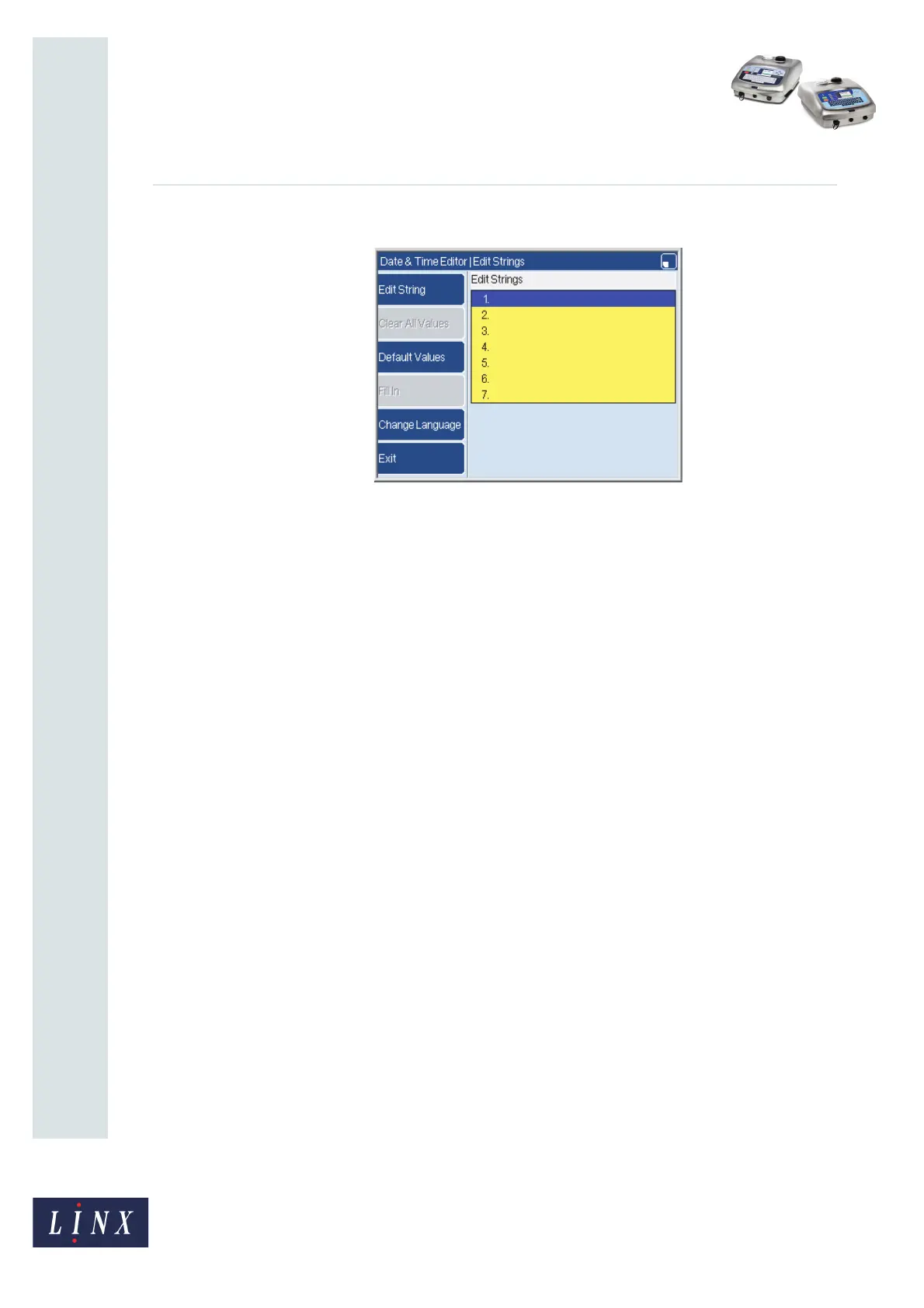Page 13 of 38 FA69356–2 English
Jun 2013
38
How To Create Date and Time
Formats
Linx 5900 & 7900
The Edit Strings page shows that all of the text descriptions are clear.
Figure 17. Edit Strings page
You can enter new text for each string as shown in Figure 15 on page 12.
Default Values
To reset all the strings to their default values, press the Default Values key. In the example
above, “AAA” is reset to “MON”.
Fill In
If you press the Fill In key at the Edit Strings page, the printer automatically enters a string
into every row. The printer uses the first string (or the first two strings) to calculate the
strings for the other rows.
The Fill In key is not available if the printer cannot calculate the other strings.
The string that you enter in the first row or the second row must be one of the following:
• The default name for this item, or the first part of the default name. For example, you
can set the first day of the week to “Monday” or “mOnD”. You cannot use “Mnday”
because the letters are incorrect. You cannot use “Tuesday” because that is the wrong
day.
• A single letter—the printer uses the next letters of the alphabet for the next strings. For
example you can use the sequence “A, B, C...” or “R, S, T...”.
• A whole number—the printer uses the next number for the next string. For example
you can use the sequence “1, 2, 3...” or “527, 528, 529...”.
The difference between the steps can be more than 1. For example:
120, 125, 130, 135,...
To create a sequence like this example, enter the numbers for the first string and the
second string (100 and 125 in this example). The printer calculates the difference
(125 - 120 = 5), and uses this difference to calculate the other numbers.
69190