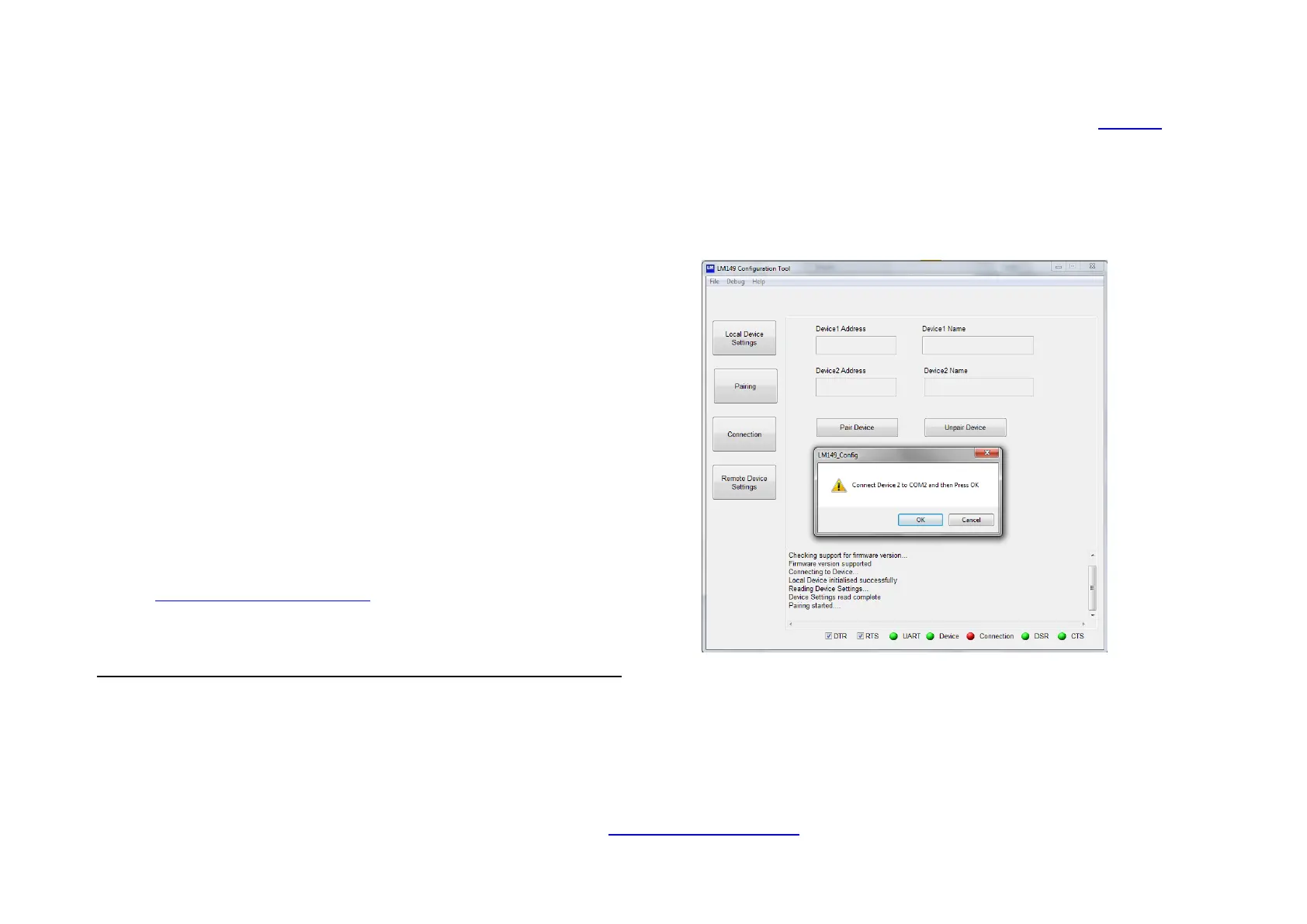LM048/LM058 Quick Start Guide v1.3
©2012 LM- Technologies Ltd www.lm-technologies.com Page 4 of 8
• The LED Status should be as below
POWER (RED) DATA (AMBER/GREEN) LINK (BLUE)
ON OFF BLINKING
ON OFF OFF
If the BLUE LED is solid, then power off and power ON the adapter
or RESET the adapter by pressing RESET pin for 3 seconds. The
BLUE LED should be either blinking or switched off.
• Restore Factory Settings: If the communication is not established
even after checking the above points, then restore the factory
settings by pressing the reset button with a sharp object for 3
seconds. The 3 LEDs on the adapter will blink 3 times after restore
factory settings is successful. Try the LM149 Software after
selecting the factory serial settings and communicate again.
• If none of the above work, then contact LM Technologies at
support@lm-technologies.com
4 Pairing the Adapters
A pair of LM048 or LM058 adapters can be configured to connect to each
other automatically when powered ON. In this mode, the adapters work as
serial cable replacement solution. LM149 software can be used to pair 2
adapters with each other. The steps are described below.
1. Setup the 1
st
adapter with PC/Laptop as described in Section 2
2. Click the pairing button on LM149 Software to go to pairing
window. Click “Pair Device” button. A message will pop up to
connect Device 2 to the COM port. Plug out the 1
st
adapter and
connect the 2
nd
adapter to the serial port and press OK.
3. A window will pop up to connect the 1
st
adapter back to the COM
port. Connect the 1
st
adapter back and press OK. The Device1 and
Device 2 Name and address will be read as highlighted below.
