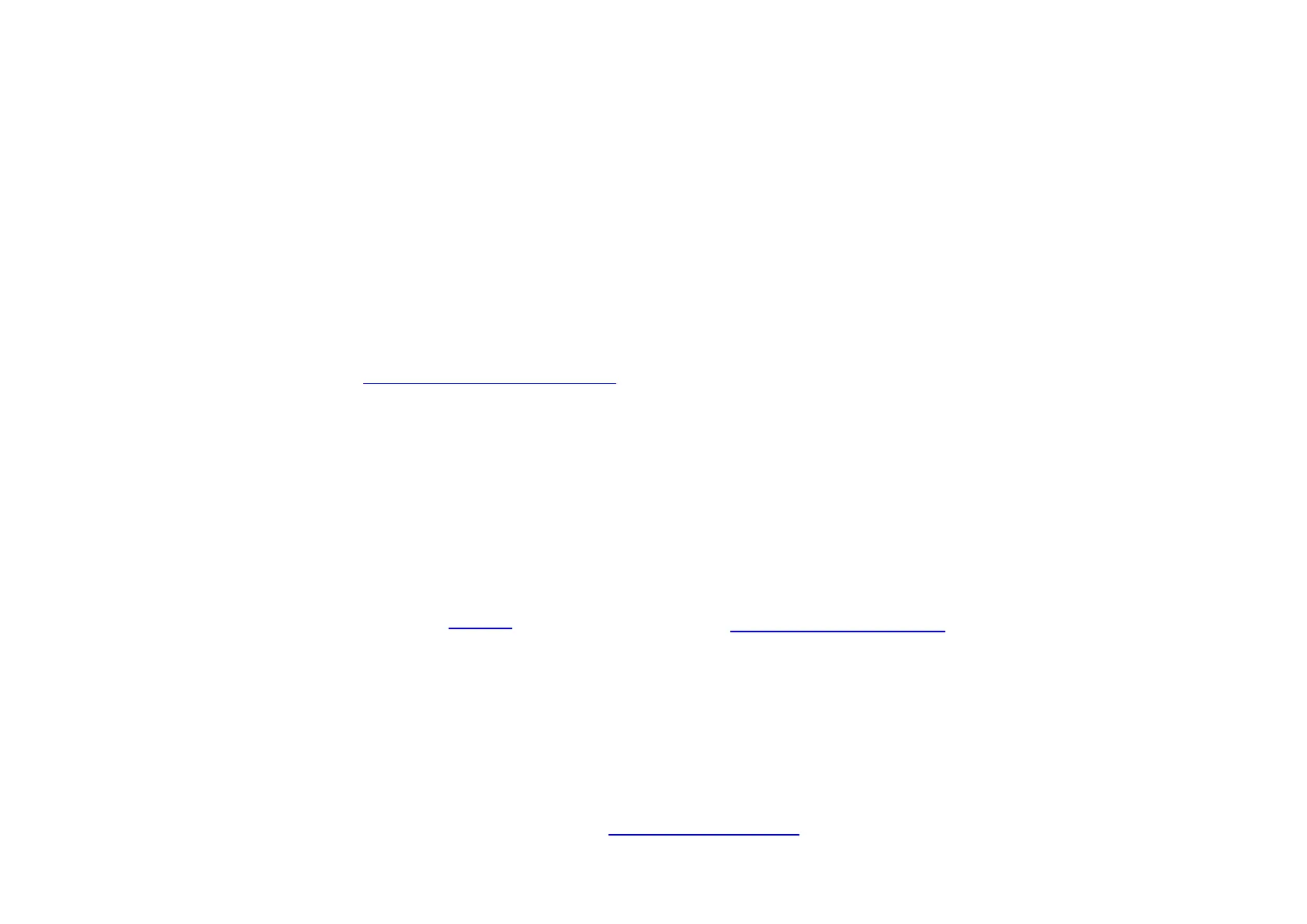LM048/LM058 Quick Start Guide v1.3
©2012 LM- Technologies Ltd www.lm-technologies.com Page 6 of 8
serial port will create a Bluetooth connection and then communication can
be done by sending and receiving data on the virtual serial port.
With a Smartphone, PDA or Tablets, the behavior varies from device to
device. On a WinCE or Windows Mobile device, a virtual serial port may be
created just like on Windows. On Android, Blackberry, JAVA devices, a
customized application can be developed to communicate with the
adapters. Communication with iPhone/iPad is not supported yet because a
special chip called MFI chip is required on any accessory communicating
with Apple devices. LM048/LM058 does not include the MFI chip at the
moment. For further information on the roadmap to support Apple
products, contact LM Technologies at
development@lm-technologies.com
5.1 Serial Cable Replacement Solution Example
The illustration here describes a serial cable replacement solution between
a serial printer and PC. However this example can be expanded to any 2
devices which have a serial port like a CNC Machine and CNC Controller or
Data logger and PC etc.
The following steps describe setting up a pair of adapters as a serial cable
replacement between a PC and Serial Printer.
1. Pair the adapters together as explained in
Section 4.
2. Make sure the printer has got a 9 pin serial port connector or a 25
pin to 9 pin converter.
3. Check the specification of the printer for the serial port settings.
Most of the serial printers use 9600 8 N 1 flow: None.
4. Configure both adapters to the same serial settings as the printer
using the LM149 Software. In this case the settings will be 9600:
baud rate, none: parity, 1: stop bit, none: flow control. Disable the
command response on both adapters to avoid ASCII string
“CONNECT”/”DISCONNECT” print during connection and
disconnection.
5. On the PC install the printer driver on the Serial Port where the
serial adapter will be connected.
6. One adapter is connected to the serial port of the PC and the other
adapter is connected to the serial port of the printer. If the printer
does not provide power on Pin 9, then an external power supply
may be required.
7. When both adapters are powered, they should automatically
establish Bluetooth connection to each other. Blue LEDs will turn
solid ON.
8. After the adapters have established connection, send a test print
from the PC. It should be printed on the printer.
9. If there is no print, try changing the slide switch on the adapter
connected to printer and check if it resolves the problem?
10. If there is still no print, then there is a serial settings mismatch
between the printer and adapter or the PC and adapter. Please
recheck the settings or consult printer manual.
11. If still unable to communicate, contact LM Technologies at
support@lm-technologies.com
