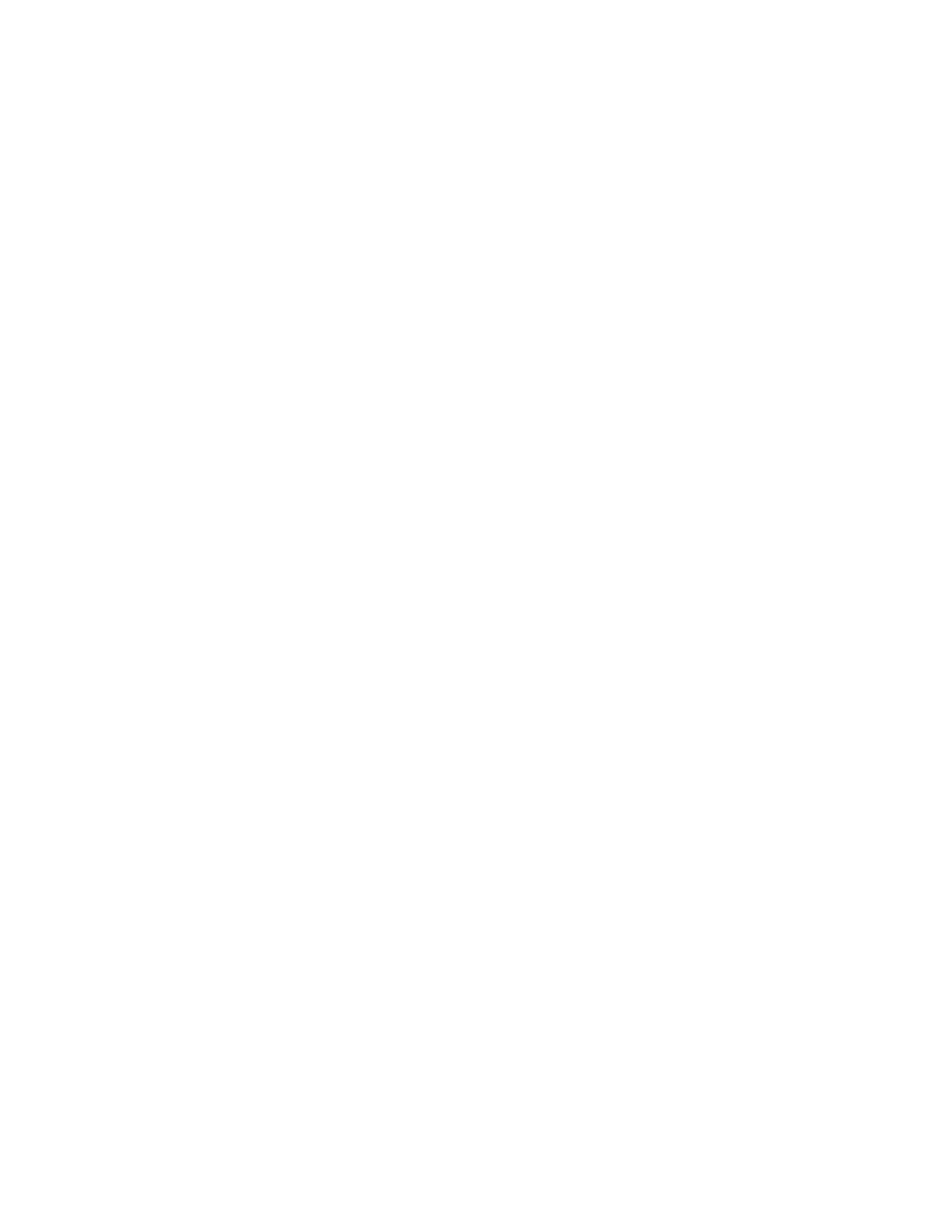Gocator Line Profile Sensors: User Manual
Tools and Native Drivers • 575
An example, Continuous_Acq.hdev, is included in the Examples/Halcon directory and is shown
below:
* This example illustrates how to do the following:
* 1. Acquire data from the Gocator (16-bit RGB or gray image)
* 2. Decompose the returned image into three separate image for height map, intensity and
stamps.
* 3. Extract some stamp values from the stamp image.
* Connect to the Gocator device. This code is auto generated by the Image Acquisition
dialog box. User can manually override the directory path by editing the line below.
* Set image type to 'rgb' if the format is 16-bit RGB. 'gray' if the format is 16-bit
mono
open_framegrabber ('GenICamTL', 0, 0, 0, 0, 0, 0, 'progressive', 16, 'rgb', -1, 'false',
'default', '192.168.1.10', 0, -1, AcqHandle)
grab_image_start (AcqHandle, -1)
while (true)
try
grab_image_async (Image, AcqHandle, -1)
catch(Exception)
continue
endtry
Go2GenTL_ParseData (Image, HeightMap, Intensity, frameCount, timestamp, encoderPosition,
encoderIndex, inputs, xOffset, xResolution, yOffset, yResolution, zOffset, zResolution,
width, height, hasIntensity)
* Image Processing Routines Start ****
* Add your own routines here!
* Image Processing Routines End ****
endwhile
close_framegrabber (AcqHandle)
CSV Converter Tool
The CSV Converter tool lets you convert data exported from Gocator in the CSVformat to several
formats (see table below). For more information on exporting recorded data, see Downloading,
Uploading, and Exporting Replay Data on page 75.