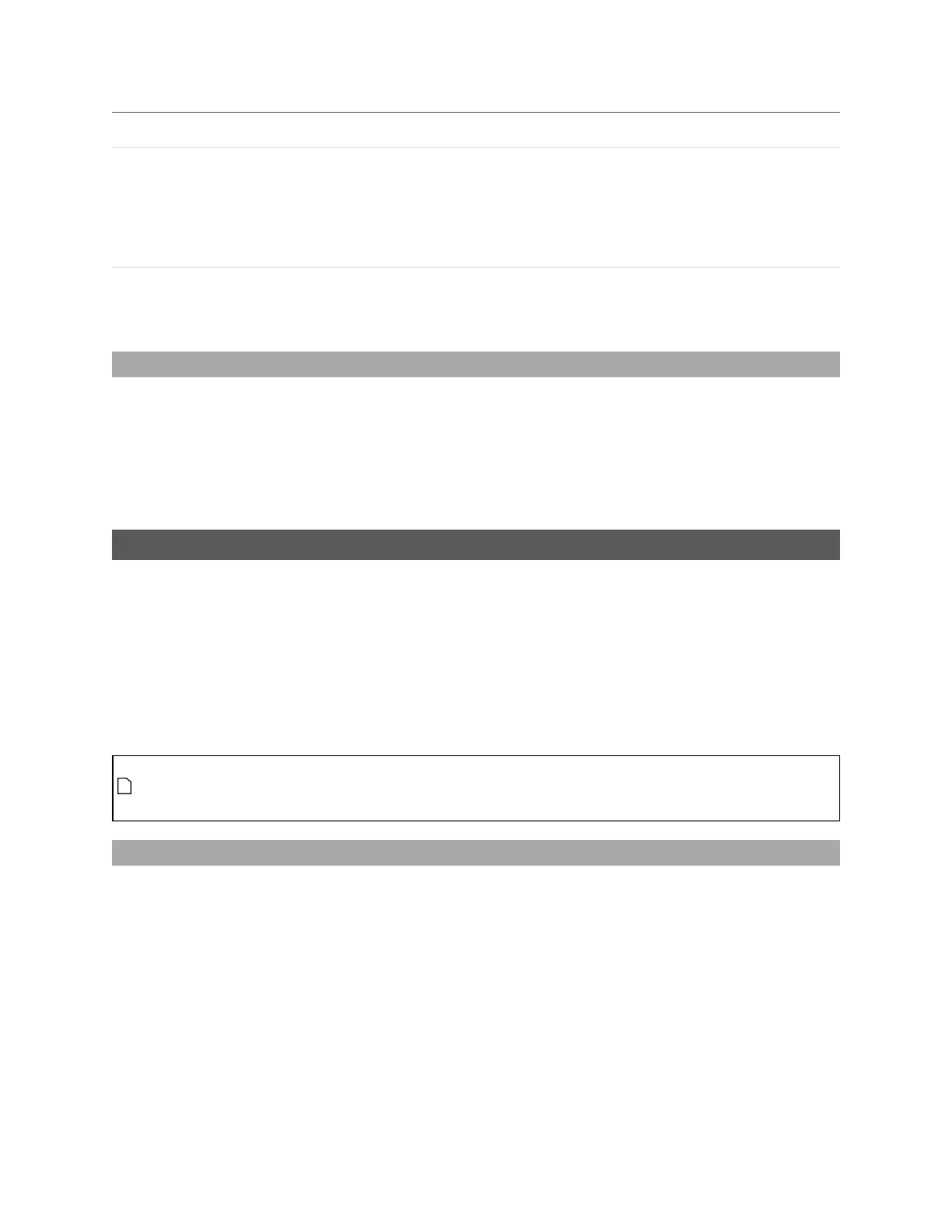Gocator Line Profile Sensors: User Manual
Gocator Web Interface • 181
Element Description
2
Data Viewer Displays video and scan data, sets up tools, and displays result calipers related to the
selected measurement.
Parts are displayed using a height map, which is a top-down view of the XY plane,
where color represents height.
See Data Viewer below.
3 Feature Area Configurable region of interest from which feature points are detected. These
feature points are used to calculate the measurements. The number of feature
areas displayed depends on which measurement tool is currently selected.
Data Viewer
When the Measure page is active, the data viewer can be used to graphically configure measurement
regions in the 2D or in the 3D views. Measurement regions can also be configured manually in
measurements by entering values into the provided fields (see Regions on page 184).
For information on controls in the data viewer, see Data Viewer Controls on page 144.
For instructions on how to set up measurement regions graphically, Region Definition on page 157.
Tools Panel
The Tools panel lets you add, configure, and manage measurement tools. Tools contain related
measurements. For example, the Dimension tool provides Height, Width, and other measurements.
Some settings apply to tools, and therefore to all measurements; these settings are found in the
Parameters tab below the list of tools. Other settings apply to specific measurements, and are found in
a Parameters tab below the list of measurements; not all measurements have parameters.
See Profile Measurement on page 202 and Surface Measurement on page 244 for information on the
measurement tools and their settings.
Tool names in the user interface include the scan mode, but not in the manual. So for example, you
will see "Profile Area" or "Surface BoundingBox"in the user interface, but simply "Area" or
"BoundingBox" in the manual.
Adding and Configuring a Measurement Tool
Adding a tool adds all of the tool's measurements to the Tools panel. You can then enable and configure
the measurements selectively.