
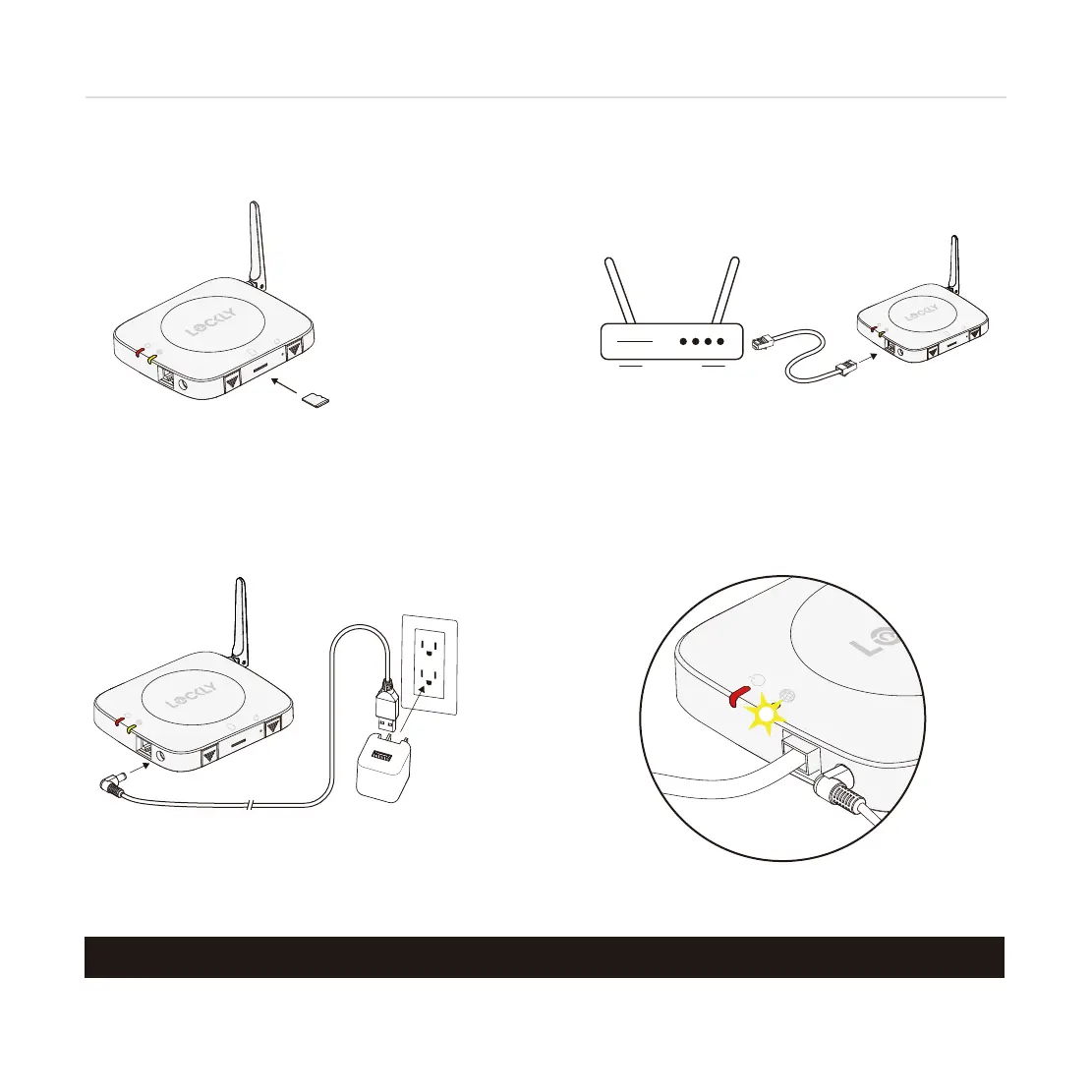 Loading...
Loading...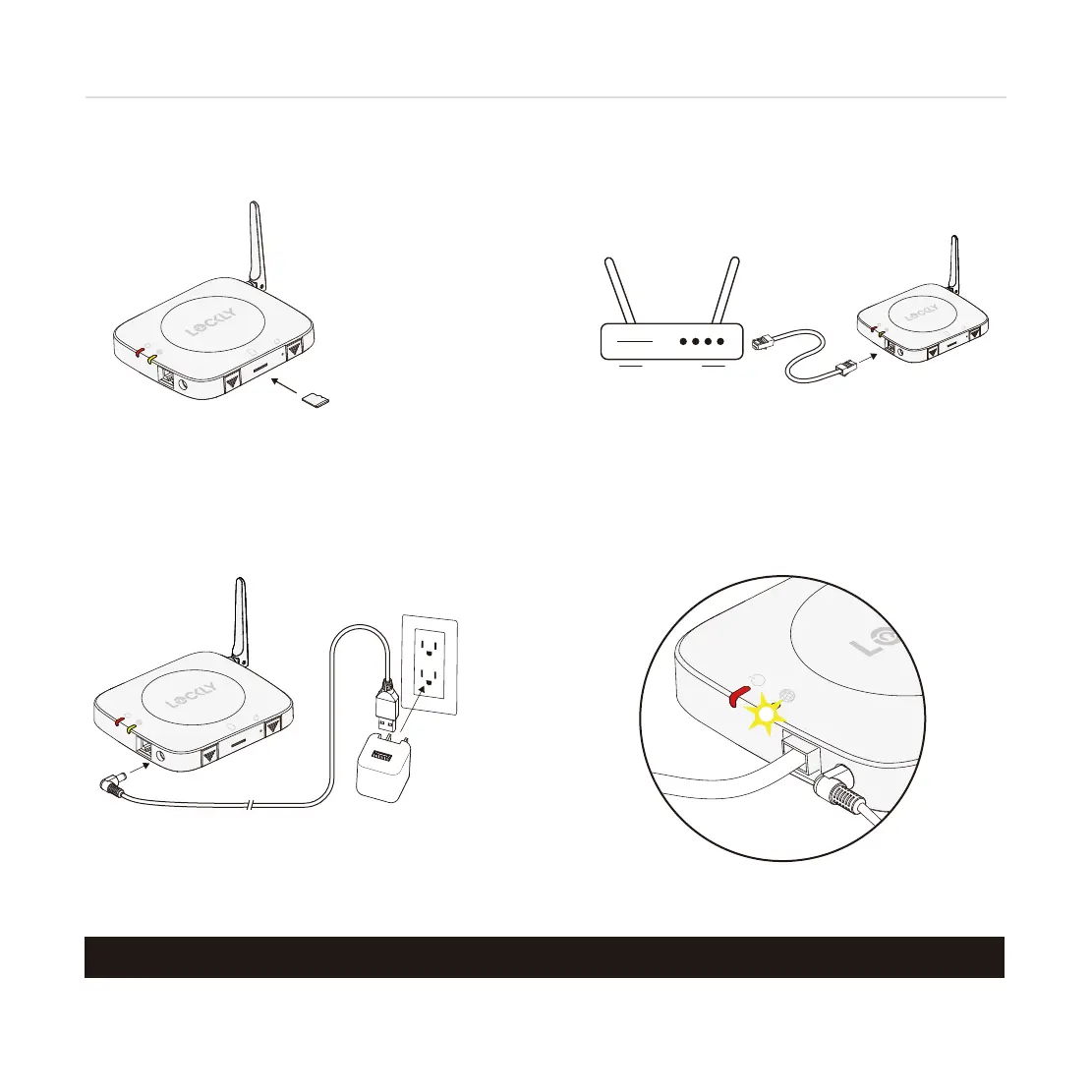
Do you have a question about the Lockly VISION ELITE and is the answer not in the manual?
| Type | Smart Lock |
|---|---|
| Camera | Yes |
| Connectivity | Wi-Fi, Bluetooth |
| Power Source | Rechargeable Battery |
| Voice Assistant Compatibility | Amazon Alexa, Google Assistant |
| Fingerprint Access | Yes |
| Keypad | Yes |
| Remote Access | Yes |
| Material | Metal |
| User Codes | Unlimited |
| Video Resolution | 1080p |
| Night Vision | Yes |
| Two-Way Audio | Yes |
| Weather Resistance | Yes |
| Lock Type | Deadbolt |
| Fingerprint Storage | Up to 99 |
| Smart Home Integration | Yes |
| Security Features | PIN Genie |
| Finish | Satin Nickel, Matte Black |
| Warranty | 2 years |