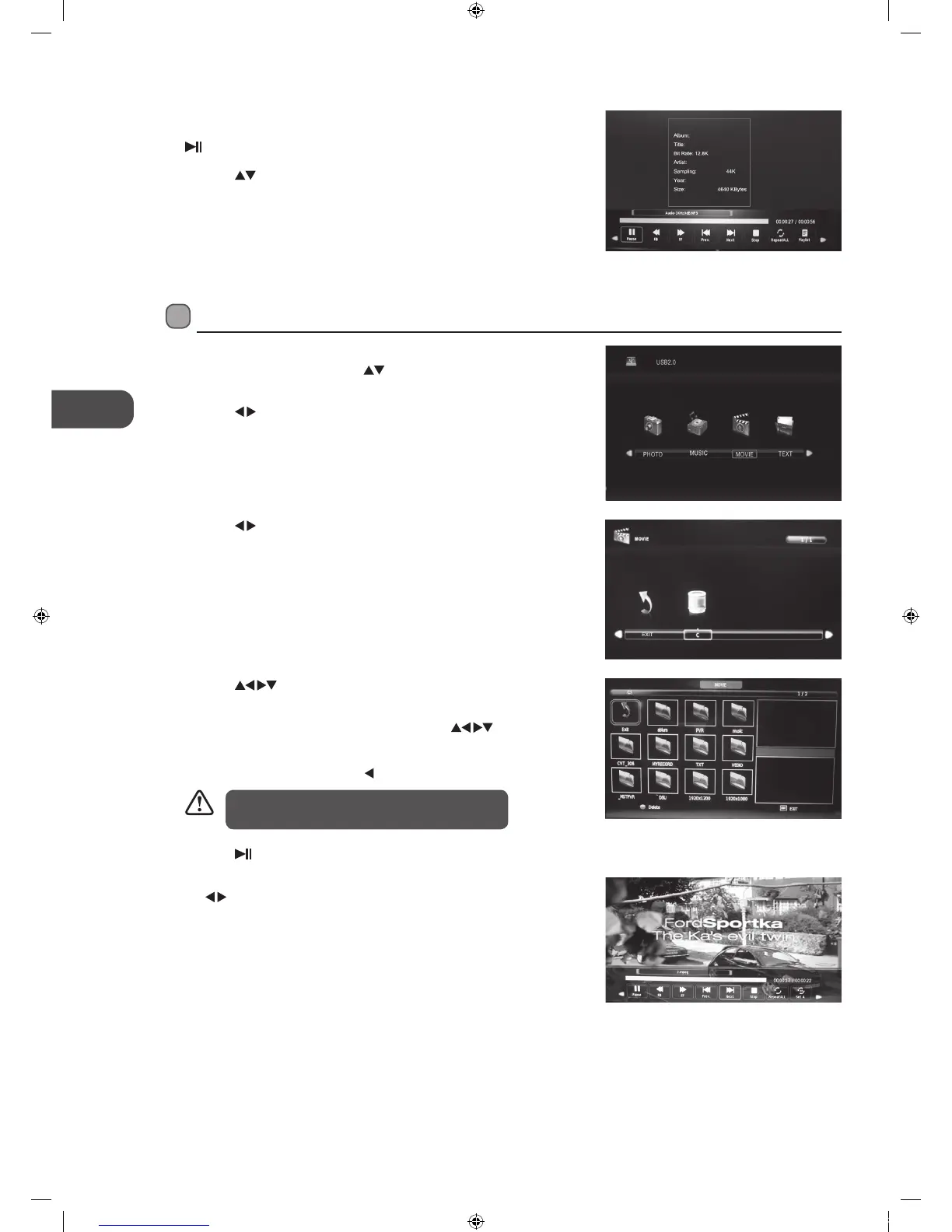48
4. Press the
buttons to navigate in the movie folder and then press
the OK button.
If you want to select the specified movie, press the
buttons to
select the movie file and then press the OK button. A tick box will be
displayed. If you want to delete the file, press the RED button to enter
the Sub Menu and then press the
button to confirm.
5. Press the
button to view.
6. Press the OK button or the INFO button to display the function bar. Press
the
buttons and then press the OK button to select the function:
Pause / FB / FF / Prev. / Next / Stop / Repeat (Repeat All / Repeat Off /
Repeat 1) / Set A / Playlist / Info / Aspect Ratio.
7. Press the EXIT button to return to the previous menu.
3. Press the
buttons to select your storage device and then press the
OK button.
Viewing Movies
1. Press the SOURCE button on the front right side panel of the TV or on
the remote control then press the
buttons to select the USB mode
and then press the OK button.
2. Press the
buttons to select MOVIE and then press the OK button.
• Some audio file formats will not be supported.
• Supported file formats: MPEG1/2.
6. Select the music you want to play, it will show the music information
(Album / Title / Bit Rate / Artist / Sampling / Year / Size). Then press the
button to play.
7. Press the
buttons and then press the OK button to select the
function: Pause / FB / FF / Prev / Next / Stop / Repeat All / Playlist / Goto
Time.
8. Press the EXIT button to return to the previous menu.
L22FEDN_P_R_W12_IB_120402_Annie.indd 48 12年4月2日 下午3:16