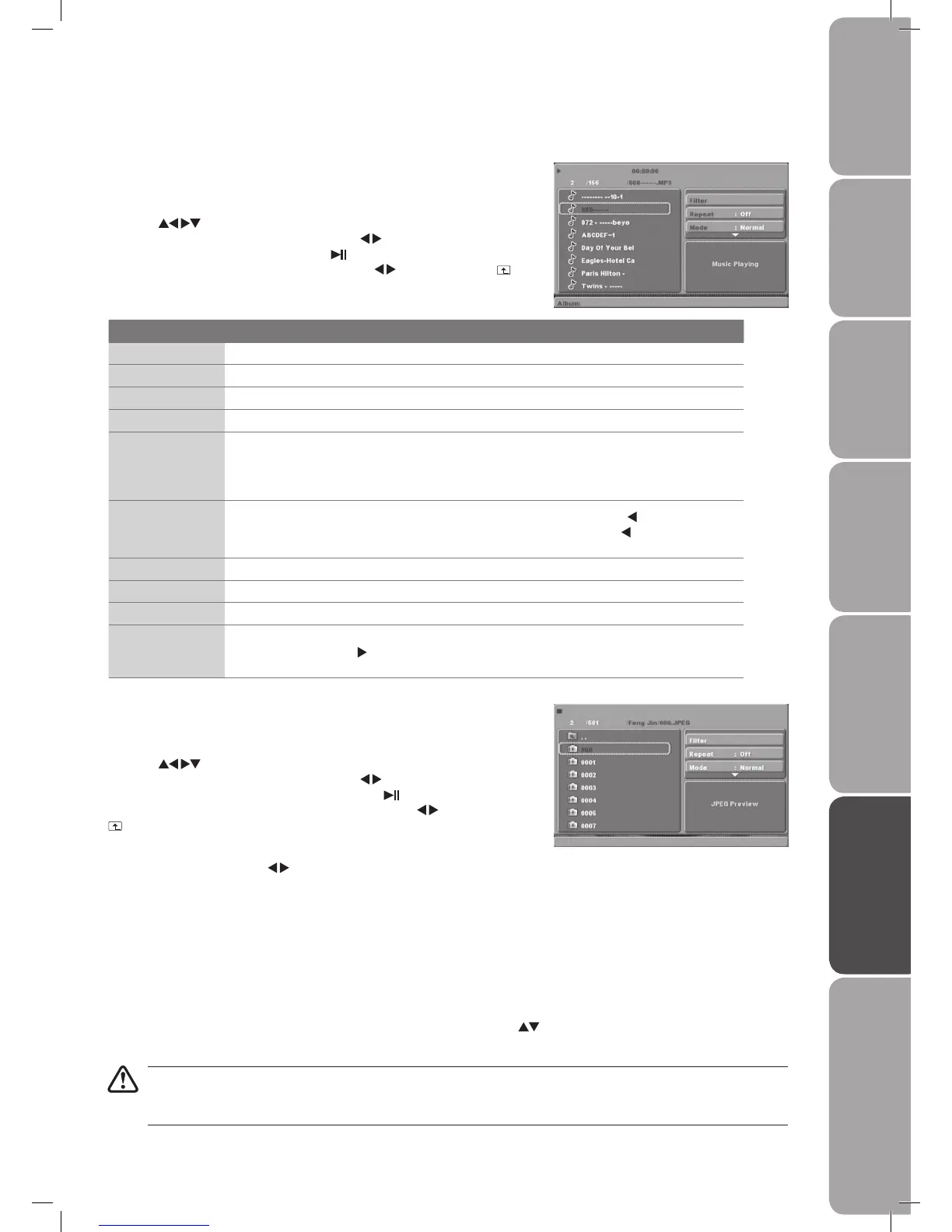GB-39
PreparationConnectionsInitial SetupUsing the FeaturesEPG (Electronic
Programme Guide)
Hints and Tips, Specification
and Safety Warnings
Using the DVD Features
Playing Multimedia Discs
MP3/WMA/JPEG PLAYBACK
When you insert a MP3/WMA/JPEG disc while in DVD mode the menu on the right
will appear.
Press the buttons to choose the root directory and then press the OK
button to enter into the sub directory. Press the buttons to choose the desired
track and then press the OK button or the button to enjoy the music or movie.
If you want to return to the upper menu, press the buttons to choose the
icon and press the OK button.
Button Function
Filter Allows you to select the categories of files displayed in the browser list.
Repeat To switch different repeat playing mode.
Mode Selects different playing mode as follows.
Normal Cancels shuffle mode.
Shuffle
Enables shuffle mode. When playback reaches the end of the current chapter/track, playback
jumps to a random chapter/track. As the end of each chapter/track is reached, another random
chapter/track will be played until all tracks/chapters have been played or the Shuffle mode is
cancelled by toggling to a different Mode Option.
Edit Mode
Enables programmed playback mode. When you select this mode, press the button to return
to the directory. Press the OK button to choose the desired track. Press the button to display
program track and press the OK button to start program playback.
Browser View Display track directory.
Program View Displays program track.
Add to Program Press the Add to Program button to add the track to the program play directory.
Clear Program
In the complete stop state (press the STOP button twice). First press Edit Mode button to enable
the edit mode. Press the button to program track and press the OK button to cancel the desired
track. Press the Clear Program button to delete the track of the program play directory.
PICTURE CD PLAYBACK
When you insert a PICTURE CD while in DVD mode the menu on the right will
appear.
Press the buttons to choose the root directory and then press the OK
button to enter into the sub directory. Press the buttons to choose the
desired picture and then press the OK button or the button to enjoy the
picture. If you want to return to the upper menu, press the buttons to choose
the icon and press the OK button.
Image rotation
In picture play state, press the buttons to rotate the picture.
• Not all USB/CARD devices are supported by this system.
• Take care when inserting USB/CARD devices so that you don't damage the unit.
• If you are playing a disc you will need to stop playing the disc and then insert your USB/CARD device.
CARD READER
3 in 1 Card Reader
You can insert three kinds of memory cards (MMC/SD/MS) to play MP3 music, movies or JPEG files. All playing functions are the
same as playing a disc.
USB
You can insert a USB device or a MP3 Player with a USB Interface to play MP3 music or view JPEG files. All playing functions are
the same as playing a disc.
Press the DVD/USB/CARD button on the remote controller, and then press the button to select DISC/USB/CARD.
Press the OK button to confirm.
L26DVDB20_IB_final110210_running change4.indd 39 10/02/2011 3:44 PM
