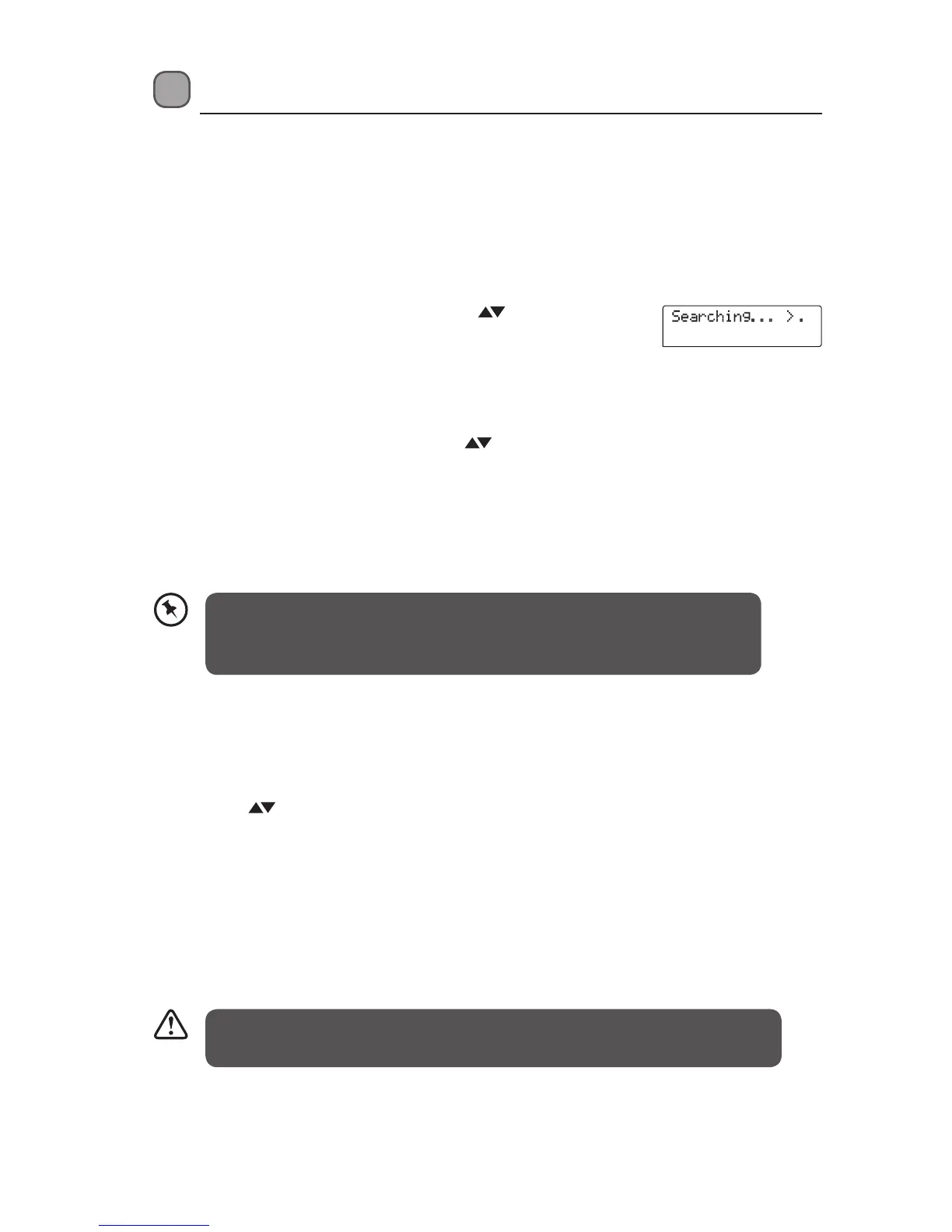16
The unit will automatically switch between stereo and mono mode when it
is set to Auto, but you can override this and switch between them manually.
This is helpful when receiving poor signal reception.
FM Operation
Switching from DAB to FM Mode
To switch the unit to FM mode, press the DAB/FM button repeatedly to select FM. The display
will show the frequency.
Auto Scan
To search for an FM station, press and hold the buttons to start the
forward/reverse auto scanning. The display will show “Searching…”.
Once a station has been found, the scanning will stop automatically.
Manual Scan
To search for FM stations manually, press the buttons repeatedly until your desired
frequency is reached.
Audio Mode
Press the SELECT button to toggle between the Auto or Mono selection.
Storing Stations
You can store up to 4 of your favourite FM stations to the memory. This will enable you to access
your favourite stations quickly and easily.
1. Press the
buttons to select your desired preset station number and then press and
hold the PRESETS 1-4 buttons of your choice to confirm. The station will be stored and the
screen will then show “Preset # saved“.
Recalling a Stored Station
1. Once you have saved a station, you can recall it by pressing the PRESETS 1-4 buttons.
2. If you choose a preset that hasn’t been allocated a station, the “Preset # empty” will be
displayed.
If you press and hold the Preset 1-4 buttons for too long while recalling a saved
station you will save the current station and overwrite the previous one.
