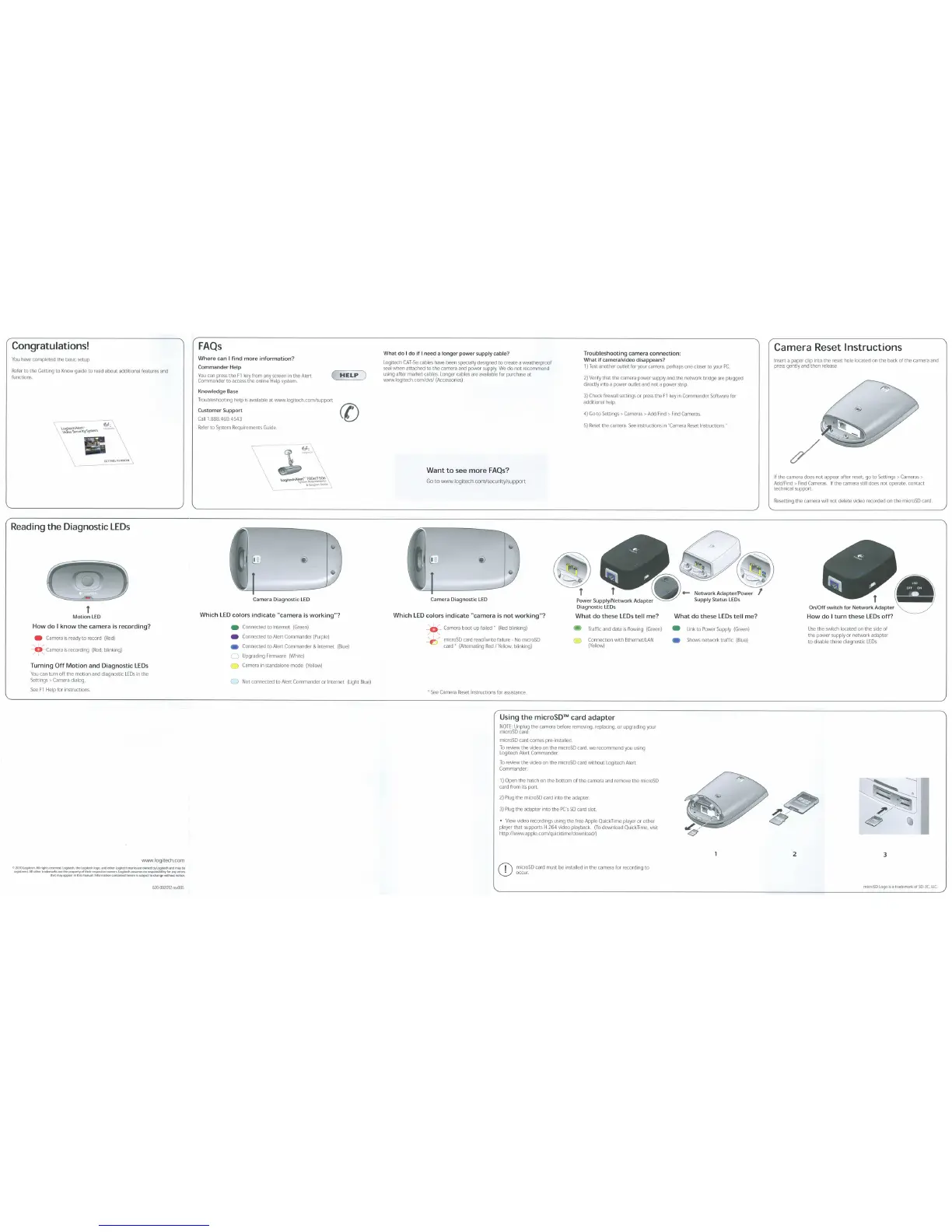Congratulations!
You
have
completed
the
baSic
setup
Refer
to
the
Gett1ng
to
Know
gwde
to
read
about
additional
features
and
functions
Reading
the
Diagnostic
LEDs
f
Motion
LED
How
do
I
know
the
camera is recording?
e
Camera
rs
ready
to
record
(Red)
D
-
Camera
rs
record1ng
(Red.
blinking)
T
urning
Off
Motion
and Diagnostic
LE
Os
You
can
turn
off
the
mot10n
and
diagnostic
LEDs
in
the
Settings
>
Camera
dialog
See
F1
Help
for
Instructions
v.ww.logitech.com
C>2010Logt<o<to.,.r'lfiUr-
...........
U.I.ogot«ftiOgO....,_tog;uocftnwo.o
..
-l>ytog;<ecn_....,.,.
----"-'
..
"'""'-''"'.,..."""*'""_..~...,._ro._...,....,Jo<...,...,.
_....,_
...
________
,.,.qoctt<><fw91""""""-
FAQs
Where can
I
find
more
information?
Commander
Help
You
can
press
the
F1
key
from
any
screen
in
the
Alert
Commander
to
access
the online
Help
system.
Knowledge
Base
Troubleshooting help
is
ava1lable
at
wv.w.logitech.com/support
Customer
Support
Calll888.469.4543
Refer
to
System
Reqwrements
Guide
Camera
Diagnostic
LED
Which L
ED
colors
indicate
"camera
is
working"?
e
Connected
to
Internet
(Green)
e
Connected
to
Alert Commander
(Purple)
e
Connected
to
Alert Commander
&
Internet
(Blue)
Upgrad~r~g
Firmware
(Wh1te)
e
Camera
in
standalone
mode
(Yellow)
Not connected to
Alert Commander
or
Internet
(Light
Blue)
What
do
I
do
if
I
need
a
longer
power
supply
cable?
Troubleshooting camera connection:
What
if
camera/video
disappear.;?
Log1toch
CAT-Se
cables
have
been
spec1ally
destgned
to
create
a
weatherproof
seal
when attached to
the
camera
and
power
supply
We
do
not recommend
usmg
after market
cables.
Longer
cables
are
available
roc
purchase
at
www.log1tech.com/dvs/
(Accessories)
1)
Test
another outlet
for
your
camera.
perhaps
one
closer
to
your
PC
2)
Verify
that
the
camera
power
supply
and
the
network
bf1dge
are
plugged
directly Into
a
power
outlet
and
not a
power
strip
3)
Check
firewall
sett1ngs
or
press
the
r1
key
1n
Commander
Software
for
additional
help
4)
Go
to
Settings
:>Cameras
>
AddfFind
>
Find
Cameras
5)
Reset
the
camera.
See
instructiOnS
in
"Camera
Reset
Instructions."
Wa
nt
to
see
more
FAQ
s?
Go
to
www.logitech.com/security/suppon
Camera Diagnostic
LED
Which L
ED
colors
indicate
"camera
is
not
working"?
0
Camera
boot-up
fa11ed
•
(Red
bl1nk.ing)
e
Traffic
and
data
is
rklwlng
(Green)
Connection
With
Ethernetii..AN
(Yellow)
~
microSD
card
read/wnte
failure-
No
mieroSD
card '
(AitematJng
Red
I
Yellow.
bhnk1ng)
'
See
Camera
Reset
Instructions
for
assistance
Using the
mi
croSD
"'
card ada
pt
er
~%~~Sg~dl
the
camera
before removing.
replacing.
or
upgrad1ng
your
microSD
card
comes
pre-1nstatled.
To
rev1cw
the
video
oo
the
mcroSD
card.
we
recommend
you
USing
Log1tech
Alert
Commander
To
rCVIcw
the
VIdeo
on
the
maoSD card
WithOut
Log1tech
Alert
Commander
1)
Open
the
hatch
on
the bottom of the
camera
and
refllO'Je
the
microSD
cardfromitsport
2)
Plug
the
m~troSD
card
~nto
the
adapter
3)
Plug
the adapter into the
p::·s
SO
card
slot
•
View
v1doo
record1ngs
using
the free
Apple
Quick
Time
player
or
other
player
that supports
H.264
video
playback.
(To
download
Quick
Time.
viSit
http://WNWapple.com/quickUme/download/)
CD
m~troSD
card
must
be
installed
in
the
camera
for recording to
occur
Network
Adapter/Power
Supply Status
LEOs
Wh
at
do these
LEOs
tell
me?
e
L1nk
to
Power
Supply
(Green)
e
Shows
netW('Ifl(
traffic
(Blue)
Camera
Reset
Instructions
Insert
a
paper clip
into
the
reset
hole located
oo
the
back
of
the
camera
and
press
genlly
and
then
release
If
the
camera
does
not
appear
after reset go
to
Settings
>
Cameras>
Add/Find
>
Find
Cameras
If
the
camera
still
does not operate, contact
techmcal
support
Resetting
the
camera
w111
not
delete video recorded
oo
the
mieroSD
card
~-~---·!..-~
How
do
I
turn
these
LEOs
off?
Use
the
SWitch
lOCated
on
the
Side
of
the
power
supply
or
network
adapter
to
d1sable
these
diagnostic
LEOs
mcoSOlogoosau-aclernaJkotSO-JC.LLC