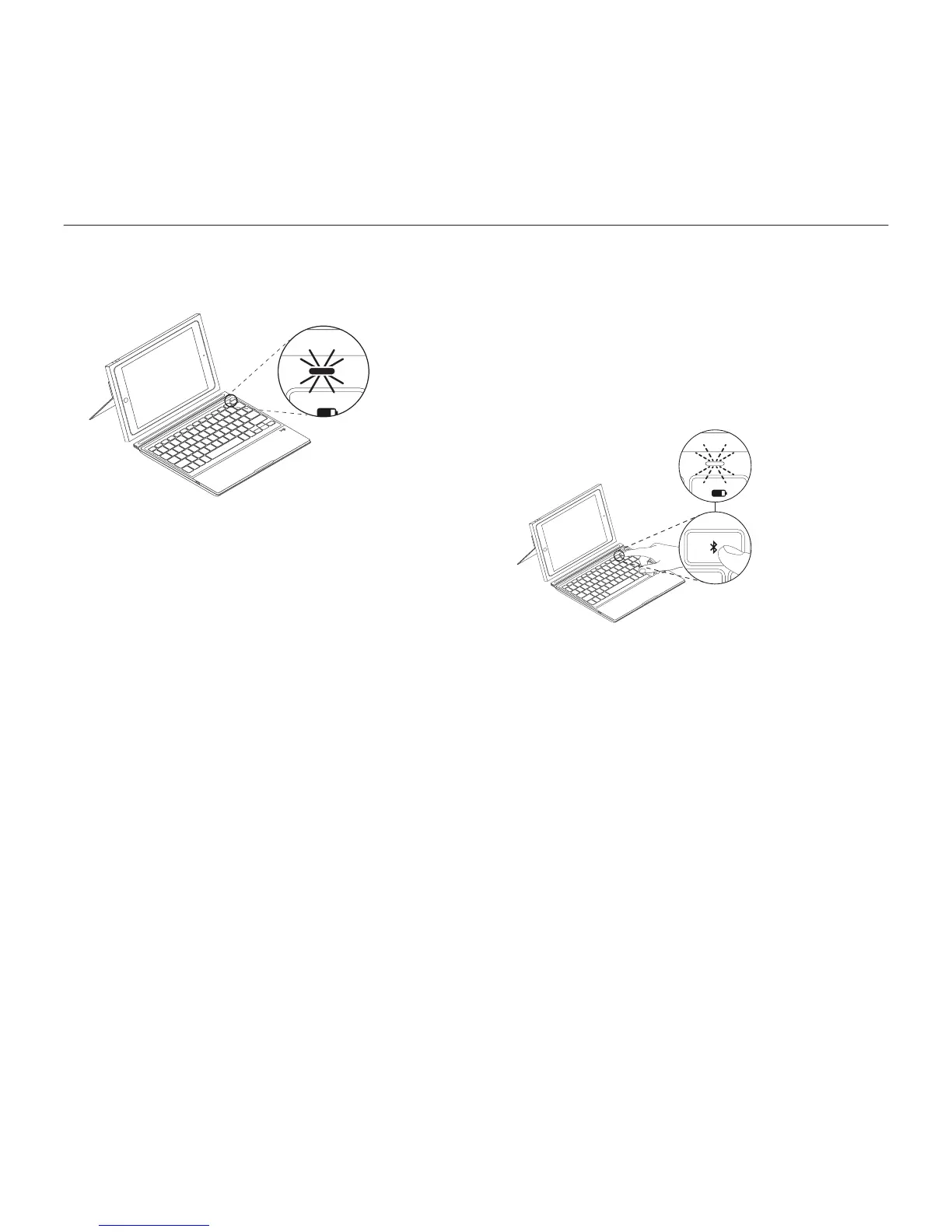6 English
Logitech BLOK - Protective Keyboard Case - For iPad Air 2
The status light blinks blue to indicate
that the keyboard is discoverable,
ready for pairing with your iPad.
The first time you turn on the keyboard
it remains discoverable for 15 minutes.
If the status light turns red, replace
the batteries. For more information,
see “Replacing the keyboard batteries.”
3. On your iPad:
• Make sure Bluetooth is on.
Select Settings > Bluetooth > On.
• Select “BLOK Keyboard Case”
from the Devices menu.
4. If your iPad requests a PIN, enter it using
the keyboard (not on your iPad).
When successful connection is made,
the status light turns solid blue for
a short time, and then turns o.
Connecting to another iPad
1. Turn on your keyboard.
2. On your iPad, make sure Bluetooth is on.
Select Settings > Bluetooth > On.
3. Press the Bluetooth connect button
for 2 seconds until the status light
blinks blue:
2s
®
Bluetooth Name
The keyboard is discoverable for
3 minutes.
4. Select “BLOK Keyboard Case”
from the Devices menu.
5. If your iPad requests a PIN, enter it using
the keyboard (not on your iPad).
When successful connection is made,
the status light turns solid blue for
a short time, and then turns o.
