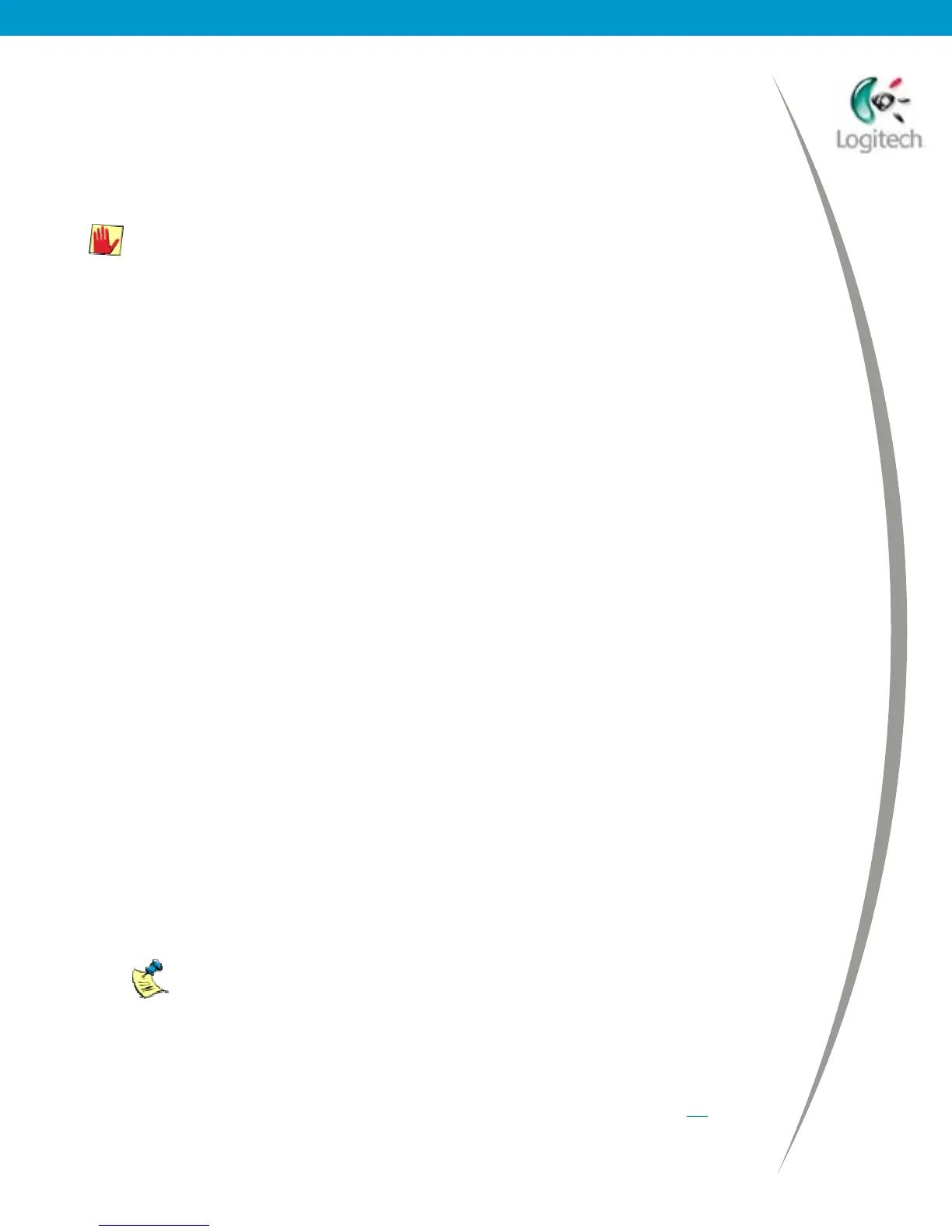Installing/Uninstalling Logitech desktop for Bluetooth on my computer
Disabling your computer’s existing Bluetooth
®
support and
using just your Logitech wireless hub
It is possible to use just your Logitech wireless hub instead of your built-in
Bluetooth
support. To do this you must disable your existing Bluetooth
support
and remove any stack that is present.
Please note:
• We do not recommend this approach because it means that your built-in
Bluetooth
support no longer works and may not be easily recoverable.
• Only advanced users should attempt to disable existing Bluetooth
support.
To disable Bluetooth
support and remove your existing stack, follow the steps below.
1. Disable the Bluetooth
hardware.
Your computer may offer a quick way of disabling Bluetooth
, for example by
pressing a key sequence. Refer to the guide supplied with your computer for details.
If your computer does not offer such an option you can disable Bluetooth
as follows:
1. Open the Windows
Control Panel. If you are using Windows
XP, make
sure you are in Classic View (not Category View).
2. Select System, go to the Hardware tab and click the Device Manager button.
3. Disable any Bluetooth
devices installed. To do this expand the Bluetooth
Devices branch, right-click on each device listed within Bluetooth Devices,
and Disable each one.
2. If you have an existing Bluetooth
stack, you must remove it. To do this:
1. Unplug your Bluetooth
adapter (e.g. USB dongle or PCMCIA card) if you have one.
2. Go to the Windows
Control Panel, select Add/Remove Programs, and locate
the Bluetooth
stack in the list of currently installed programs. This may be
named ‘Bluetooth’ or ‘Widcomm’. If your computer has an external Bluetooth
module such as a Bluetooth
USB adapter or PCMCIA card, it is likely that the
software supplied with this module will contain the stack.
3. Click on Change/Remove, and follow the instructions on screen to remove the
stack.
If you have a Microsoft
stack installed, this may show as ‘Windows Hotfix SP2
[See Q323183 for more information]’ in your list of installed programs. You
should remove this installation.
Your computer should now act as if it does not have any Bluetooth
support, so you can
use your Logitech wireless hub and install the SetPoint software in the same way as for
a computer without Bluetooth
. All features are then available. See page 14 for details.
© 2003 Logitech, Inc.
12
