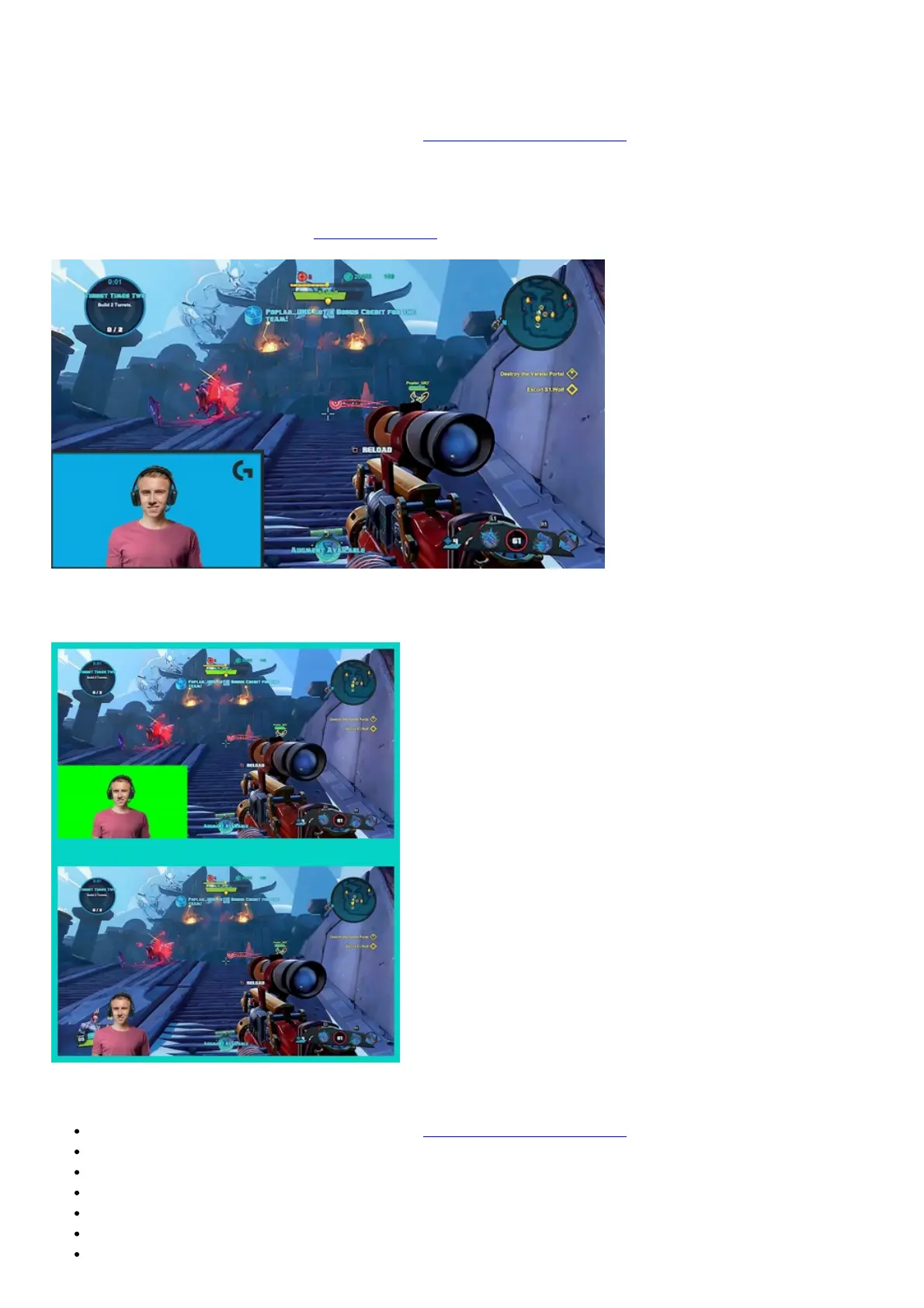HOW TO STREAM WITH A CUSTOM BACKGROUND – XSPLIT BROADCASTER
To stream with Logitech C922 and a custom background, complete the following steps:
1. Install ChromaCam by Personify for C922 from www.logitech.com/support.
2. Launch XSplit Broadcaster.
3. Go to Add > Webcam…> ChromaCam by Personify for C922. The ChromaCam app will launch automatically.
4. Select the required background or add your own in ChromaCam.
Refer to the XSplit Documentation at http://xsplit.com for more information.
HOW TO STREAM WITHOUT BACKGROUND– XSPLIT BROADCASTER
To stream with Logitech C922 without background, complete the following steps:
Install ChromaCam by Personify for C922 from www.logitech.com/support.
Launch XSplit Broadcaster.
Go to Add > Webcam…> ChromaCam by Personify for C922. The ChromaCam app will launch automatically.
Select the default virtual green screen background in ChromaCam.
In XSplit Broadcaster, right-click your webcam capture to go into Camera Settings.
Navigate to the “Color” tab.
Select “ChromaKey” option, and make sure green is selected to remove the virtual green screen.
