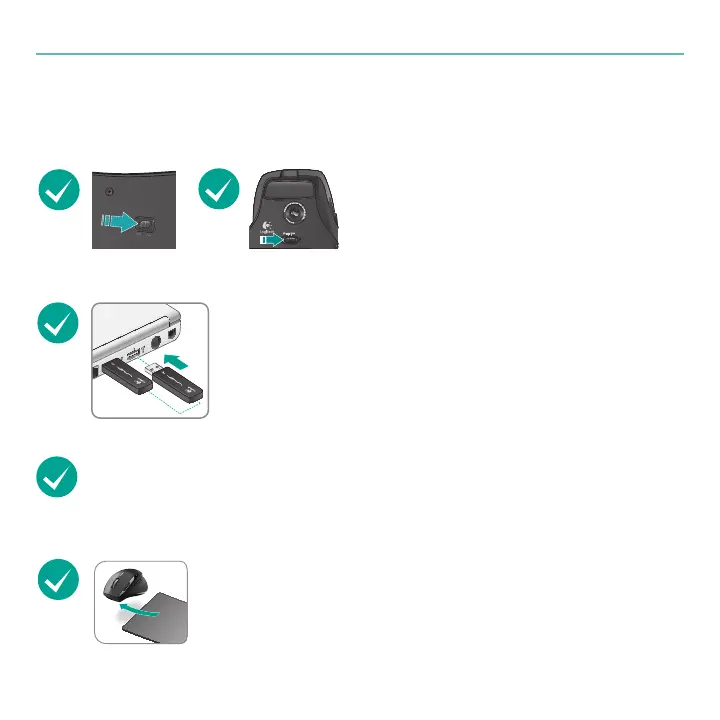English 23
User’s Guide
Troubleshooting
Keyboard
Mouse
Keyboard and mouse are not working
Is the Power on? The power switch for
each device must be in the ON position.
Battery LED should light green.
Check the USB port connection Try changing ports. If
you’re using a desktop PC that has a USB port on the front, try
using that port. Remove any metal object between the mini-
receiver and the keyboard or mouse that may interfere with
reception.
Move closer? Try moving the keyboard or mouse closer to the USB mini-receiver.
Are you experiencing slow or jerky cursor movement?
Try the mouse on a different surface (e.g., deep, dark surfaces
may affect how the cursor moves on the computer screen).
