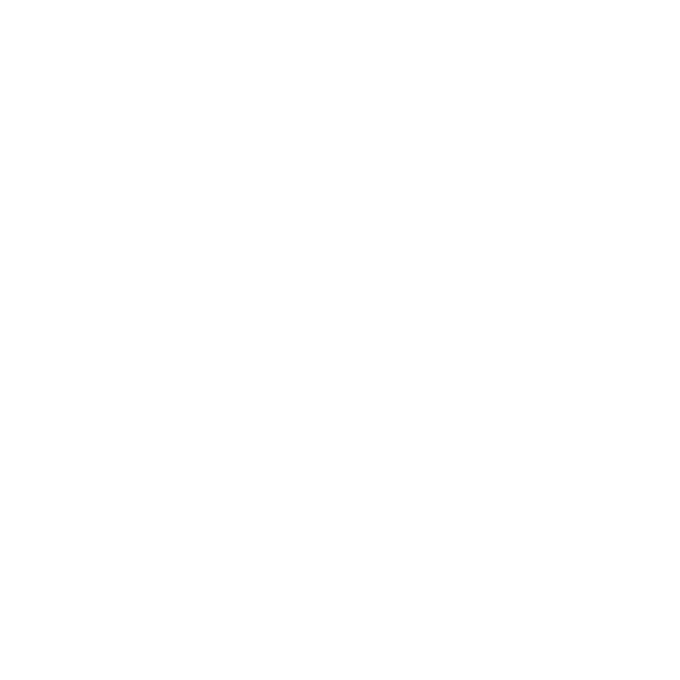8 English
ADJUSTING THE XPDR CODE
To adjust the transponder squawk code, rst select XPDR on the radio mode selector
knob on the left of the Radio Panel. Turn the outer rotary to adjust digit 1 and
the inner rotary to adjust digit 2. To adjust digits 3 and 4, press the ACT/STBY button
to the right of the unit and adjust digit 3 by turning the outer rotary and digit 4
by turning the inner rotary.
TROUBLESHOOTING
Once you have installed the appropriate plug-in for Flight Simulator X (FSX), the next
time you run FSX it will prompt you that it is attempting to load the Logitech G
Panel(s) Plug-in for FSX - click Yes on this screen.
After that you should see a Windows security warning asking you if you want to run
LogiFlightSimX.exe - click Yes on that screen.
Finally, FSX will prompt you if you wish to make LogiFlightSimX.exe a trusted piece
of software - click Yes.
Once you have installed the Panel software, the Panel buttons and controls should
be automatically congured to control their functions in FSX software. If your FSX
software does not recognise the Panel, unplug the USB cable and plug it back in.
For further help with other sims or any other questions, check the support page
at http://www.logitech.com/support/radio-panel.
TECHNICAL SUPPORT
Online Support: support.logitech.com
