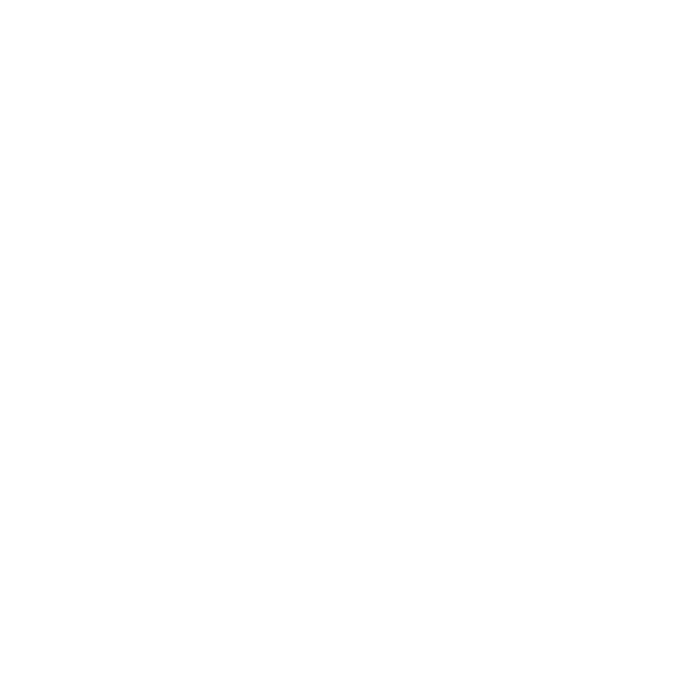15 English
HOW TO ASSIGN FLIGHT YOKE CONTROLS TO FLIGHT SIMULATOR FUNCTIONS.
If you wish to change the controls or set up the additional buttons that have not
been assigned by Flight Simulator automatically, then you must use the Assignments
(Flight Simulator 2004) or Controls (Flight Simulator X) screen within the game.
This is accessed from the Settings menu within the game.
When you access the Assignments/Controls screen in Flight Simulator, ensure that
the Logitech G Flight Yoke is selected in the option labelled Joystick Type. If you wish
to reassign any of the axes on your controller, (the yoke itself or the levers on
the throttle quadrant) you must select Joystick Axes (Flight Simulator 2004)
or Control Axes (Flight Simulator X) at the top of the window. If you wish to reassign
any of the buttons on your controller, you must rst select the Buttons/Keys tab at
the top of the window.
