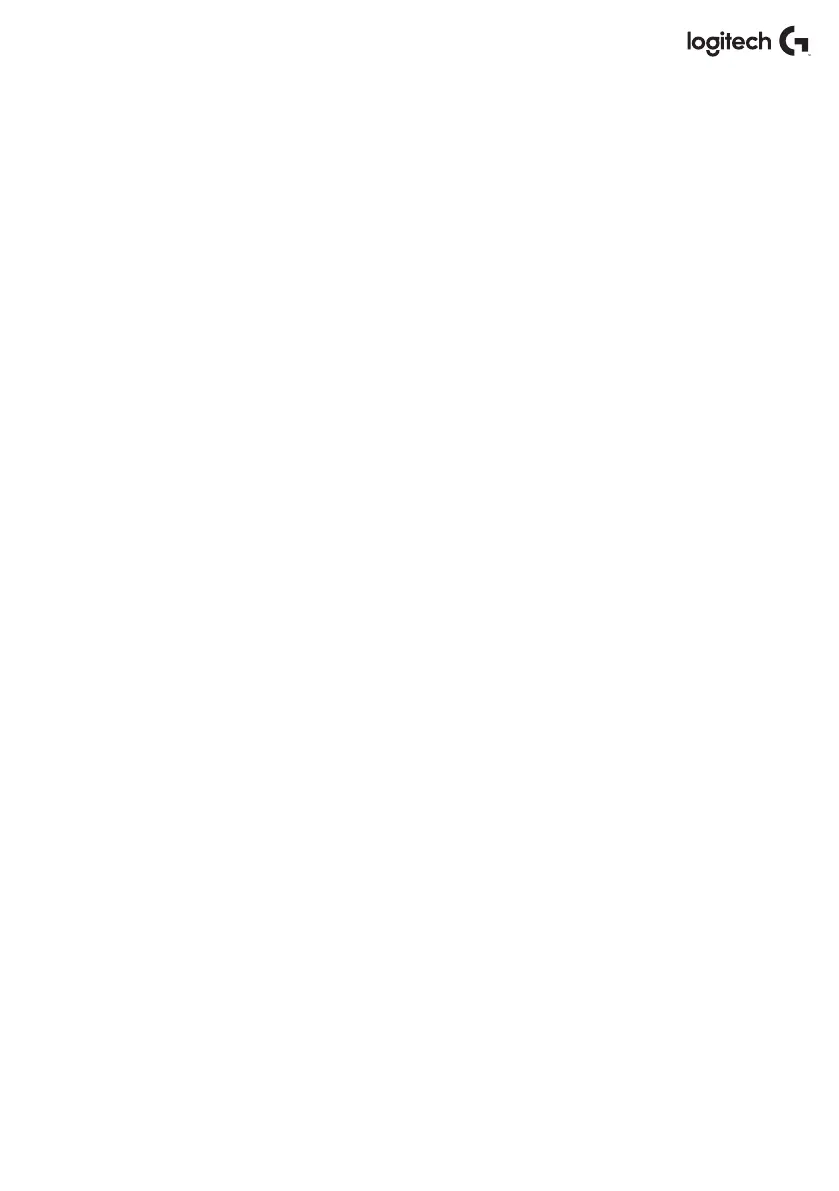21 English
Setting a Physical Axis
To set the physical axis range on any axis, move the Physical Axis Adjustment Slider (part6).
Moving this slider will shrink the minimum and maximum range of the physical axis.
Aftermoving the sliders to set your axis, every time you move the physical axis you'll see that
theminimum and maximum range has shrunk.
Saving a Setting
To save settings so they're usable, click the ‘Apply’ Button in the bottom right-hand corner
of the screen (part 13). Once you've hit ‘Apply,’ the axis icon (part 1) will turn Yellow,
andprogressively turn Green. A Green end segment and Blue main axis indicates saved data.
For more details on axis notication, please check the ‘Axis Notications’ section.