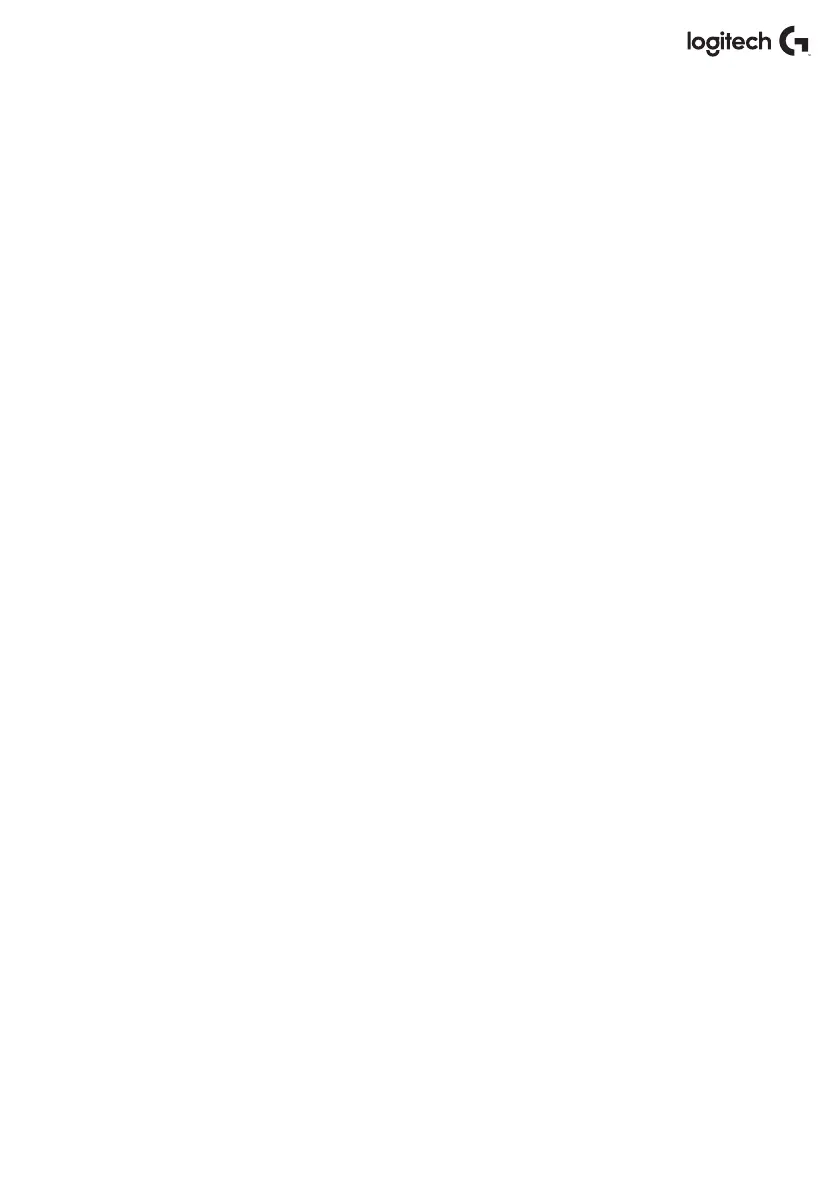English 22
TROUBLESHOOTING
Q1 My computer is not recognizing the Controller, what’s wrong?
A 1. Have you downloaded and installed the drivers from support.logitech.com?
A 2. Check the cable connections. Unplug your controller and plug it back in, making certain
that it is securely attached.
A 3. If you’re using front or top facing USB ports, try plugging into the back of the PC.
A 4. If using a hub, make sure it’s a powered hub.
Q2 Why doesn't the game I'm playing recognize my Controller?
A 1. Ensure that you have conducted the checks in Q1 [above].
A 2. Does the game you are playing oer support for game controllers? Please refer to
yourgame’s manual, which should contain information regarding the use of game
controllers. If it does not, you can use the powerful programming software to emulate
themouse and keyboard on your X56 HOTAS.
Q3 One of the buttons or axes is not working on my controller.
A 1. Please test your product in the Game Controllers panel as mentioned in the early part
ofthismanual.
A 2. If you are still experiencing problems with the controller, please contact the tech support
team at http://support.logitech.com/Tickets/Submit
Q4 In ight simulation games, like FSX, why doesn't my aircraft correctly respond
toaxes?
A 1 The X56 HOTAS stick and throttle units are independent units, therefore they both
have anXAxis, a Y Axis, etc. It is a simple case of going into the controller settings for
yoursimulation game and setting up the X56 HOTAS. For a more detailed overview on how
todothis please visit our FAQ page: logitech.com/support/x56
Q5 How do I change the X56 HOTAS LED color and brightness?
A 1 Install the software to nd a brightness slider under the SETTINGS tab.