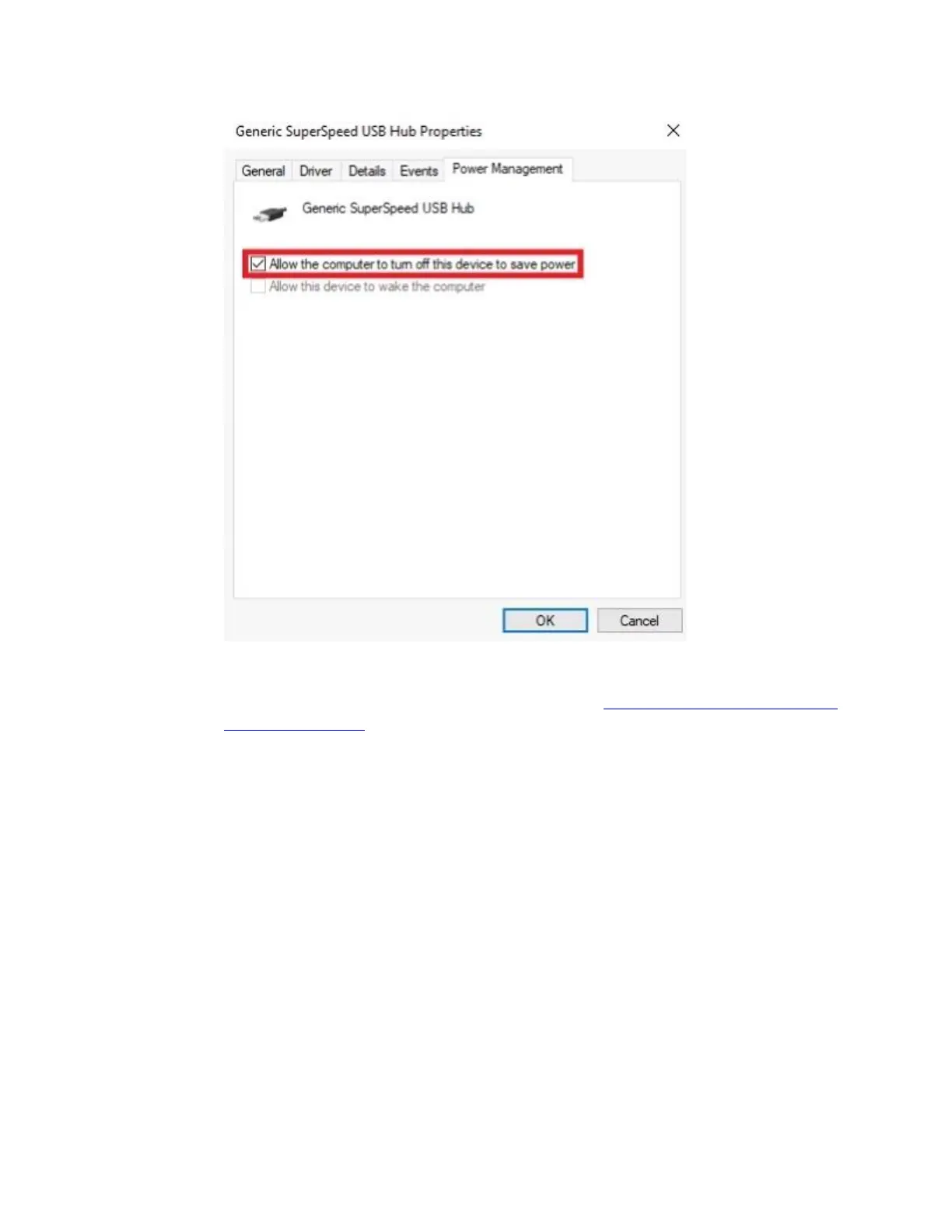5. Repeat the above steps for all items listed as hubs.
6. Try updating the motherboard chipset drivers. See Update your motherboard USB
and chipset drivers for more information
+G502 - Troubleshooting - Connection Issue: Mouse not detected/recognized by
computer
We recommend that you plug the mouse directly into a USB port on the motherboard or a
USB port on the computer case while troubleshooting. Please avoid using hubs of any
kind, powered or not. This includes hubs that can be found on monitors.
Try a different USB port on the motherboard or computer case.
Try the mouse on another computer (if available) to ensure that the computer is
recognizing mice in general.
Disable "USB Selective Suspend":
1. Press the Windows key, type "Edit power plan" and press Enter.
