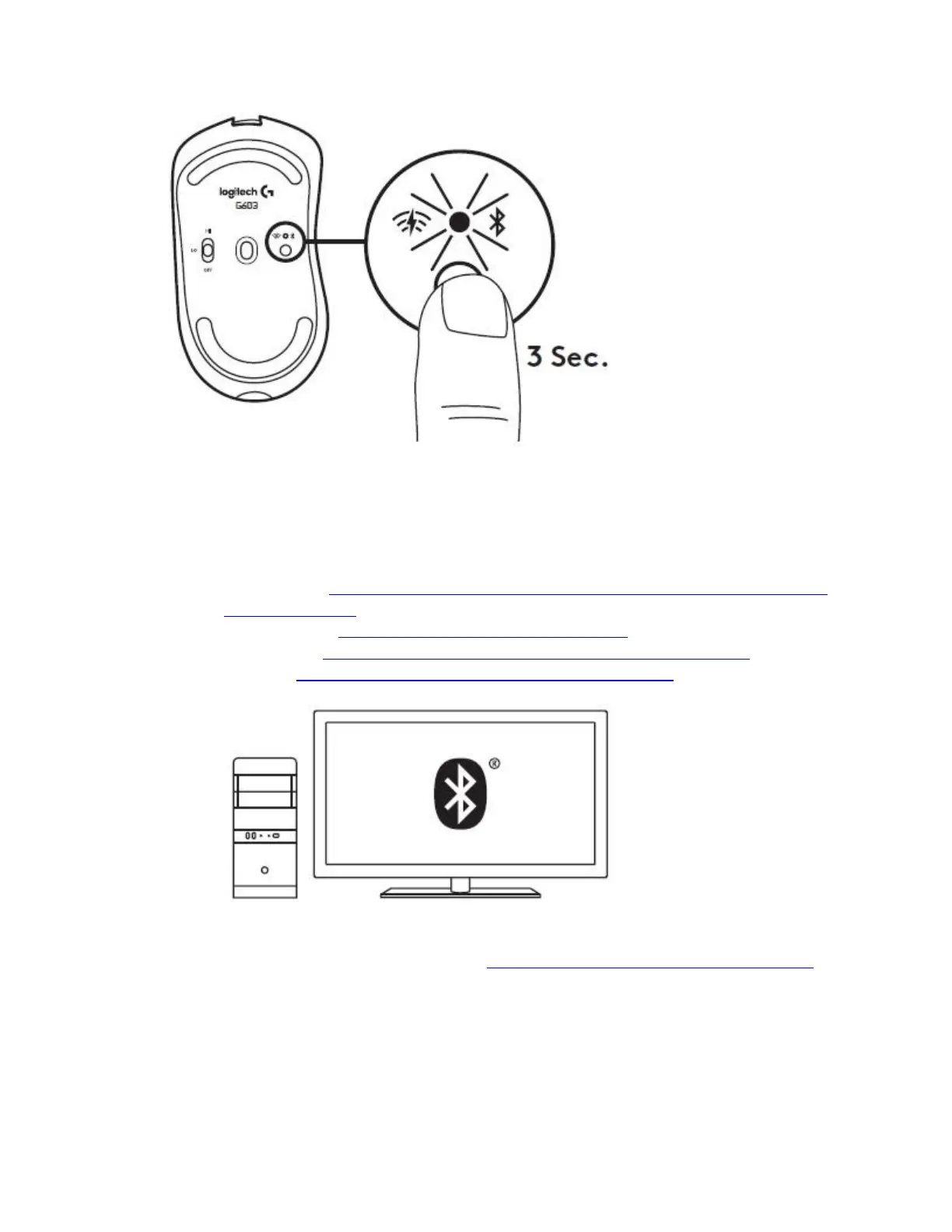NOTE: The LED above the easy-switch button starts blinking blue to indicate that the
mouse is ready to pair.
3. Follow the instructions in the support articles below to connect a Bluetooth device to
your computer, phone or tablet:
o Windows 10: https://support.microsoft.com/help/17156/windows-10-connect-to-
bluetooth-devices
o macOS Sierra: https://support.apple.com/kb/PH25090
o Chrome OS: https://support.google.com/chromebook/answer/2587653
o Android: https://support.google.com/nexus/answer/2819579
4. If you lift the mouse, the LED at the bottom turns solid blue for 2 seconds. For more
information about the LED indicators, see LED Indicators on the G603 gaming mouse.
Switching between USB and Bluetooth modes
You can switch between USB and Bluetooth modes at any time by pressing the easy-switch
button underneath the mouse.