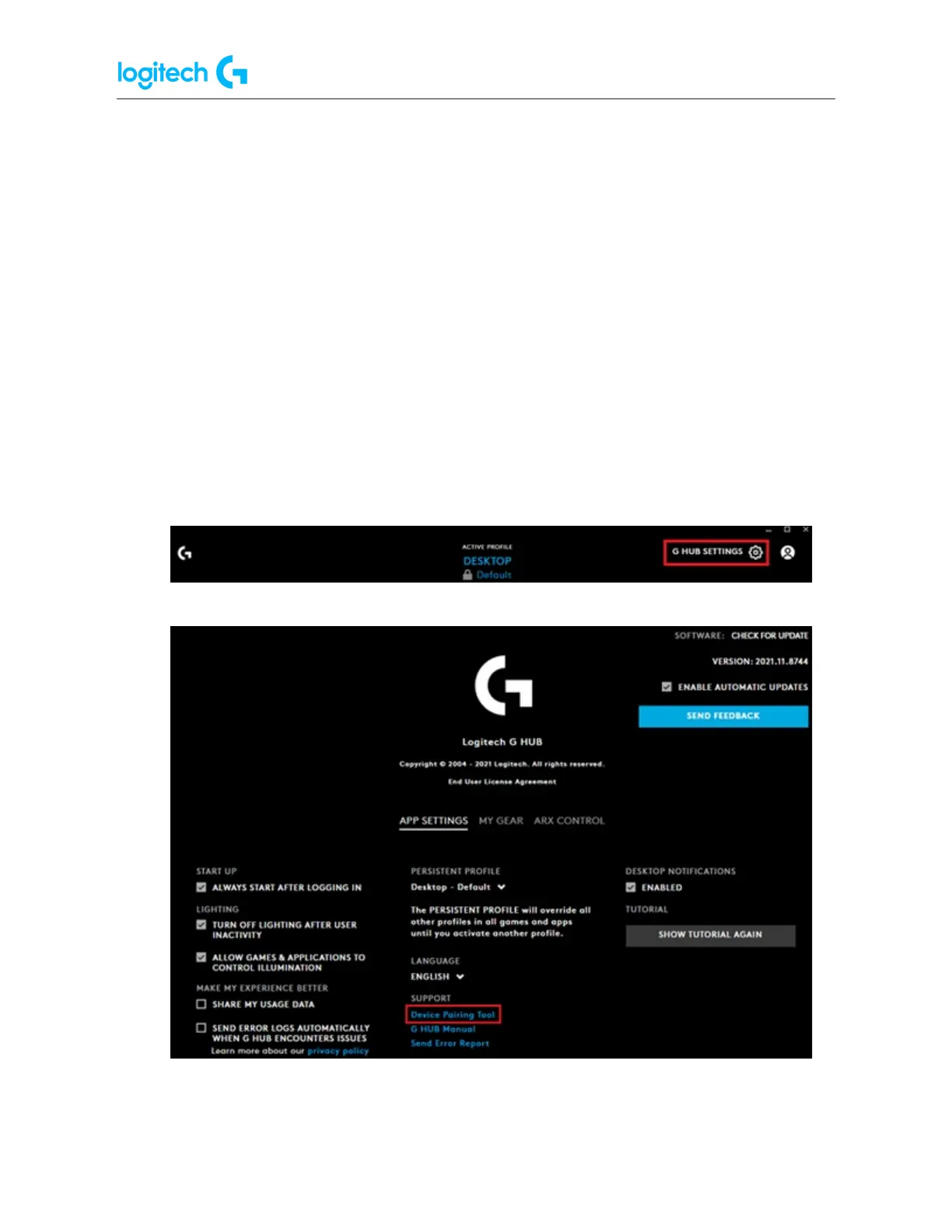Use the following steps if you aren’t able to update the firmware on your device or receiver
through G HUB at the same time.
1. Make sure your device has updated its firmware by connecting it to its charging cable
and a USB port on your computer.
2. Open G HUB and click Install if you see the firmware update banner. Follow the
on-screen instructions.
3. With G HUB opened, unplug and replug your LIGHTSPEED receiver into a different USB
port. Follow any on-screen instructions. If you don’t see the option to install the
firmware for the receiver, please follow the next steps.
NOTE: If you're using the receiver with the adapter, please disconnect the receiver from
the adapter, then plug the receiver into a USB port and connect the USB cable to the
mouse/keyboard.
4. Click the gear icon to go to G HUB Settings.
5. Click Device Pairing Tool.
