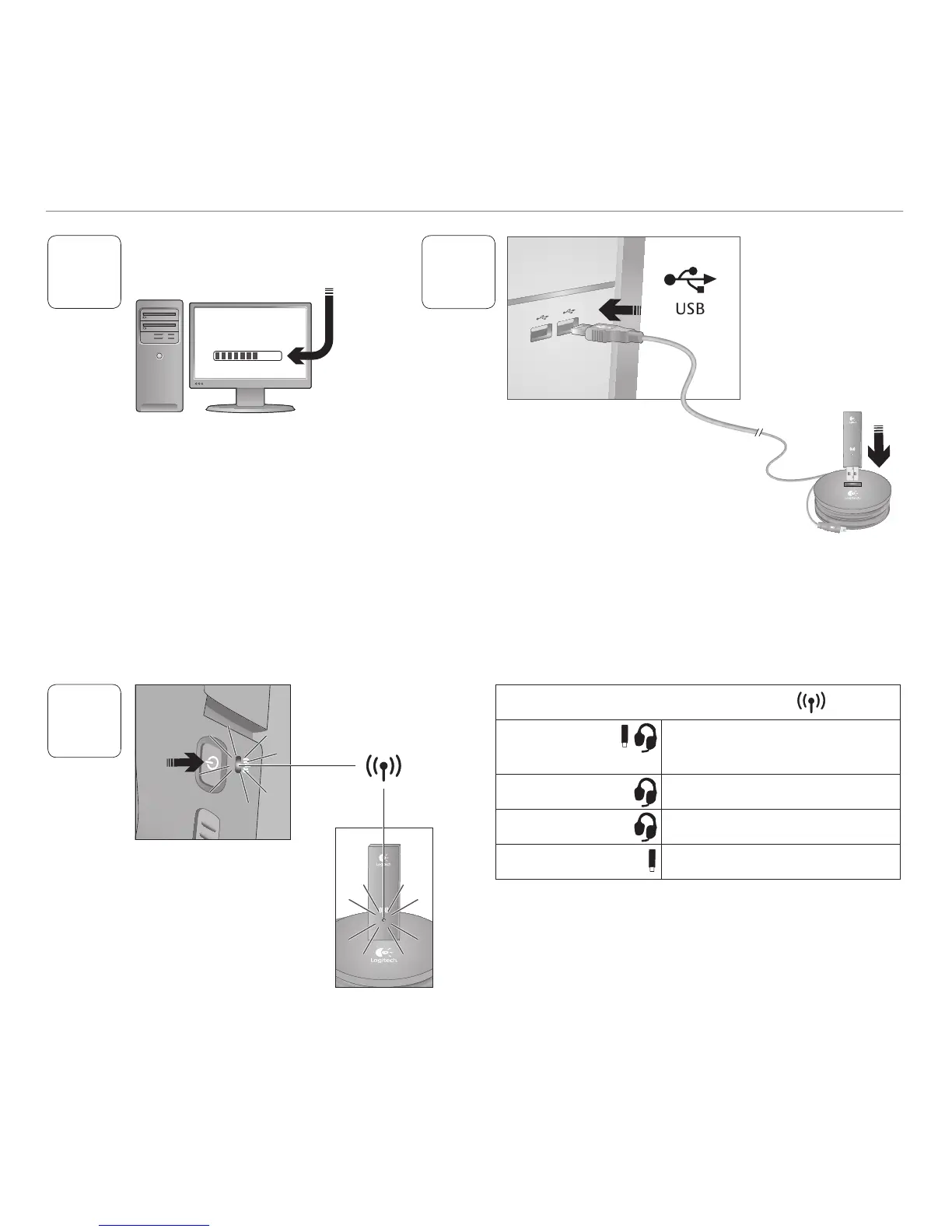English 5
Logitech
®
Wireless Gaming Headset G930
15. Microphone mute button
16. Volume roller
17. Battery status light
18. Charging port
19. Surround sound switch
20. Power button
1
www.logitech.com/
support/g930
2
USB
Wireless status light
Steady green Connection made;
headset ready to use
Flashing green Headset out of range
No light Headset powered off
No light No connection to headset
Note: The headset connects only to the included USB
wireless adapter.
Install the Headset G930 software
to enable 7.1 surround sound,
G-key configuration, and voice morphing.
Connect wireless adapter to the
charging base. Connect the charging
base to a USB port on your computer.
Place the charging base in an open,
unobstructed area on your desk.
Note: Your headset can work up to 40 feet away from
the wireless adapter. Walls, metal objects and other wireless
devices may reduce wireless performance.
3
Press the power button to turn on
the headset and establish a wireless
connection.
Note: The headset comes with
a limited charge out of the box.
Fully charge the headset before
extensive use.
